This article is an overview on connecting third party applications to Justuno and using them in your experiences.
On this page:
Introduction to apps
Connecting apps to Justuno
Last update: 1/5/2023
Introduction To Using Apps In Justuno
Justuno offers direct API integrations with over 60 applications, syncing data collected in Justuno to marketing automation platforms, CRMs, e-commerce apps, and more. Sync an app once, and you can then easily manage specific data flow within your workflows.
There are several ways to use apps in Justuno once they are synced. Here's an overview of the types of apps we integrate with and where you might use each:
E-Commerce Apps: Shopify, Magento, Big Commerce, Woocommerce, and other e-commerce apps are synced when you install Justuno from the respective app store and require no further action. Once connected, Justuno will begin to ingest your product and order feeds for use in the product recommendations, as well as send customer data to these platforms.
Where to use: Product recommendations, Discounts
Email Marketing & Marketing Automation: Klaviyo, Omnisend, Postscript, Pardot, and other marketing automation apps can be synced using the instructions further down this page. Once authenticated, you can use these apps within your workflows to sync designs and push new subscriber info (and other data) directly to a specified list or group.
Where to use: Workflow builder
Ads & Paid Media: Google, Meta, and other ad platforms can be synced using the instructions below. Once authenticated. you can use these apps with our Audience Sync feature, pushing relevant visitor data to customer lists and segments in the respective platforms.
Where to use: Audience section (Segments)
How To Connect Apps To Justuno
1. First, you must connect an app to Justuno via API key or other credentials. To do this, click on the profile icon in the top right corner to access your account settings.
![]()
2. You will then be brought to the account overview page within your dashboard. Navigate to Apps on the left side panel.
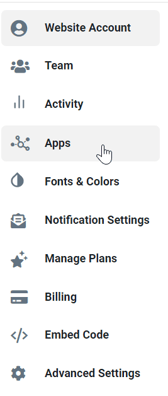
3. In the apps settings, you can search for available apps, as well as manage your existing synced apps, Search for your desired app within the Available Apps section.
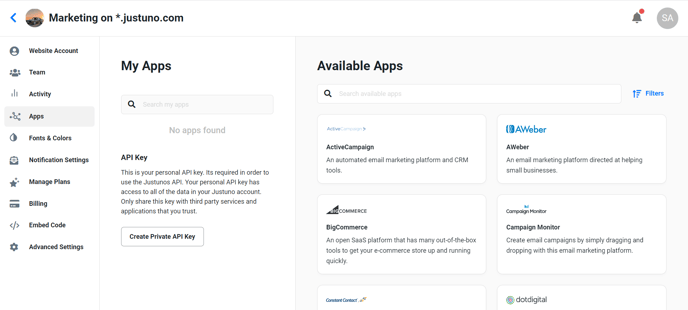
✔️ Notes:
- If you installed Justuno from an e-commerce app store, you will see that app has already been synced.
- If you want to utilize a webhook within your workflows, you must first sync the HTTP client app, which can be found in the available apps.
After selecting the desired app, you will be prompted to enter any necessary credentials to authenticate. Once the credentials are accepted, click "Finish" in the modal screen - your app is now ready to be used throughout Justuno.
Wondering where to go from here? Book time with our team to help get you started or inspire your first campaign!
Visit Justuno @justuno.com
