Install Justuno on your Big Commerce Store
A guide on how to install Justuno on your BigCommerce store and a look at what comes with this install.
At a glance:
Introduction
The Justuno standard embed code, conversion code, and cart code will be automatically added to your site once you add the app to your BigCommerce store. Products, orders, & customer profiles begin ingesting once you've installed the Justuno app.
App Install
1. Visit the BigCommerce app store here and install the app

2. Next you'll be prompted to either login or sign up for a BigCommerce Store.
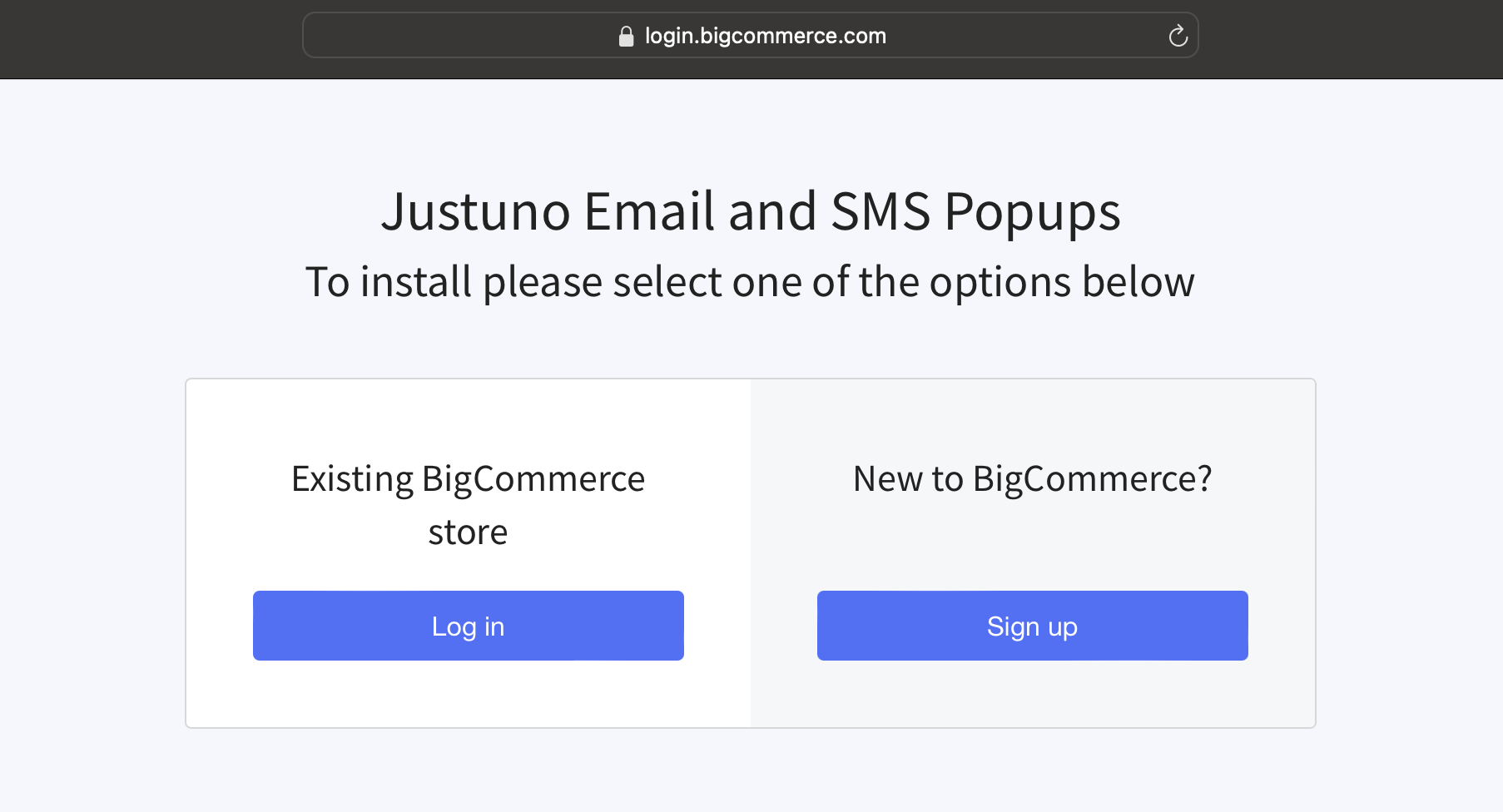
3. Click Install
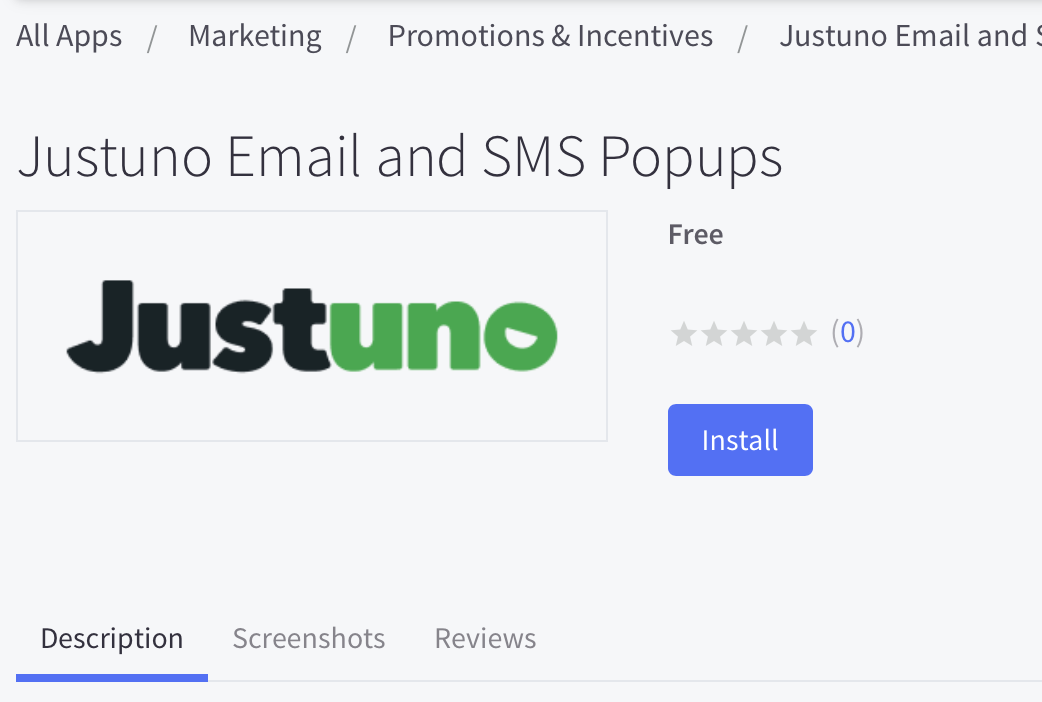
3. Or visit the Justuno Apps section and search for BigCommerce to begin your install steps in BigCommerce.
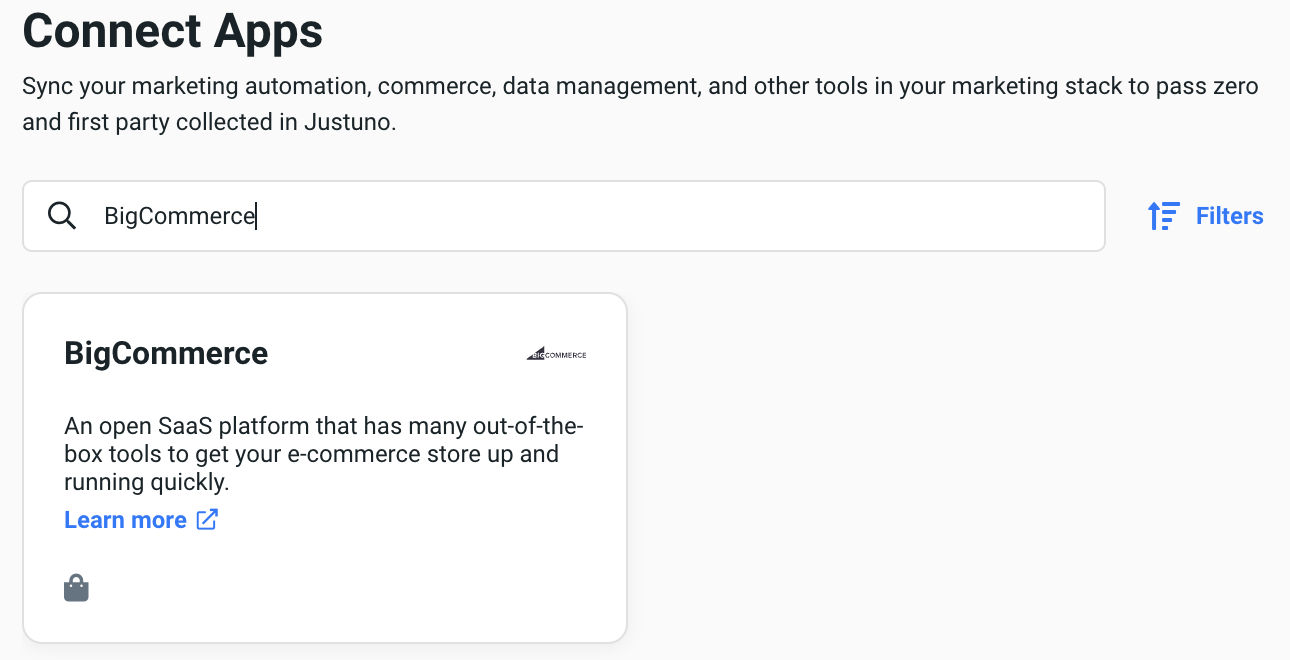
Confirming Successful Install
- Visit the embed page in your Justuno account
- You should see a green status for Standard Embed Code, Cart Tracking, and Conversion Tracking when your install is active & ready.
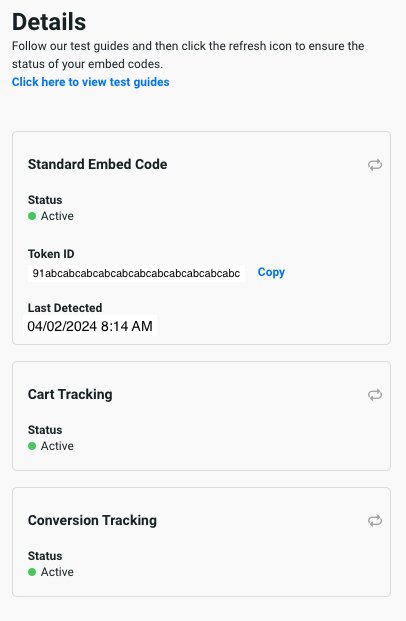
- If you do not see a green status after 5 minutes take these steps to activate your install. Note: codes will not be detected until we have analytics data.
- Standard embed code - there needs to be an active visitor on site and visiting pages
- Cart code - add a item to cart to activate this
- Conversion code - need an active conversion to have occurred after install
- Finally, you can see your BigCommerce specific data in the Justuno Apps section.
- Click Edit on the BigCommerce app
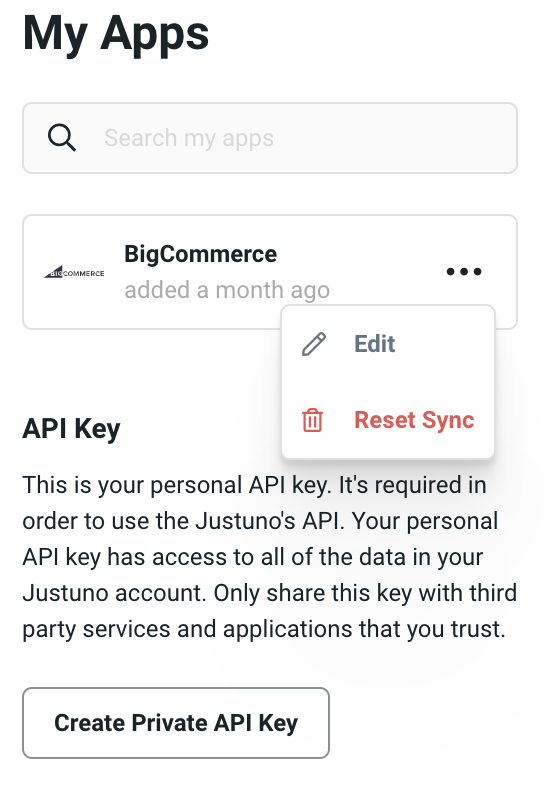
- Click Edit on the BigCommerce app
5. Now you can view the product feed details, reset the product feed sync, and reinstall the Justuno app if necessary.
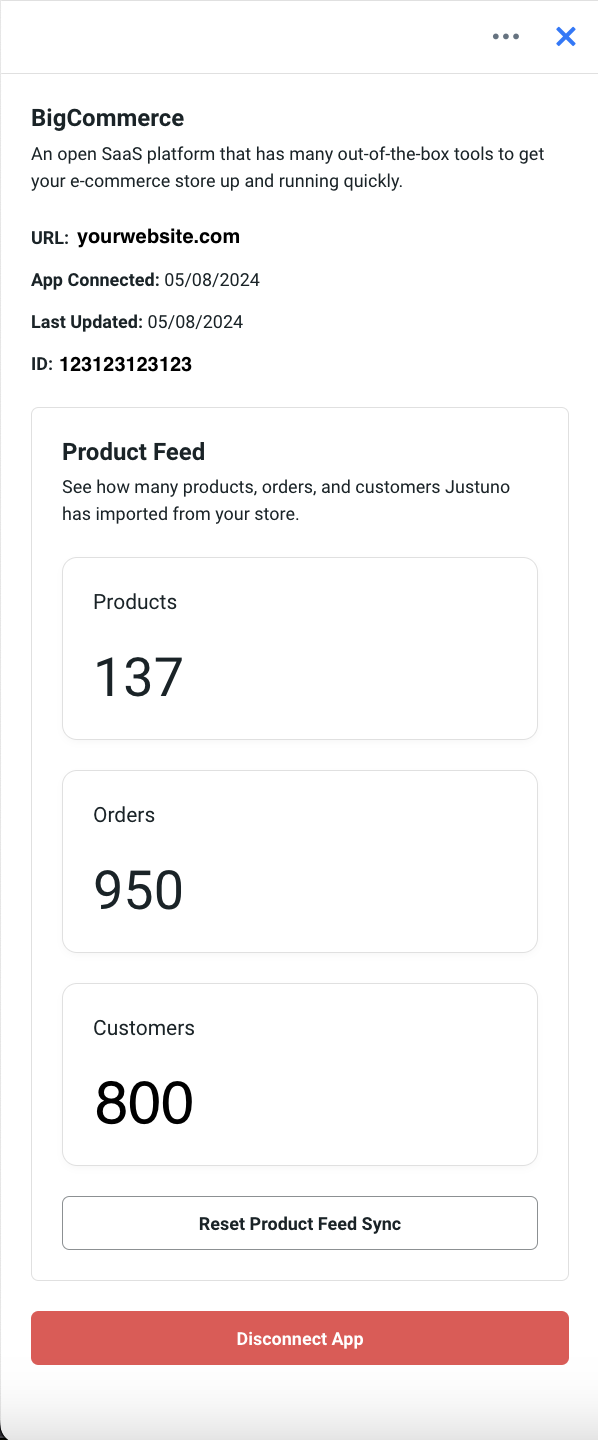
Need a second look? Our team is ready. Book time with our technical support team here or start a chat for quick assistance (see lower right corner).
Product Recommendations
- Product & Orders: automatically ingested within 15 minutes of adding the Justuno App. You can find & manage your products ingested in the Commerce section.
- Full ingestion can take minutes to hours. The time it takes to finish ingesting is entirely based on the number of products/orders/customers you have.
- Products Ingested - full product catalog, with continuous inventory syncs with BigCommerce.
- Orders Ingested - all orders from the last 12 months
- Adding inventory - it may take up to a few hours, at most, to see your new inventory reflected in Justuno.
Read more about the Commerce section here to learn about our product recommendations feature.
Discount Codes
The discount codes you create in BigCommerce can be synced to Justuno. This sync allows for unique codes to be generated by Justuno, based on an existing discount within BigCommerce. When installing Justuno via the BigCommerce app, your account will automatically sync any existing codes.
Follow the steps below to view your synced discount codes.
- Go to the Commerce section in Justuno from the left-side navigation options
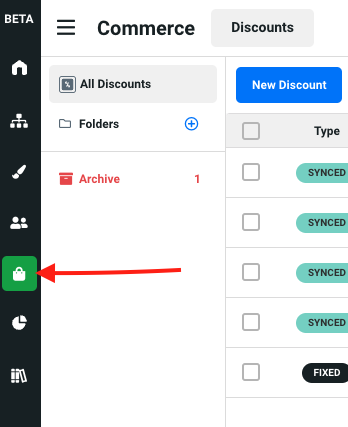
- Click on New Discount
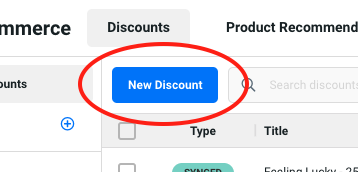
3. In the flyout that appears, select Sync Store, and select BigCommerce on the next screen
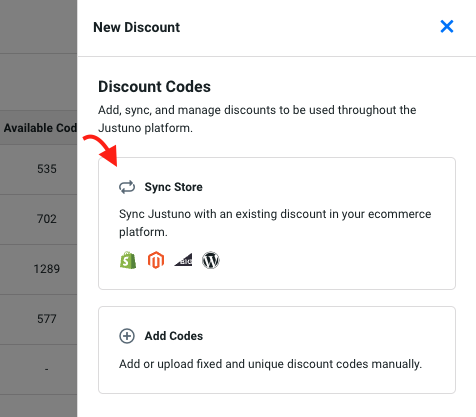
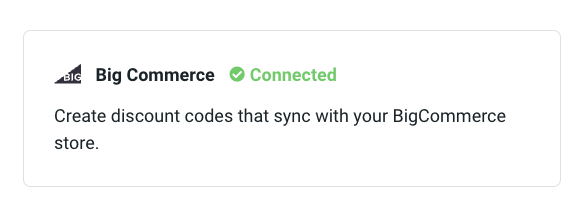
4. The flyout you see next is where you'll choose an existing discount code to pull in from BigCommerce that will be used to generate unique discount codes in Justuno designs.
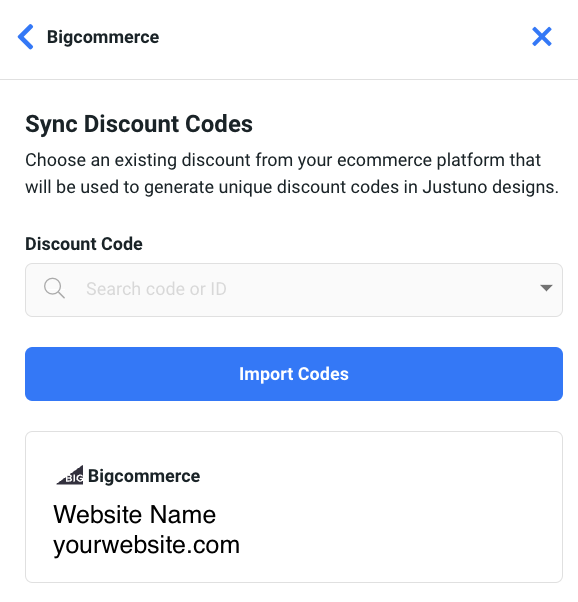
5. Here's the discount information you'll be able to see in the Commerce section. Learn more about the commerce section here.
a. Type = If it's a synced code or a fixed (static) code you created.
b. Title = the name you have in BigCommerce for the code
c. Discount amount = this can be % or $
d. Available codes = this is pulling from BigCommerce
6. And here are the Discount Settings you'll see when you click on Options for any code.
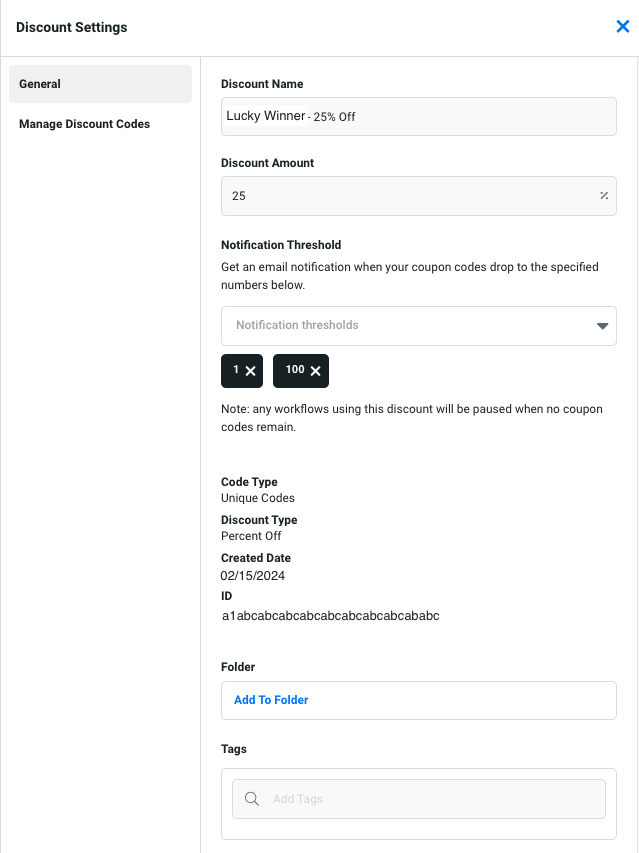
Billing
You will be billed for your selected plan either by credit card or PayPal.
Need a second look? Our team is ready. Book time with our technical support team here or start a chat for quick assistance (see lower right corner).
