Install Justuno on your Adobe Commerce / Magento Store
A guide on how to install Justuno on your Adobe Commerce / Magento Store and a look what comes with this install.
At a glance:
Introduction
The Justuno standard embed code, conversion code and cart code will be automatically added to your site once you add the extension to your Adobe Commerce / Magento store. Products, orders, & customer profiles begin ingesting once you've installed the Justuno extension.
Extension Install
Please follow the instructions to install the Magento extension here.
- Important step necessary for most magento installs is to add the necessary api credentials. Please review this video for instructions.
- Next, please navigate to embed code page inside your Justuno account portal to copy your Account Token.
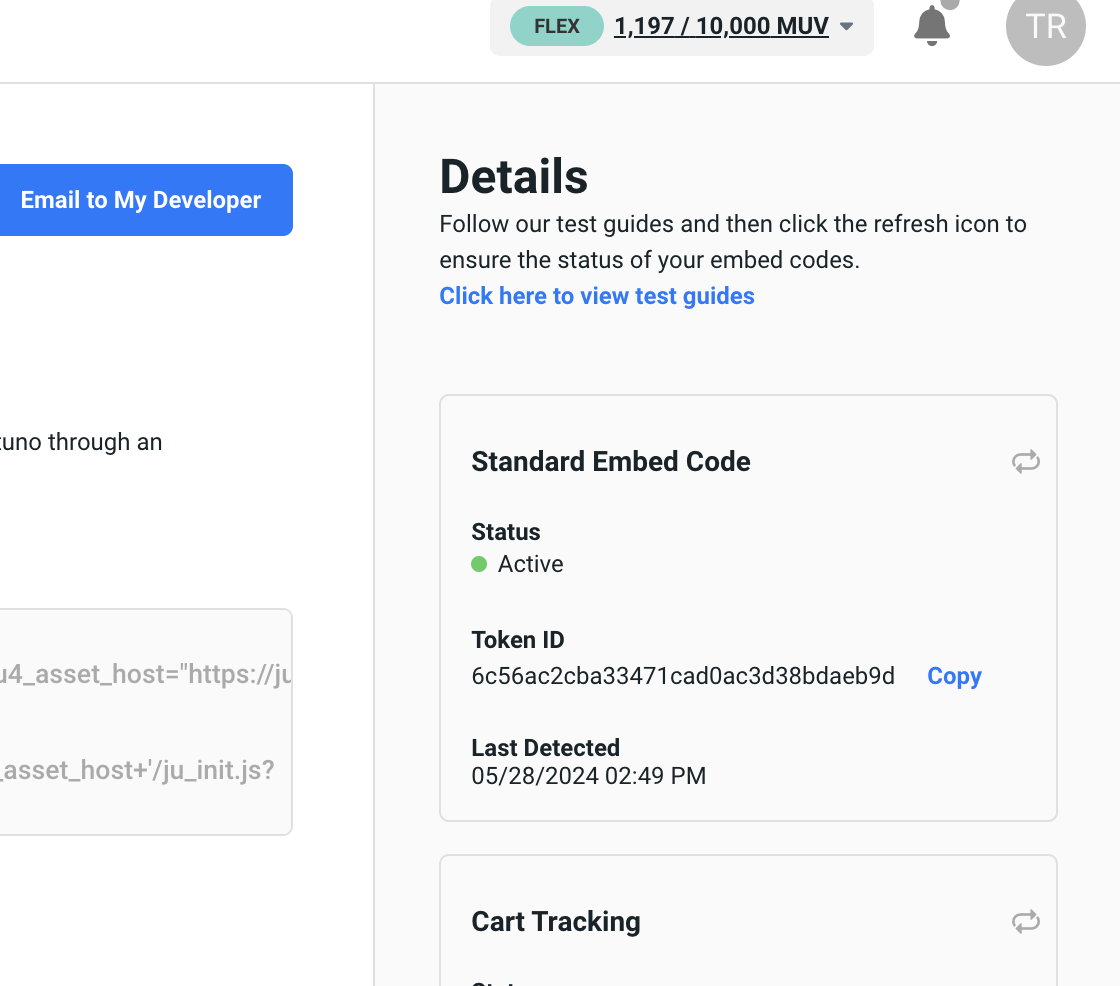
- Then navigate to the new Justuno extensions settings in your Adobe Commerce / Magento admin portal.
«STORES» → «Configuration» → «JUSTUNO» → «Account Config» → «Options»: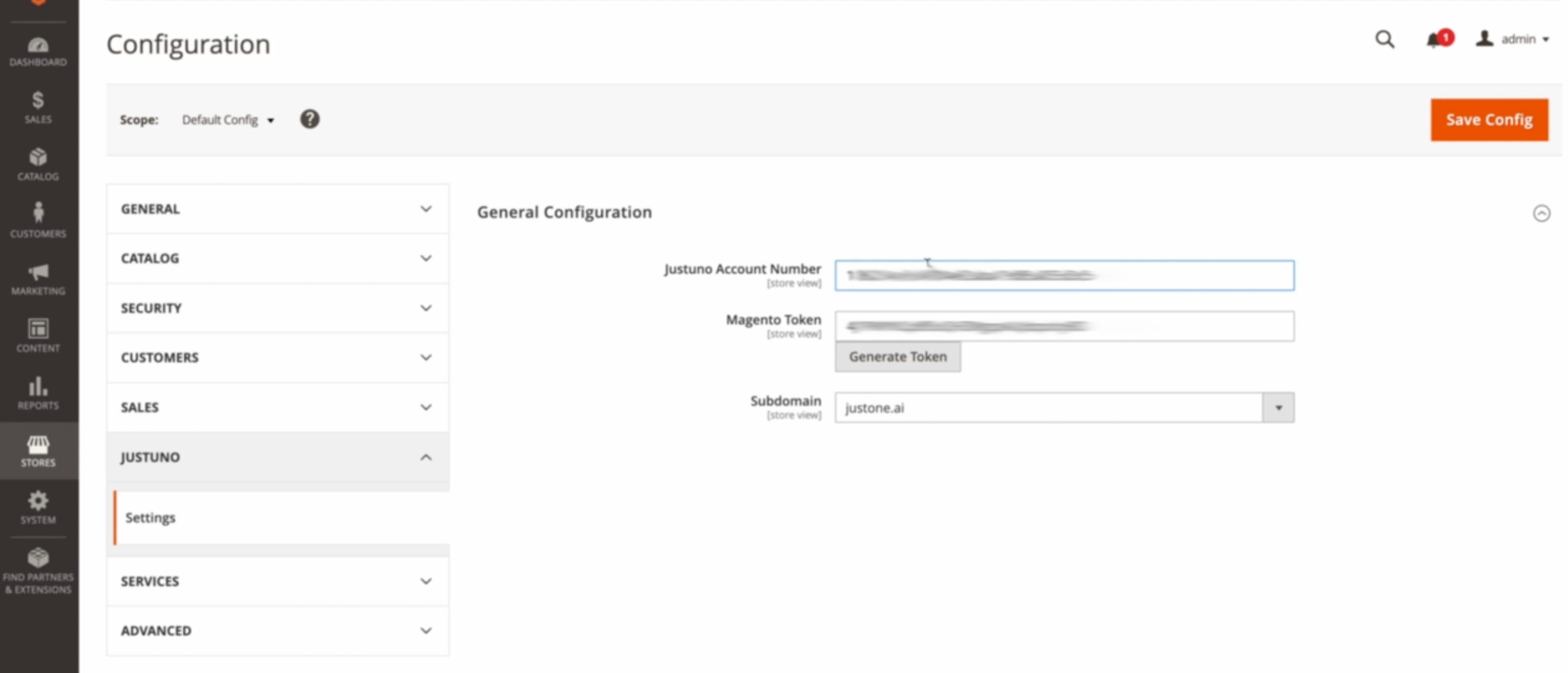
- Now paste your Justuno Token ID into the Justuno Account Number field. Click the <Generate Token> button and copy the value it generates above.
Click Save - Now visit the Justuno Apps section and search for Magento and click on it. Paste in the API Token Key you copied from the previous step.
Also enter the fully qualified domain name to your Magento store. Example: https://www.yourstore.com and click the connect button.
.

Confirming Successful Install
- Visit the embed page in your Justuno account
- You should see a green status for Standard Embed Code, Cart Tracking, and Conversion Tracking when your install is active & ready.
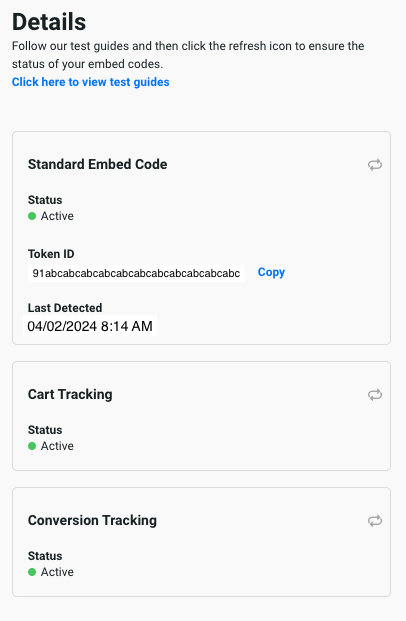
- If you do not see a green status after 5 minutes take these steps to activate your install. Note: codes will not be detected until we have analytics data.
- Standard embed code - there needs to be an active visitor on site and visiting pages
- Cart code - add a item to cart to activate this
- Conversion code - need an active conversion to have occurred after install
- Finally, you can see your Adobe Commerce / Magento specific data in the Justuno Apps section.
- Click Edit on the Magento app
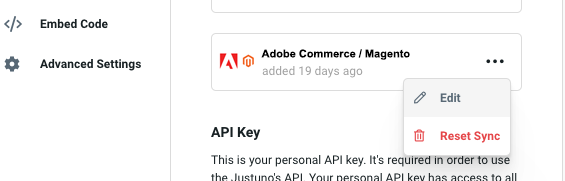
- Now you can view the product feed details, reset the product feed sync, and reinstall the Justuno app if necessary.
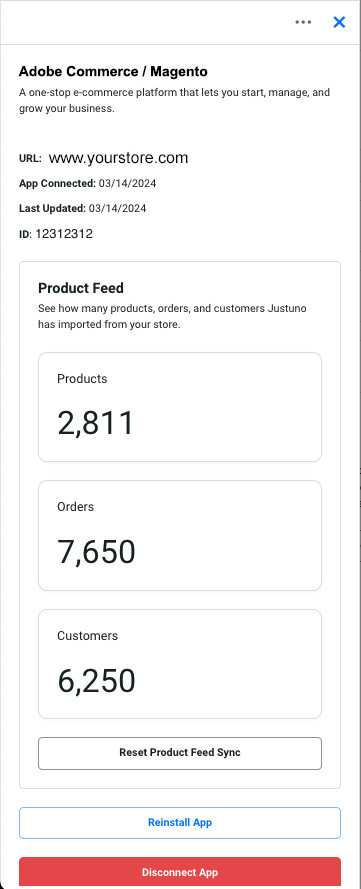
- Click Edit on the Magento app
Need a second look? Our team is ready. Book time with our technical support team here or start a chat for quick assistance (see lower right corner).
Product Recommendations
- Product & Orders: automatically ingested within 15 minutes of adding the Justuno App. You can find & manage your products ingested in the Commerce section.
- Full ingestion can take minutes to hours. The time it takes to finish ingesting is entirely based on the number of products/orders/customers you have.
- Products Ingested - full product catalog, with continuous inventory syncs with Magento.
- Orders Ingested - all orders from the last 12 months
- Adding inventory - it may take up to a few hours, at most, to see your new inventory reflected in Justuno.
Read more about the Commerce section here to learn about our product recommendations feature.
