Workflows
Build entire experiences using workflows and configure your if/then conditions, sync preferred apps and add advanced segmentation.
At a glance:
Last update 04/28/2022
Introduction
The new Workflows feature is similar to building out the Rules in our previous version but has a visual representation of the way your actions and triggers interact. This is a powerful tool that will let you hone in on your audience and their experience on your site.
Accessing Workflows
You can find Workflows within the Experiences section of Justuno.
To edit an existing Workflow, click on the Options menu, which provides the following actions:
(Insert screenshot: Options Menu)
- Edit – Modify the workflow.
- Duplicate – Create a copy of an existing workflow.
- Export – Download the workflow as a .JST file for use in another account.
- Delete – Remove the workflow permanently.
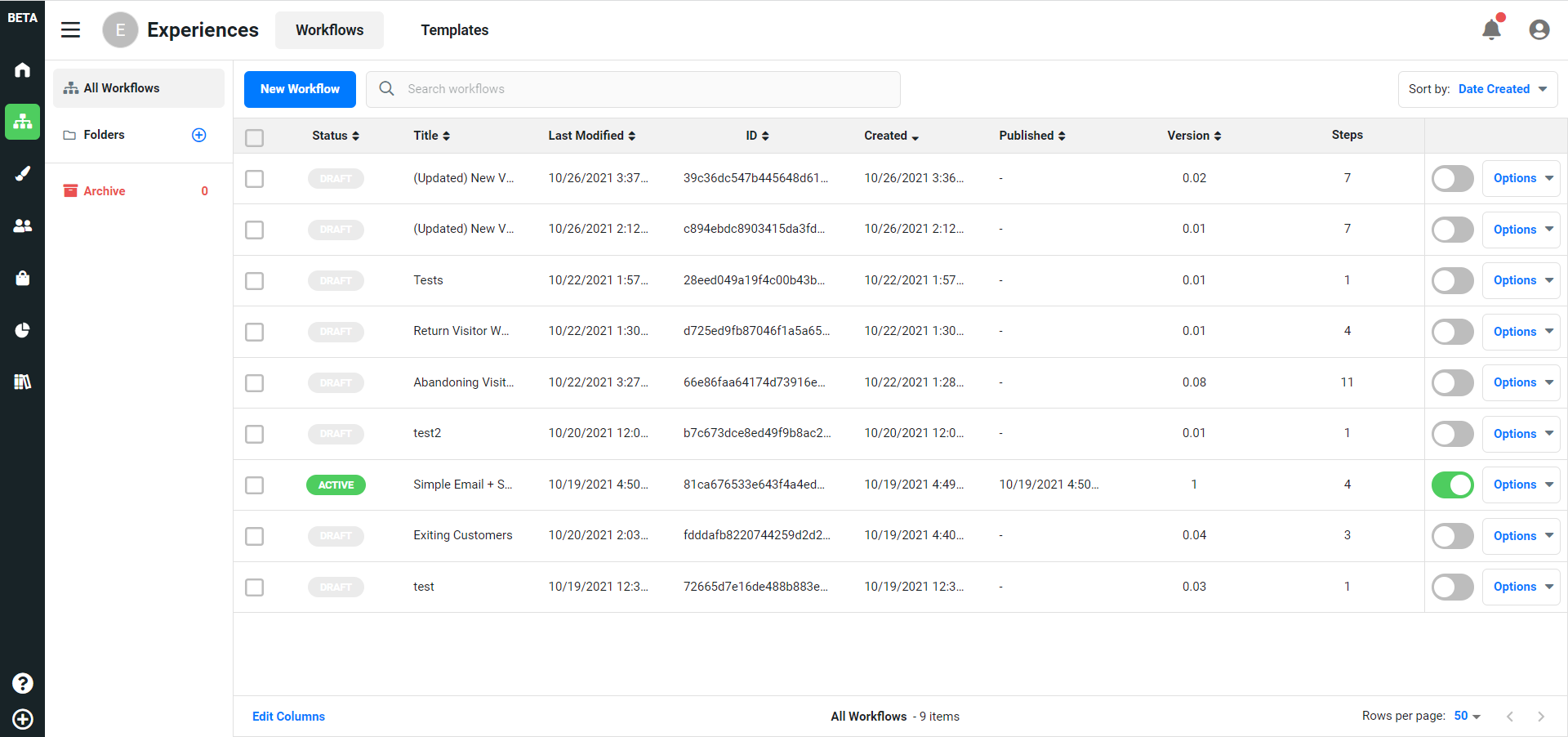
Workflows can be found in your Experiences Section.
You can edit existing Workflows by clicking the Options menu which will present this list: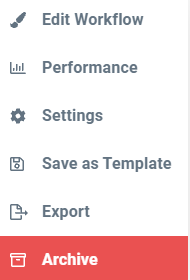
Getting Started
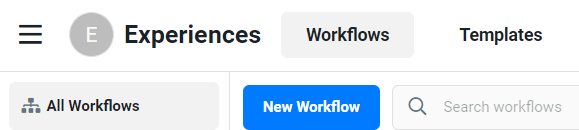
To get started, click the blue Create Workflow. You will be presented with three options: Blank Workflow, Template Library, and Import Workflow.
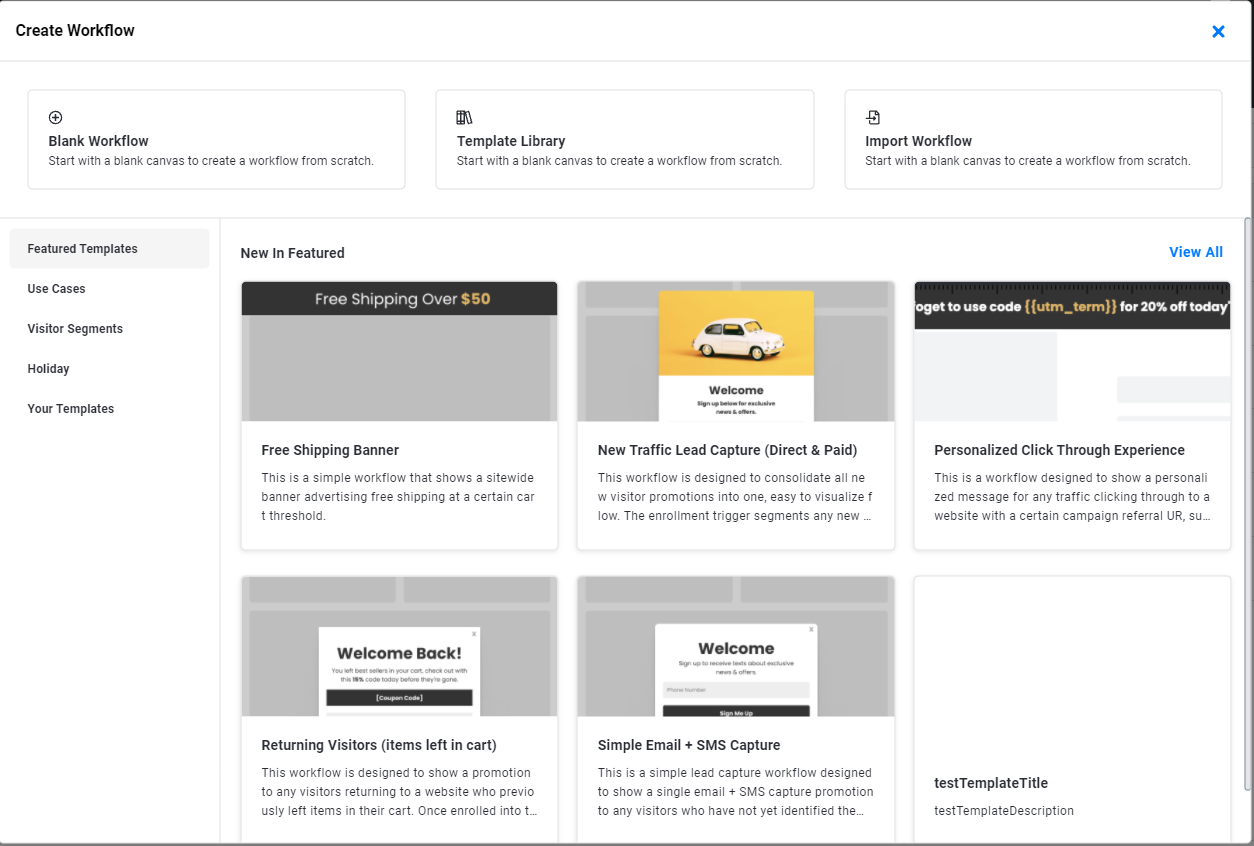
1. Blank Workflow
Start from scratch by specifying a name and description.
Add desired Triggers (See Triggers Overview).
2. Template Library
Choose from a collection of prebuilt workflows for quick setup.
3. Import Workflow
Upload a .JST file to import a workflow from another Justuno account.
.
Workflow Actions & Advanced Actions
Workflows allow you to automate and personalize visitor experiences on your website. Below are the available Workflow Actions and Advanced Actions that can be used to customize interactions and data flow.
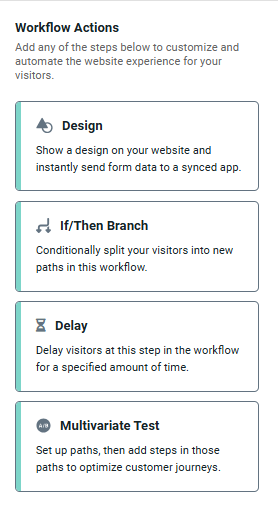
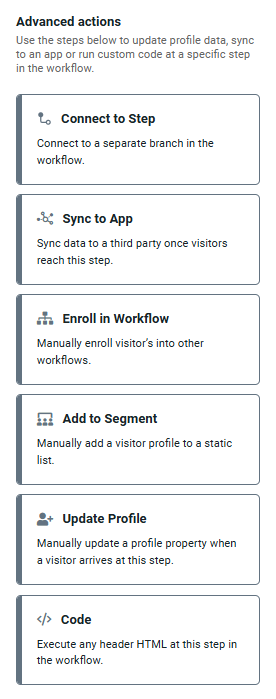 Workflow Actions
Workflow Actions
Use these steps to customize visitor interactions and automate on-site experiences.
1. Design
Display a Justuno design (pop-up, banner, embedded element) on your website.
Instantly sync visitor data to an integrated app for further tracking or retargeting.
2. If/Then Branch
Create conditional pathways based on visitor behavior, attributes, or engagement.
Example: If a visitor is a returning customer, show a loyalty discount; if not, display a first-time visitor offer.
3. Delay
Pause the workflow for a specified duration before triggering the next action.
Example: Delay a pop-up by 5 seconds to allow visitors to browse before engagement.
4. Multivariate Test
Set up multiple test paths with different steps to compare performance and optimize customer journeys.
Example: A/B test two promotions to see which drives higher conversions.
Advanced Actions
Advanced actions extend workflow functionality by syncing data, updating visitor profiles, and running custom code.
1. Connect to Step
Link to a separate branch within the workflow for better control of visitor flows.
Example: Direct visitors to different messaging based on their site activity.
2. Sync to App
Send visitor data to a third-party platform (e.g., ESP, CRM) once they reach this step.
Example: Sync email sign-ups for follow-up campaigns.
3. Enroll in Workflow
Manually enroll visitors into another workflow for multi-step engagement.
Example: Move users from an "Abandoned Cart" workflow to a "Re-engagement" workflow.
4. Add to Segment
Assign visitors to a static list or audience segment for targeted marketing.
Example: Add visitors who clicked a promotion to a "High Intent Shoppers" segment.
5. Update Profile
Modify a visitor’s profile attributes based on their behavior.
Example: Mark a user as "VIP" if they make a high-value purchase.
6. Code
Execute custom HTML or JavaScript at this step for advanced customization.
Example: Run a script to dynamically adjust site content based on workflow conditions.
By combining Workflow Actions with Advanced Actions, you can create highly customized automation flows that enhance engagement, streamline data collection, and improve visitor experiences.
