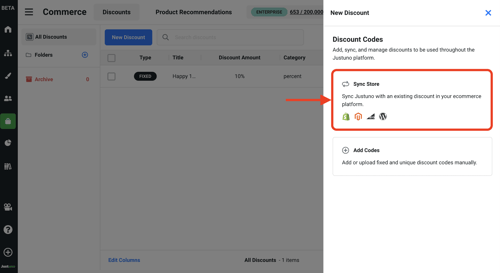Configure discounts, product recommendations, and more eCommerce features independently to apply to any design or more than one campaign.
At a glance:
Introduction
Creation of a Discount
Product Recommendations
Last update 2/28/2024
Introduction
The Commerce section of Justuno is intended for the creation of discounts to use on your store or on workflows. Read below for a walkthrough on the creation of a discount and the settings within the process.
Creation of a Discount
This section of Justuno allows you to produce coupons or discount codes that can then be used in workflows. To create a discount, click New Discount on the Commerce main page. You will be brought through a series of settings for the discount.
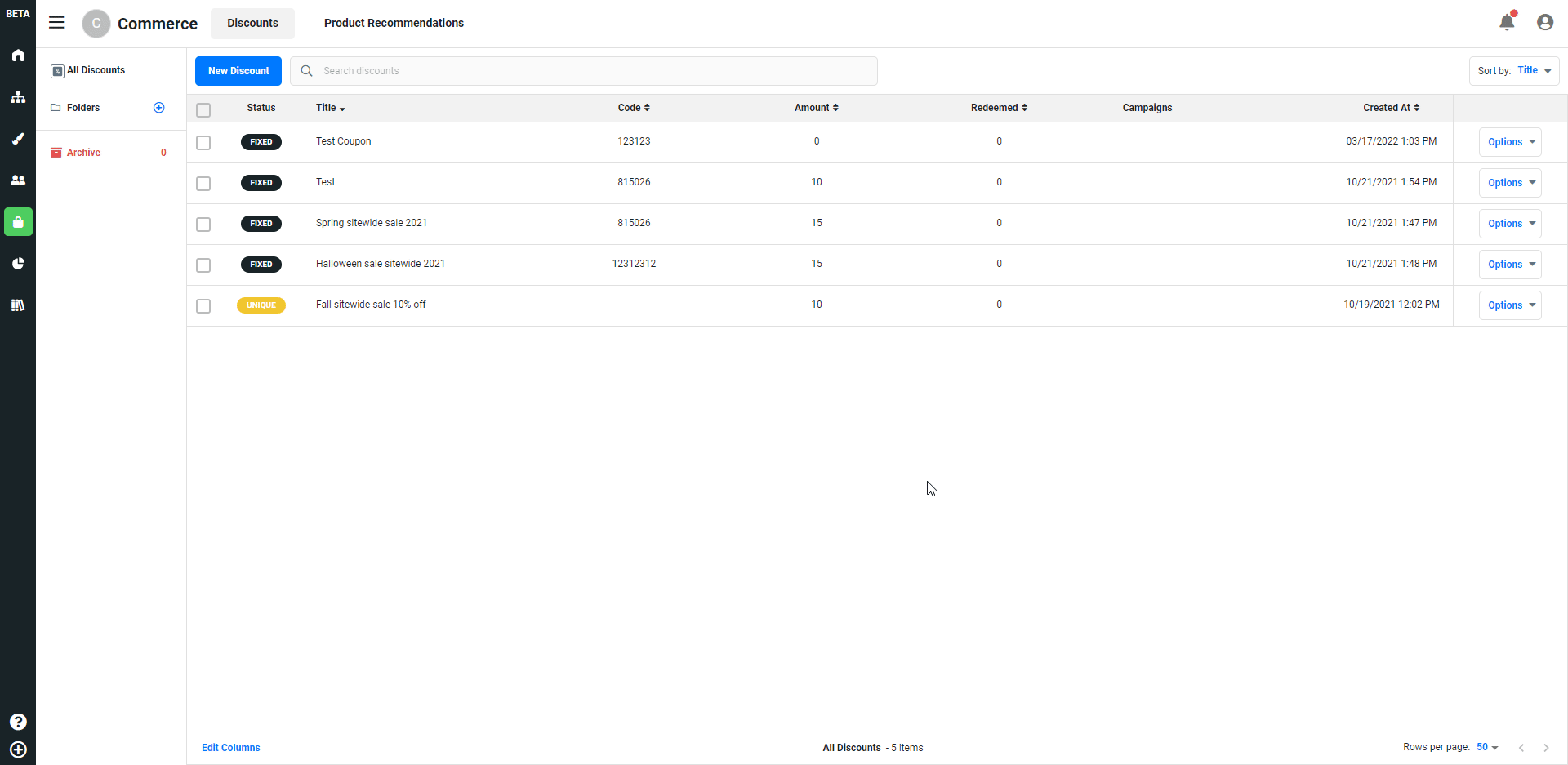
You have the ability to give the discount a Title and any necessary notes to help you identify it in the future. Here you will be prompted to select the type of discount code to be used.
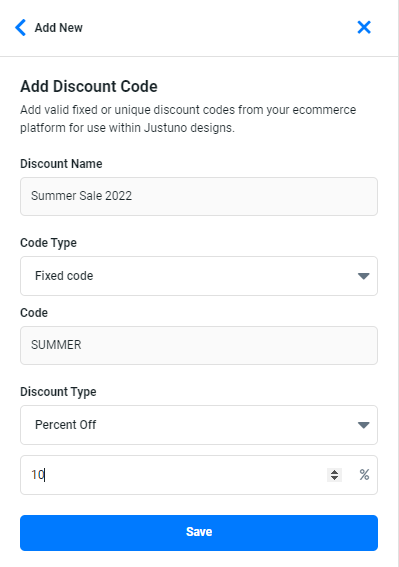
- Fixed Discount Code - Coupons that can be used multiple times by multiple shoppers until the coupon has expired. For example, if you are having a 4th of July sale for 20% off, you might use JULY20 as your coupon code.
- Unique Discount Codes- A single-use coupon that is generated in your e-commerce platform using a unique string of alphanumeric characters for easier tracking. (Sync is the only one that syncs with the platform other two are manual). If the platform has 2-way sync, you don’t have to manually add code to your platform.
Next, you will designate the code for your discount along with the type. You can use an amount off, a percentage amount off, free shipping, or a BOGO discount. Click the blue Create button to save.
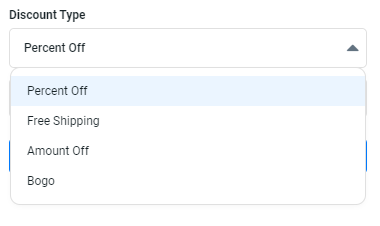
Synced Discount Codes
Alternatively, you may choose to use synced discounts which are unique codes generated by Justuno based on an existing discount within your ecommerce platform. When installing Justuno via an app store, your account should automatically sync any existing codes. You’ll see this via a “connected” indicator next to your platform option.
Note: Synced codes are only available for Justuno app installations from Shopify, BigCommerce, and Magento.
- Click on your connected ecommerce platform.
- Search or select for an existing discount, and click continue.
- Select the minimum amount of codes to be generated once the minimum is hit.
- Select a minimum code threshold.
- If desired, set a prefix for the codes that will be created, i.e. “Welcome”.
- Click Save, and your discount will be ready for use in your designs.
Product Recommendations
Algorithms - These algorithms continuously learn from your product data and website visitor behavior to then display items in your inventory that the visitor is most likely to be interested in and purchase.
- Upsell - Relevant products at a higher price range
- Cross-Sell - Relevant products for each product category
- Most Viewed - Most viewed products for each category
- Most Purchased - Most purchased products for each product category
- Previously Viewed - Previously viewed products from the same collection
- Complete The Look - Accompanying products from the same collection
- Current Cart Items - Products placed in the cart by current customer
- Last Abandoned Cart Items - Products placed in the cart in previous session

Product Filters
Allows you to include or exclude certain products in the algorithm by the following options:
- Products - All Products, Include Specific Products, Exclude Specific Products
- Brands - Any Brand, Include Specific Brands, Exclude Specific Brands
- Categories - Any Category, Include Specific Categories, Exclude Specific Categories.
- Tags - All tags, Include Specific Tags
- Force Include Products
Visit Justuno @justuno.com