Landing Pages
This Justuno support article explains how Justuno's landing page feature differentiates itself from other third-party landing page services and how to create them in Justuno.
At a glance:
Last updated: 07/16/2024
Introduction
Traditional third-party landing page services require the creation of a subdomain to host the landing page. This subdomain also needs to replicate the native header and footer present on your main domain, resulting in additional maintenance that may interrupt your branding.
Justuno's landing page feature resolves this using two separate methods. You can elect to use a full-page design or an embedded design, depending on which one suits your needs.
This not only retains your native domain, data tracking, and analytics but provides you with the full flexibility to utilize Justuno's advanced targeting in conjunction.
Full Page Design
Just like a standard pop-up, a full-page design overlays on top of your website. However, it takes up the entire browser viewport leaving none of the website behind exposed.
Tip: You may choose to use one of many full-page templates already made available within Justuno. When searching from the design template library, select the style filter "Full Page".
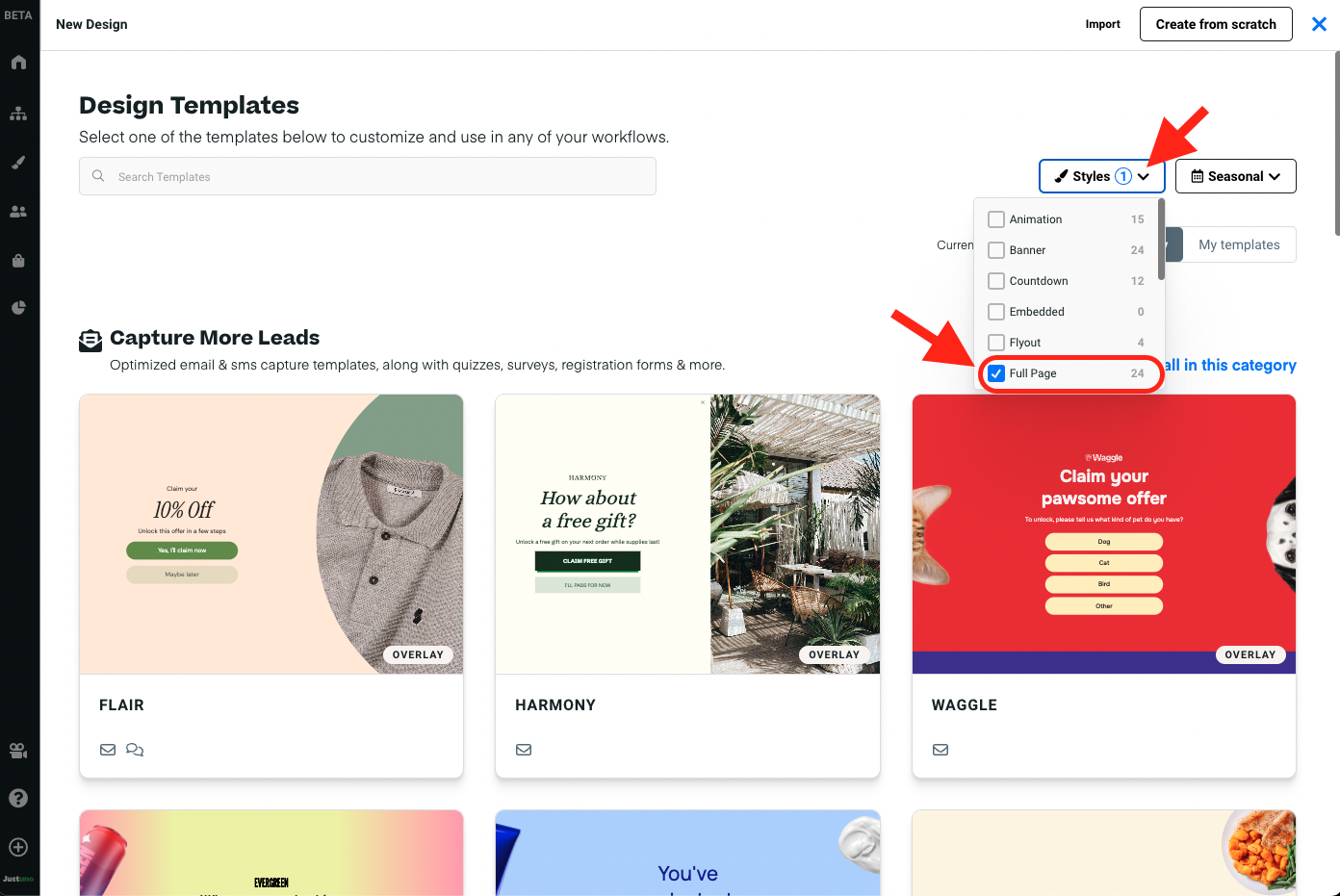
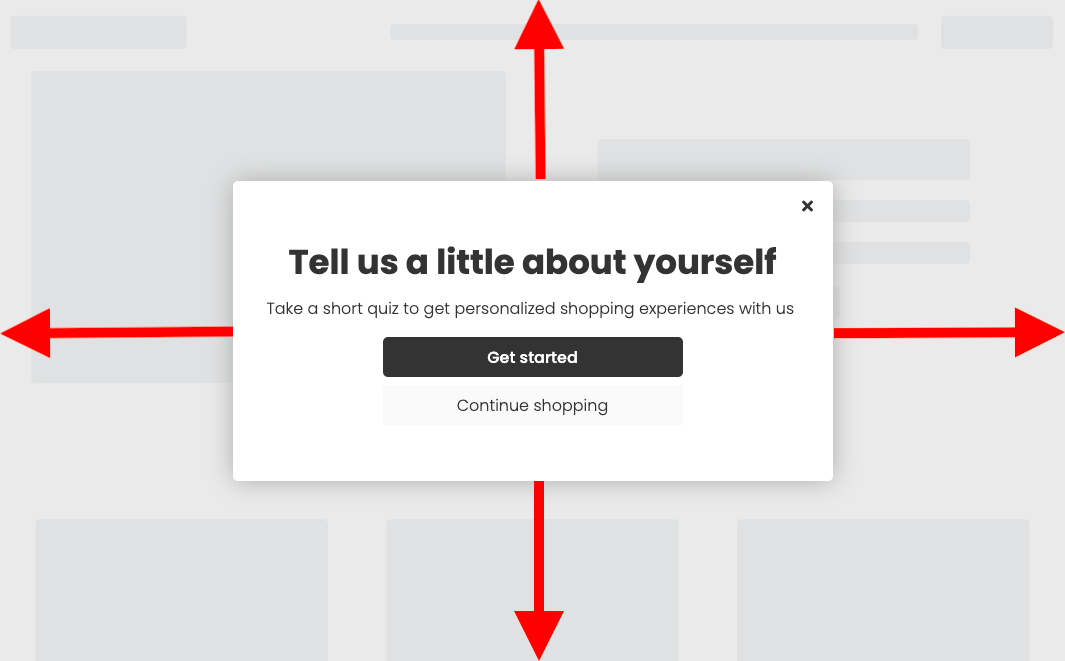
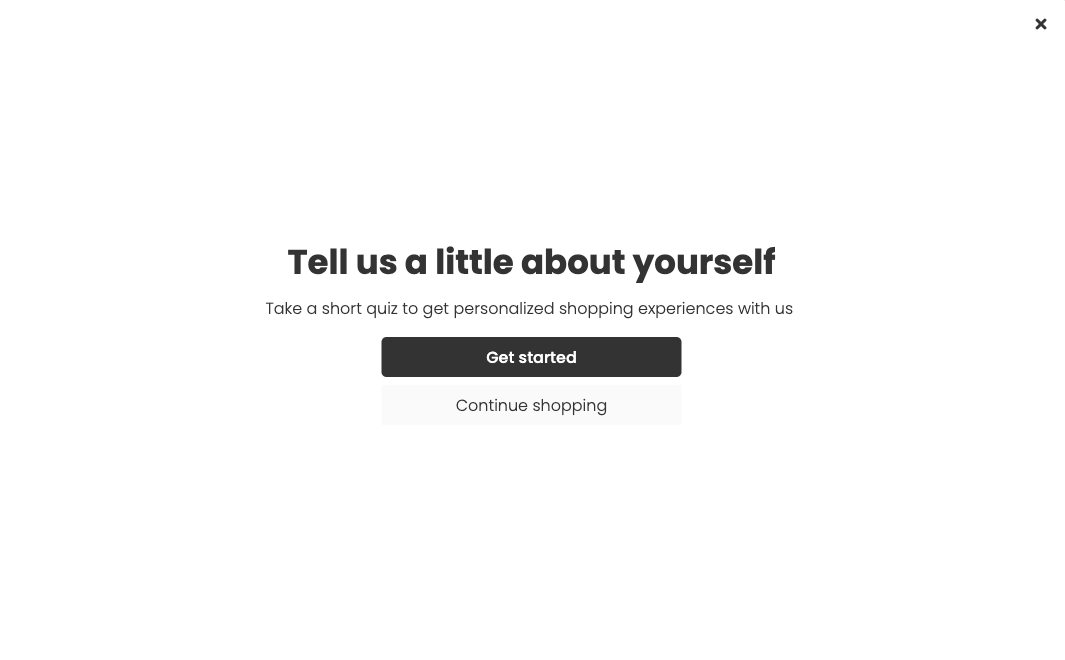
- Set your canvas width and height to 100 vw/vh.
- Set your minimum and maximum width + height to none.
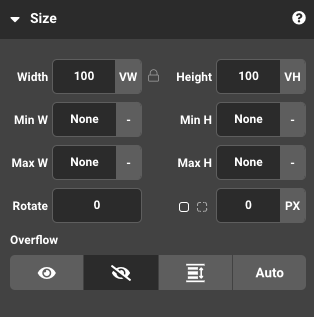
Embedded Design
An embedded design is a bit more advanced but is visually inline with what you'd find from third-party landing page services. We essentially take an existing webpage and inject your Justuno design into it, retaining all pre-existing page content. Our convenient HTML selector tool allows you to choose the exact placement of these designs on your website.
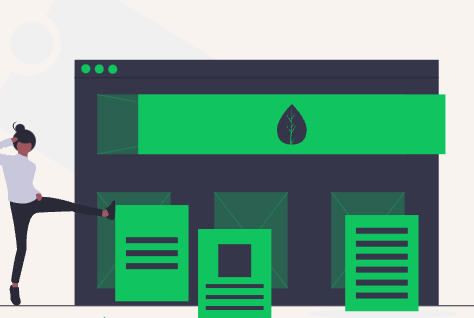
For a complete breakdown of how to embed designs into webpages click here.
Tip: When setting up workflows utilizing an embedded design, avoid selecting a webpage with excess content to reduce latency and maximize load speed.
Consider using a new subdirectory. Shopify Users can easily create new web pages within their Shopify admin. Click here to learn more.
