Workflow Use-Case: Justuno + Trustpilot
On-site Personalization With Reviews, Browser Abandonment
Use-Case Summary
- Objectives: Increase same session conversions by new & return visitors, and decrease browse abandonment & bounce rate
- Targeted Audience: Any shopper that shows exit behavior
- Adjustable Options: Reviews showcased, CTA, pop-up position on site, conditions to trigger, targeting specific product purchased, time frame from last purchase
- Implementation Time: 10-15 min
- Must Haves: Justuno account, Review widget HTML code, Trustpilot account with Convert, or Trustpilot Growth or Scale Plan
Support Tip: Meet with a Justuno Strategist for set up assistance or workflow review.
Implementation Steps
Adding Trustpilot workflow template to Justuno account
Additional Strategy instruction
1. Go to the Trustpilot Partner view and add this workflow to your account: Trustpilot Review Browser Abandonment.
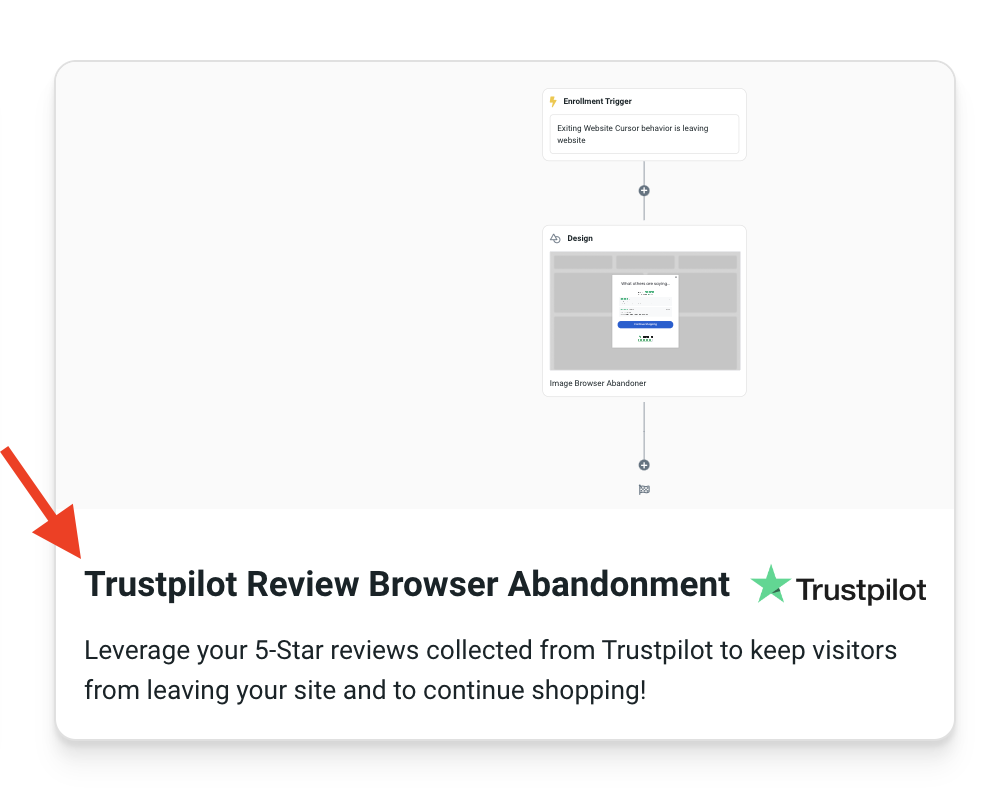
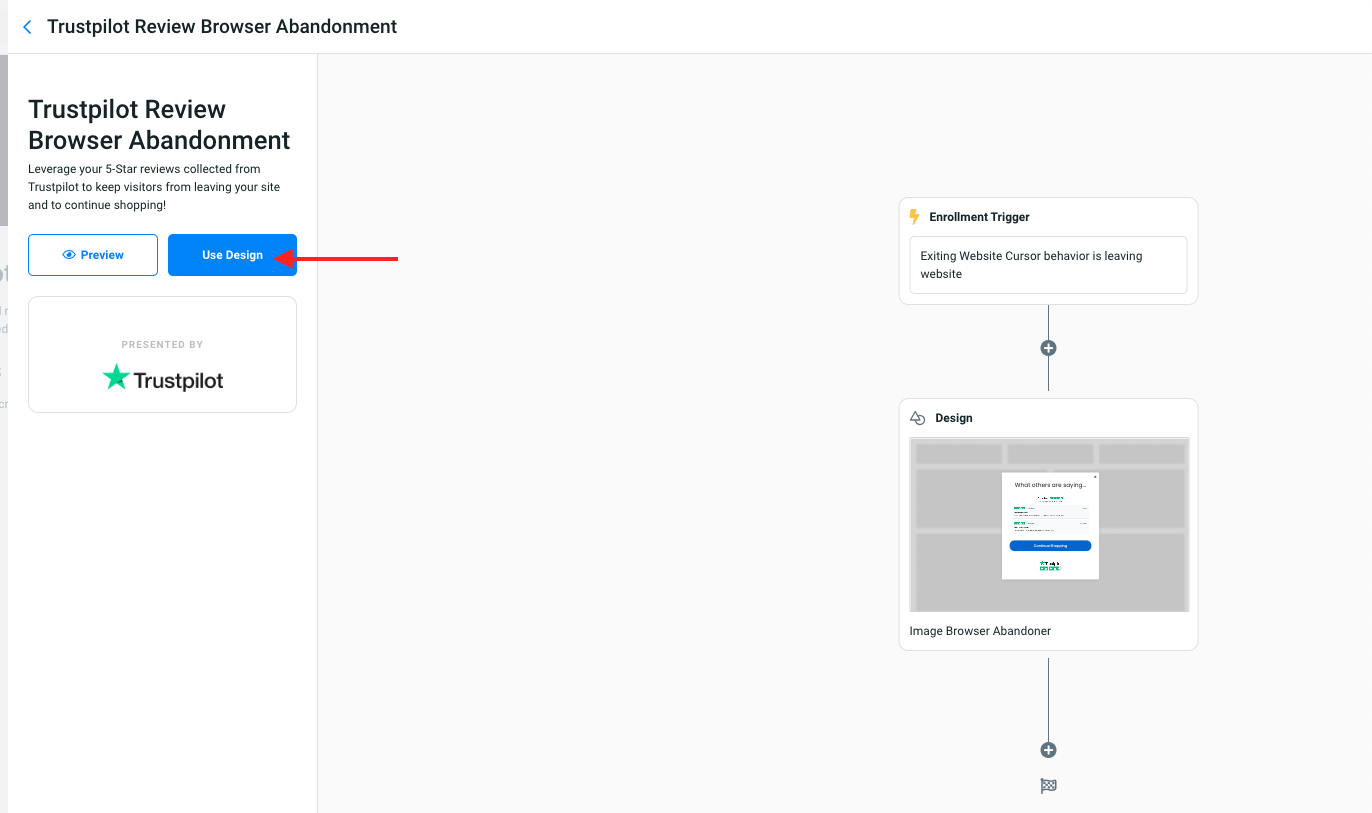
2. Once the Workflow is added to your account - you can click on the Enrollment Trigger tile to update the Enrollment Trigger to fit your targeting needs or leave it as is. The use case suggests that the following conditions in the Enrollment Trigger be used to start targeting a broader audience.
a. Target a visitor that is exiting your website.
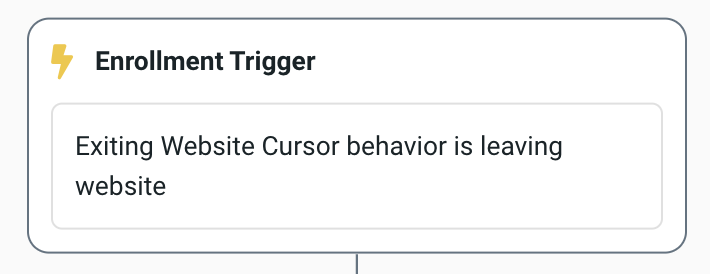
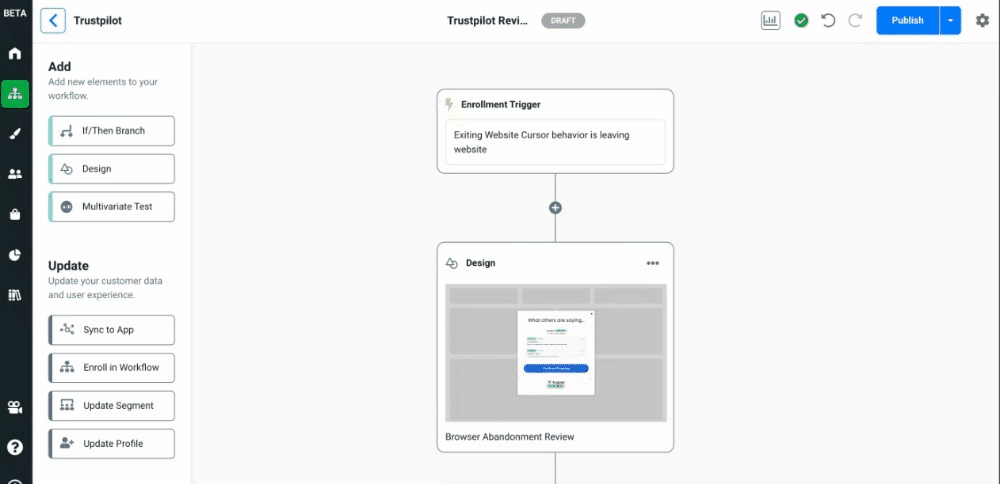
3. Design Updates - This includes: Adding in your review carousel, updating CTA click action, update design style of pop up to fit brand.
a. Click on the Design tile to update the design template to fit your brand look and voice.
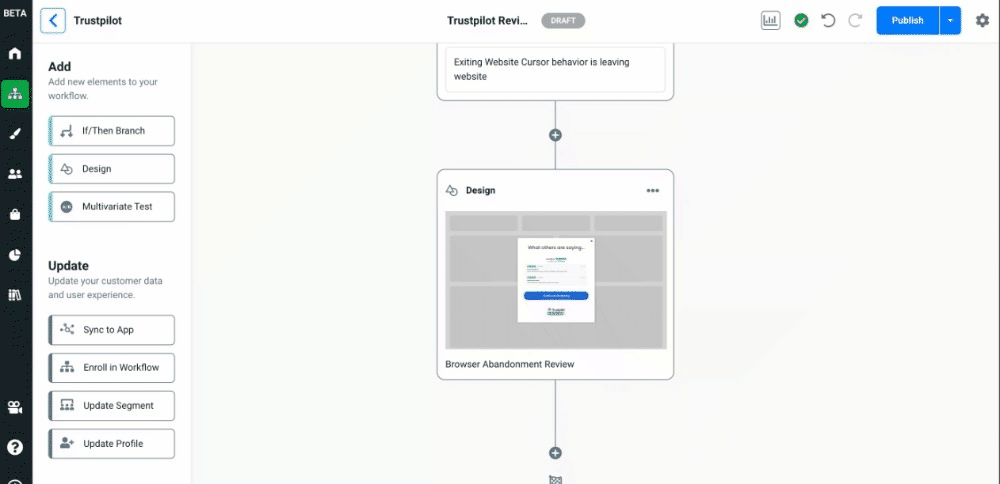
b. Click on the CTA Continue Shopping and head to the settings of that Button layer. You will need to update the Click Action of this layer by linking to a URL like a category page or relevant product page. We advise either having this CTA close the design or Link to URL.
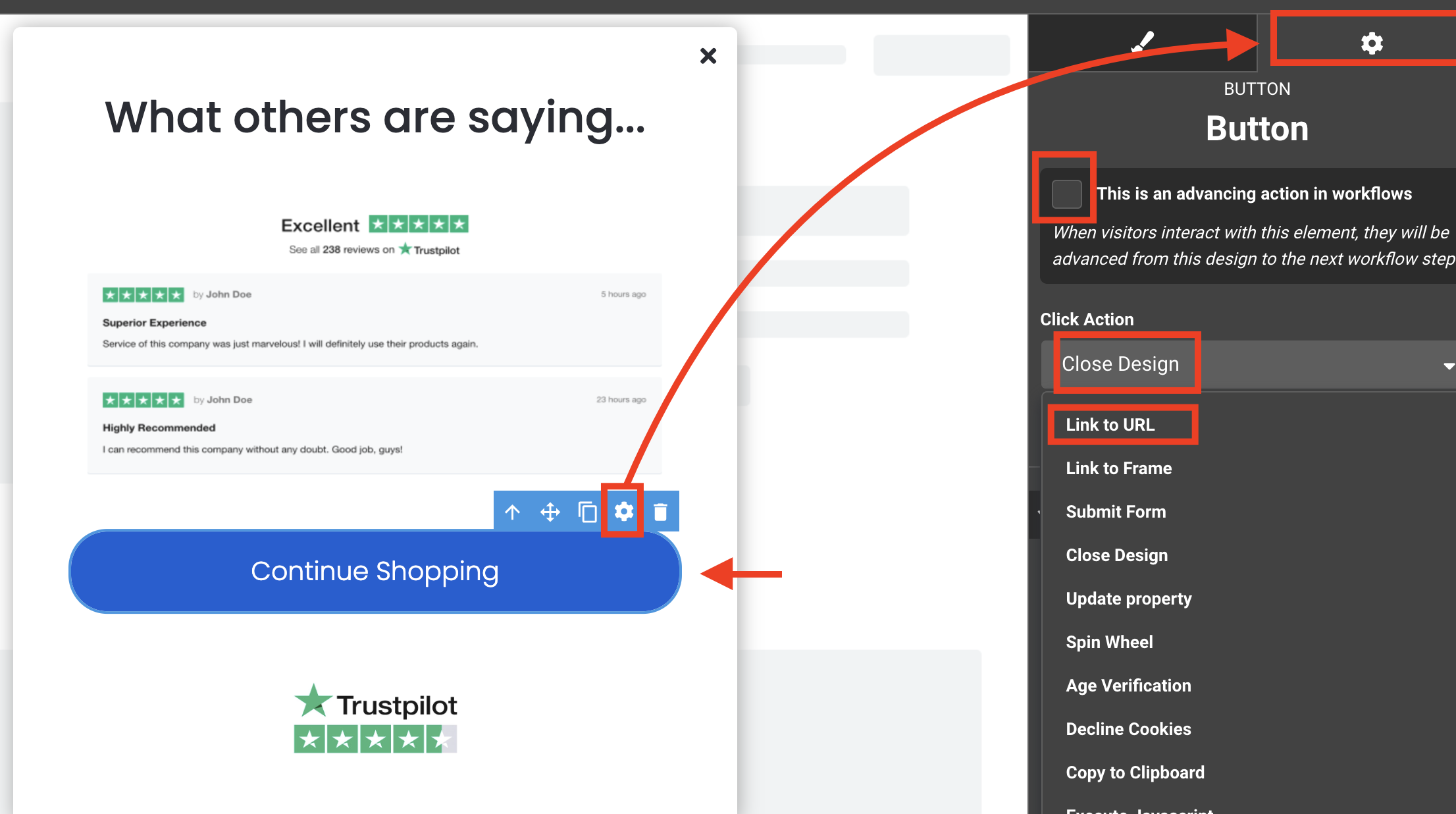
c. Click on existing reviews image layer and delete it (this is just a placeholder). Replace with the code block element from the left-hand side option. You can also drag over the code block element first and then delete the reviews image.
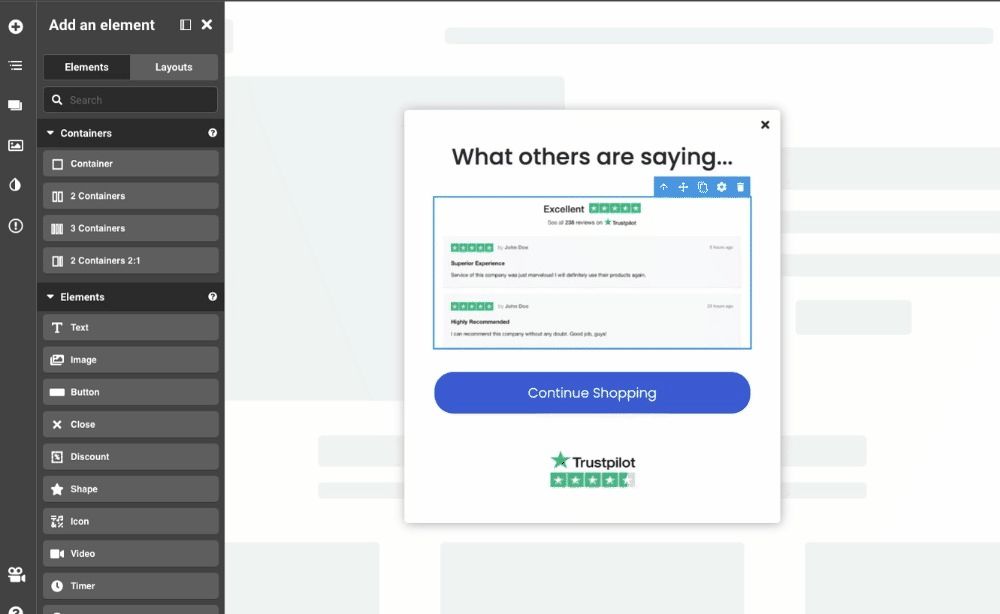
d. Paste your embed code from your Trustpilot account [Share & promote>All widgets]. Pick which type of review widget you want to show an exiting visitor and add the code to your code block element.
Follow the steps from Trustpilot here to get your widget HTML code.
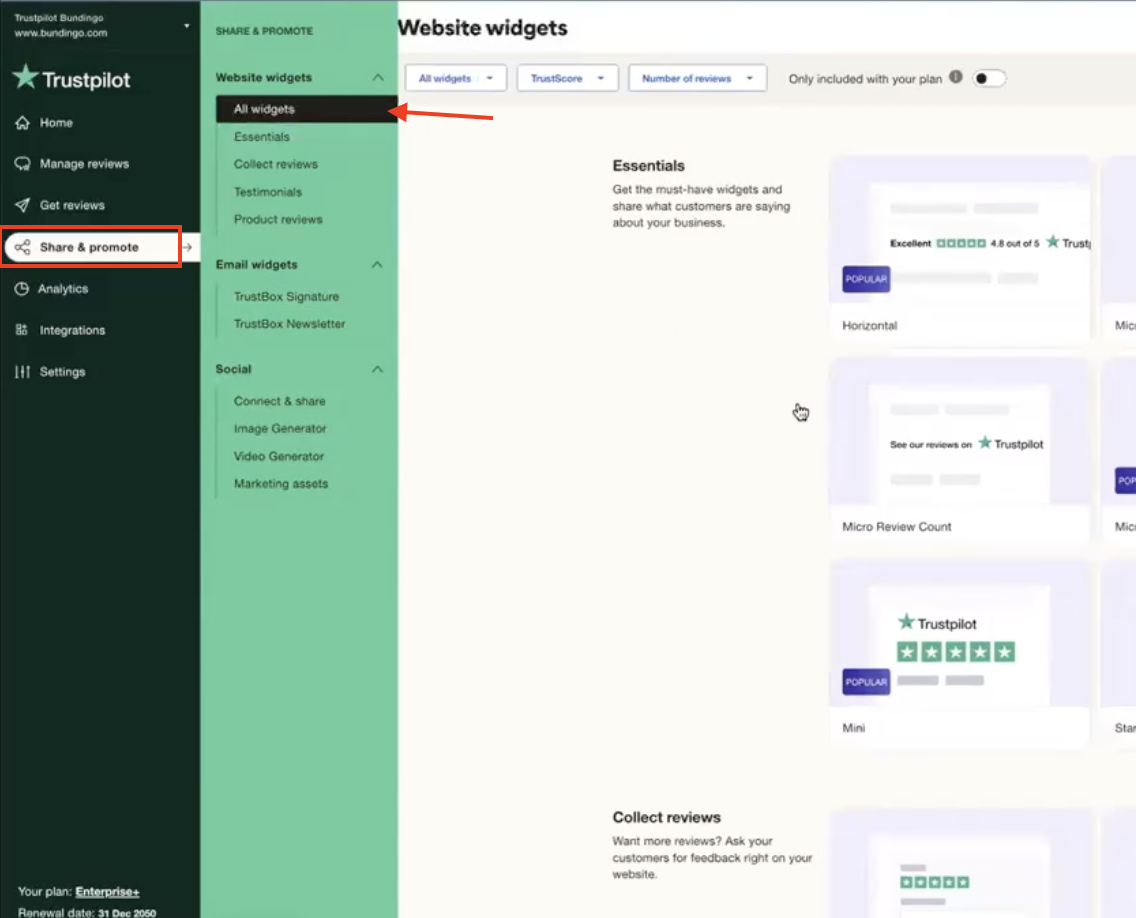
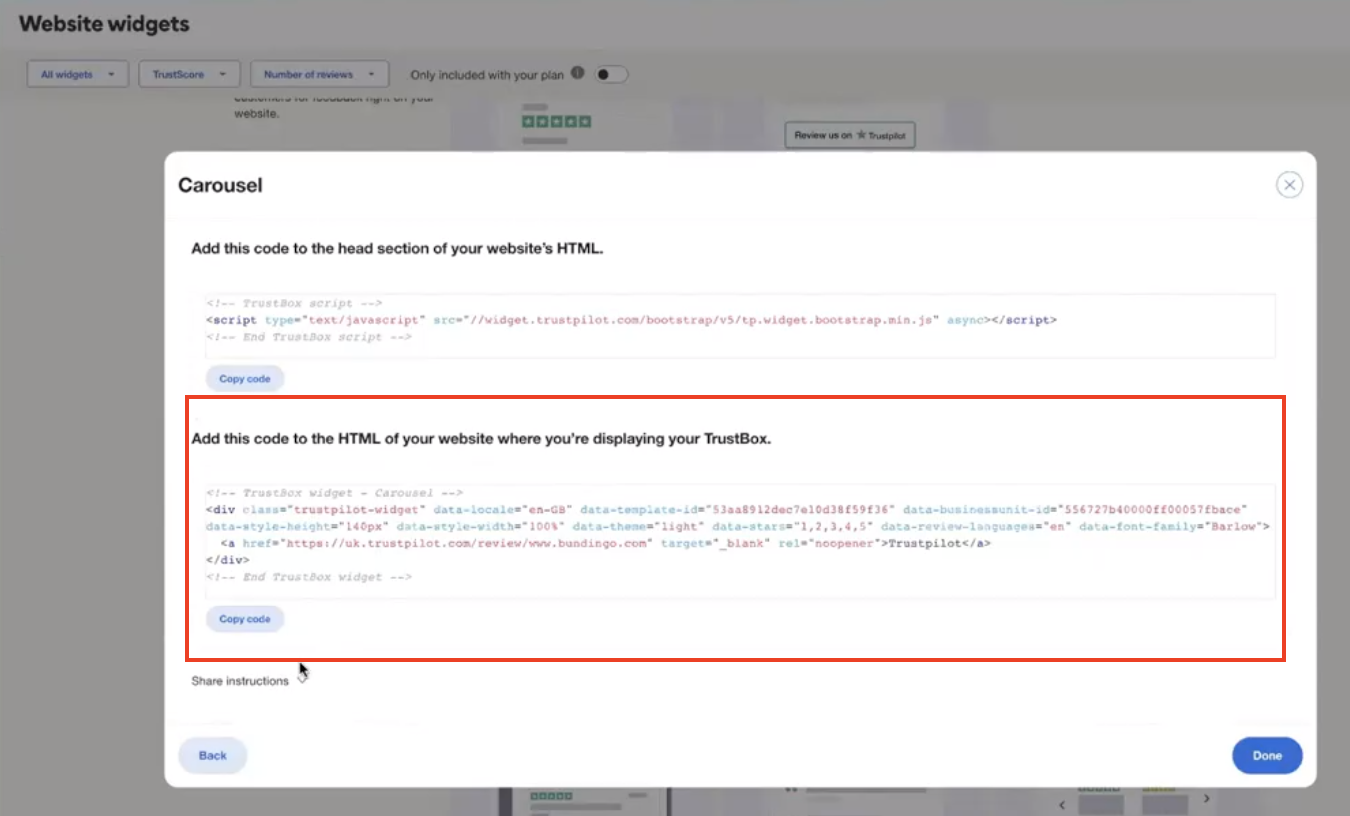
3. Preview the design to ensure all layers are working as intended. Select the Preview button from the design studio view.
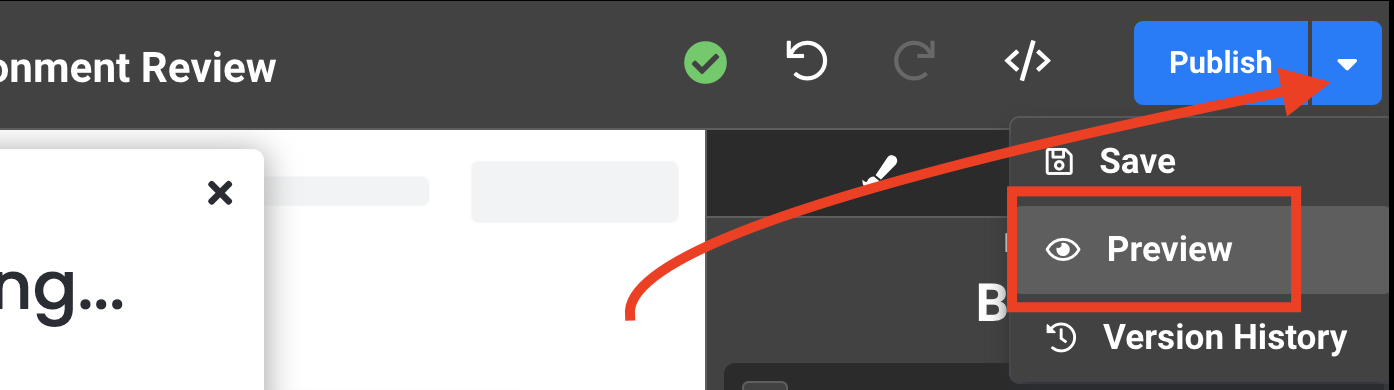
a. Live Test - Set up a workflow with the enrollment trigger set to “current URL contains #testingpopup”. Publish this workflow and head to your site incognito. Type in your domain and add in the extension you created in the workflow.
Example: yourcooldomain.com/#testingpopup. Refresh the page and you'll see your design once you attempt to exit that specific page.
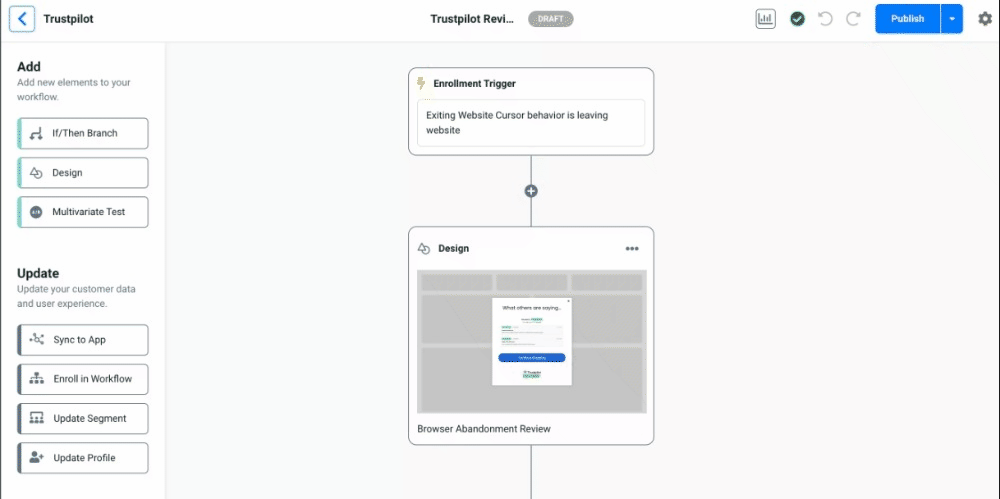
4. Publish - Once you've tested on your test URL you can Publish the real workflow on site and engage with the final product - Click Publish in the upper, right-hand corner of the workflow and select Activate on the pop up screen.
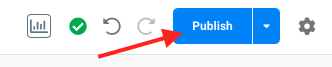
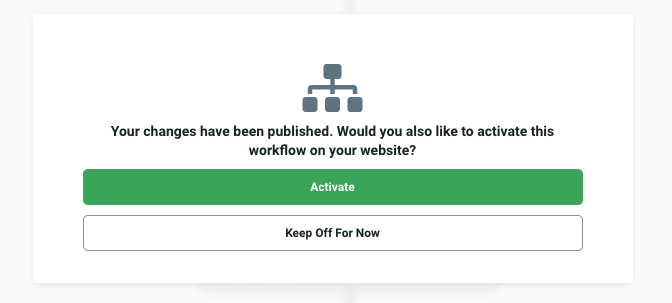
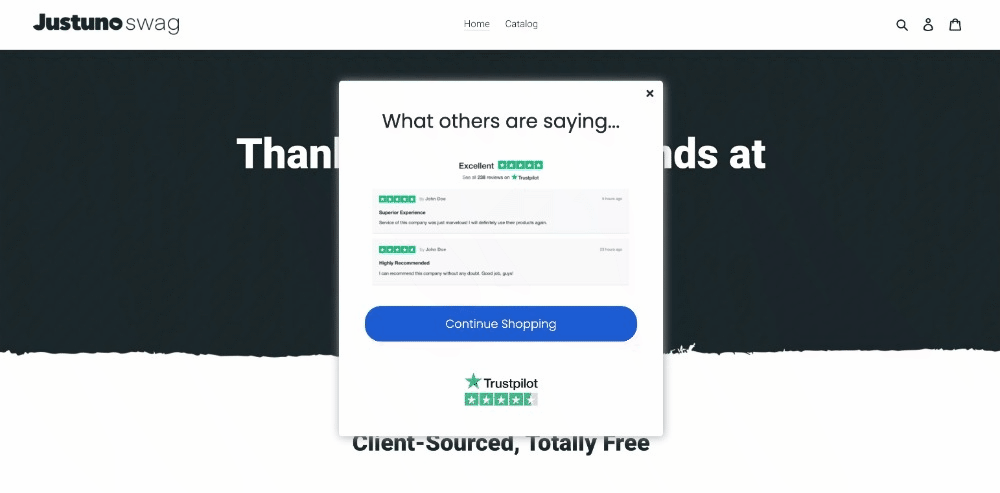
Additional Strategy Instruction
- Set a calendar reminder for 30 days out to review workflow data (engagement, impressions, conversion rate, etc.) and make adjustments. Or book time with a strategist to review the performance together. You can view workflow data by enabling the analytics toggle from within the workflow.
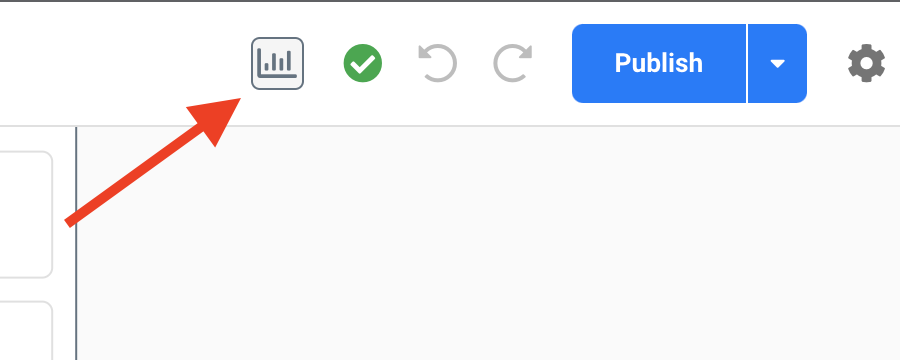
- Think about how you want to segment anyone that engages with the pop up or CTA and then create a segment that can be retargeted in other workflows.
Workflow Assessment & Optimization
Once you have successfully published your workflow, here are our tips on what to add to this workflow using Justuno features.
- Add each visitor that clicks on a CTA to a audience segment for future re-targeting in workflows. They can be your “UGC engaged” segment. Learn more about Justuno segments here.
- Test out different review carousels for different shopper segments like new vs return vs influencer traffic
- Use the CTA to direct to your top converting page or A/B test your CTAs. Which one yields higher conversions?
- Expected influenced KPIs - Customer Lifetime Value, time on site, brand engagement, conversion rate, & bounce rate
Materials & Resources
- Instructional Materials: Justuno Office Hours (group format with QA)
2. Resources: Trustpilot Partner Page
Support Tip: Meet with a Justuno Strategist 1x1 to understand how to use and optimize this workflow just for you or open up a chat with us.
