Syncing Sendlane to Justuno
This article will cover the integration of Sendlane with Justuno.
On this page
Introduction
Sendlane is an email/sms marketing platform that helps businesses communicate with their target audience through email/sms marketing. Sendlane simplifies email/sms marketing for businesses by providing customizable templates, creating and managing email campaigns and providing contact management tools along with many other features. Sendlane also provides analytics which gives businesses a view of the performance and effectiveness of their email/sms campaigns.
If you are collecting SMS numbers you will first need to reach out to Sendlane's Support to enable the Contact SMS endpoint in their platform. And then proceed with the integration steps below.
Using Sendlane in a workflow: Step-by-Step
Sendlane integration with Justuno has only two simple prerequisites: having a Justuno account and having a Sendlane account.
- In your Sendlane account, go to settings, in the left panel, and click on API from the sub-menu. You will need to create an API token and copy that token to enter into Justuno during authentication.
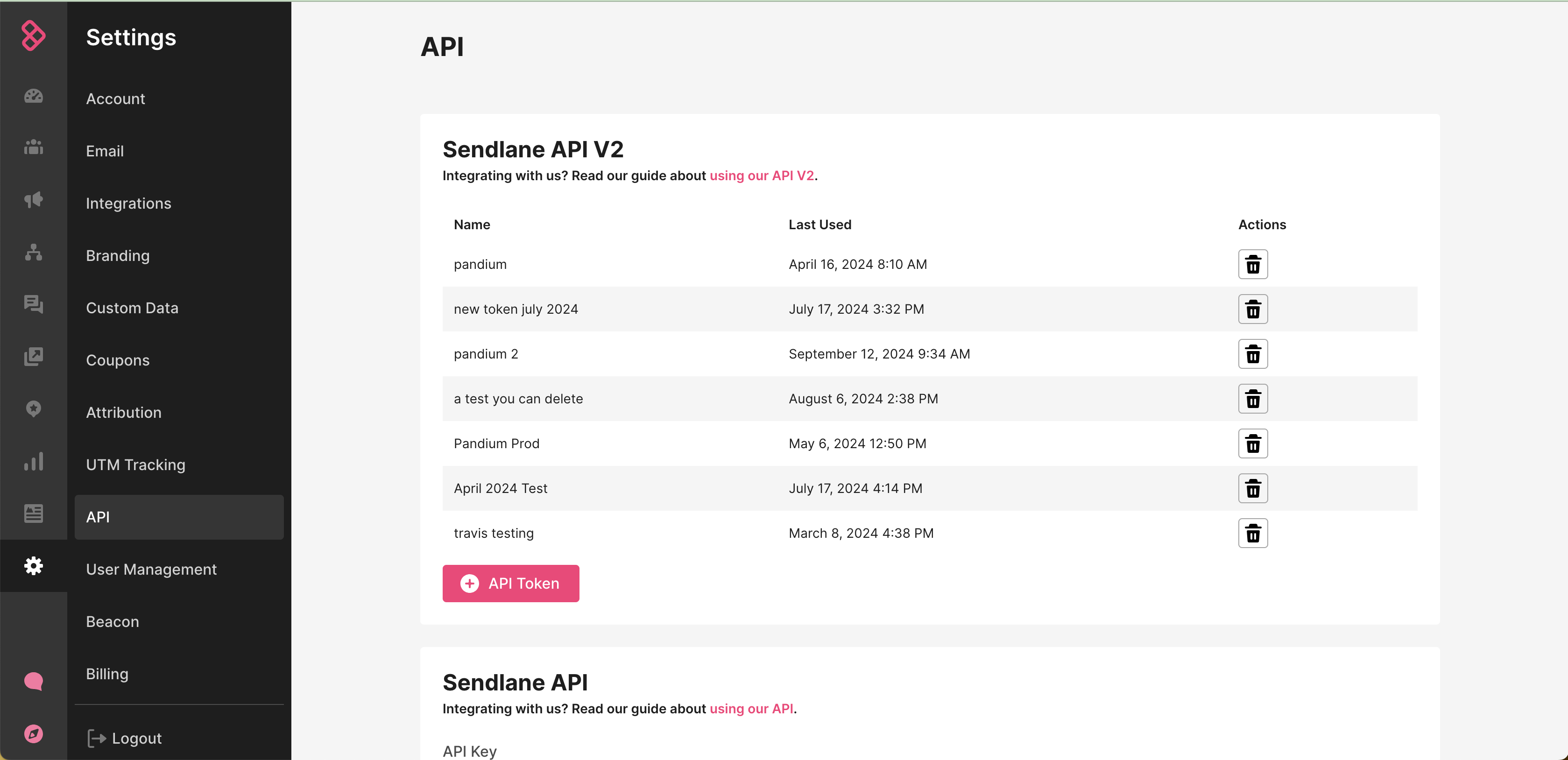
2. Once you have access to all the information from Sendlane, login to your Justuno account and go to Connect your Apps from the home screen or go to Account Settings from your profile on the top right corner.
3. In Available Apps search for Sendlane and click on it.
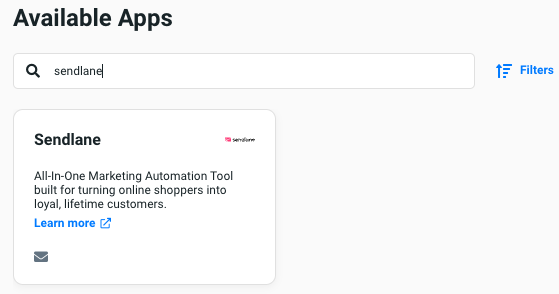
4. Another pop-up will appear, which will require you to enter the information taken earlier from Sendlane, i.e. the API key, click on SAVE.
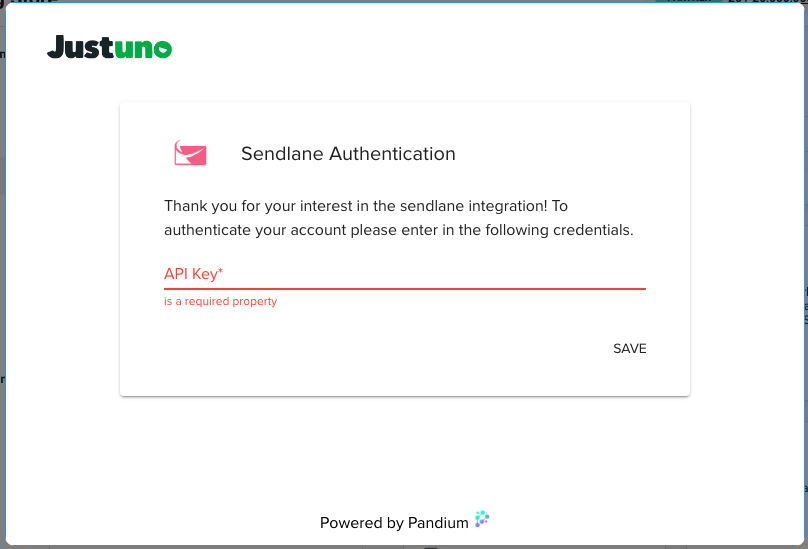
5. Once SAVED, a quick confirmation box will appear before closing itself. You'll see Sendlane has connected on the right side of the screen now.
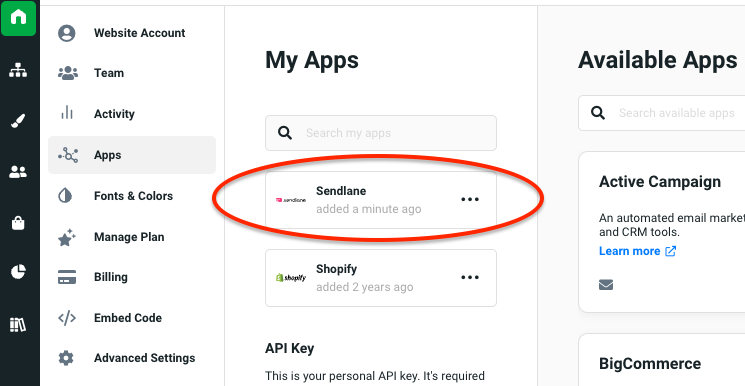
6. Sendlane is now ready to be incorporated into workflows! You can start by using a workflow template or create your own workflow (to know more about workflows click here.)
If you have any questions about this integration, contact our support team via ticket or our a live chat.
7. Now to the workflow. In the design step of the workflow, select the Sync to App option. In the side menu, find the Sendlane app and click on Add.

8. Once your workflow is created it can be saved, previewed or published from the top, right corner of the workflow builder.
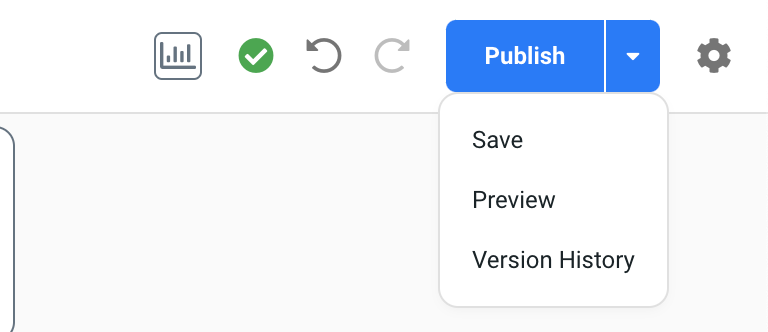
Data transacted
Justuno shares the following with Sendlane
- Phone number
- First name
- Last name
- Email consent
- SMS consent
- Any custom fields you are using in Justuno - you can pull in your Sendlane fields to Justuno to sync your Justuno properties to. See more about custom Sendlane fields here.
Learn more from the experts about different zero & first party data to capture and use from our ebook.
General notes
- Integration with Sendlane is a one way sync. This means that website visitor information is only transmitted to Sendlane from Justuno. Justuno does not pull any information from Sendlane.
- When asking site visitors for phone numbers for SMS marketing, ensure that you adhere to the SMS Compliance Language Requirements and the Updated Opt-In Policies. These requirements make sure that the messages are transparent and compliant with the relevant laws and regulations and save you from customer privacy troubles. More details can be found in the Justuno article on New Opt-in Policies here
