Syncing Saleforce Pardot to Justuno
This article will cover how to connect Salesforce Pardot to Justuno, available functionality, and any additional requirements.
On this page:
Salesforce Pardot & Justuno Introduction
Requirements and Functionality
Introduction to Salesforce Pardot & Justuno
Salesforce Pardot, (also known as Saleforce Account Engagement), is a marketing automation tool that helps businesses generate and nurture leads, and convert them into customers, campaign management, customer behavior tracking and more. Once connected, users can automatically pass any new contacts and associated data collected by Justuno to a specified list within SF Pardot.
If you have any questions about this integration, contact our support team via ticket or your Justuno Strategist via email for further direction or full set up.
Requirements & Functionality
1. In order to properly fetch segmentation lists and prospect fields, the user that sets up this integration should be logged into a Salesforce Pardot Account (also known as Account Engagement) that has the role Account Engagement Administer. Log into the account before connecting the integration in Justuno's App Marketplace.
2. You must have the Account Engagement Business Unit ID that you want to authenticate with. To find the Account Engagement Business Unit ID, use Setup in Salesforce. From Setup, enter "Business Unit Setup" in the Quick Find box. Your Account Engagement Business Unit ID begins with "0Uv" and is 18 characters long. If you can't access the Business Unit Setup information, ask your Salesforce Administrator to provide you with the Account Engagement Business Unit ID.
3. Any custom properties you want to capture in Justuno must first be created in Salesforce Pardot as Prospect Fields. The custom properties you capture in your pop-ups can then be used for more detailed segmentation of your Salesforce Pardot lists and flows, or to add subscribers to specific segmentation lists. Email, phone, first and last name are auto-sync properties.
Syncing your workflows to Salesforce Pardot
1. Log into your Salesforce Pardot account first. Ensure the account you are logged in as has the role Account Engagement Administrator.
2. Login to your Justuno account and go to Connect your Apps from the home screen or go to Account Settings from your profile on the top right corner. In Available Apps search for Salesforce Pardot and click on the tile.
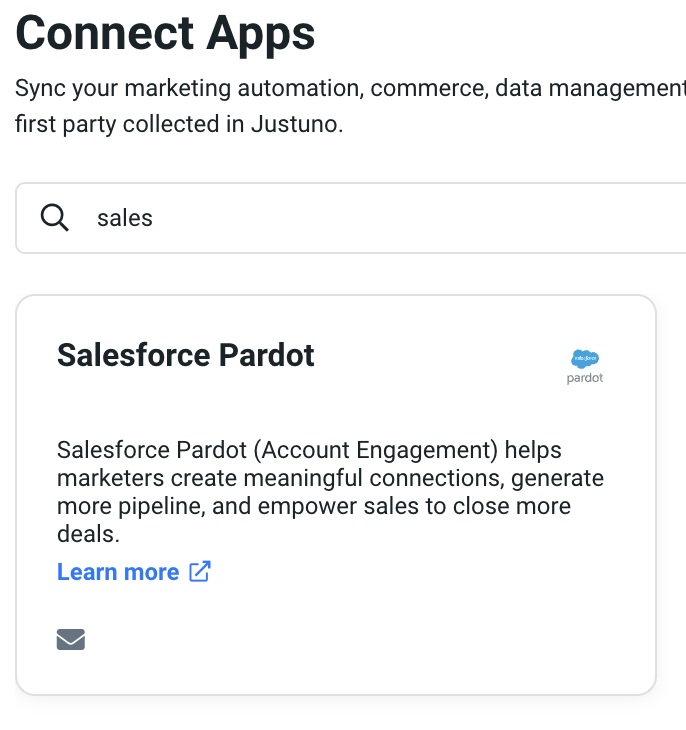
3. You'll be prompted to enter your Business Unit ID*. Click NEXT to finish logging into your SF Pardot account. You can find that ID by following these steps.
- You must have the Account Engagement Business Unit ID that you want to authenticate with. To find the Account Engagement Business Unit ID, use Setup in Salesforce. From Setup, enter "Business Unit Setup" in the Quick Find box. Your Account Engagement Business Unit ID begins with "0Uv" and is 18 characters long. If you can't access the Business Unit Setup information, ask your Salesforce Administrator to provide you with the Account Engagement Business Unit ID.
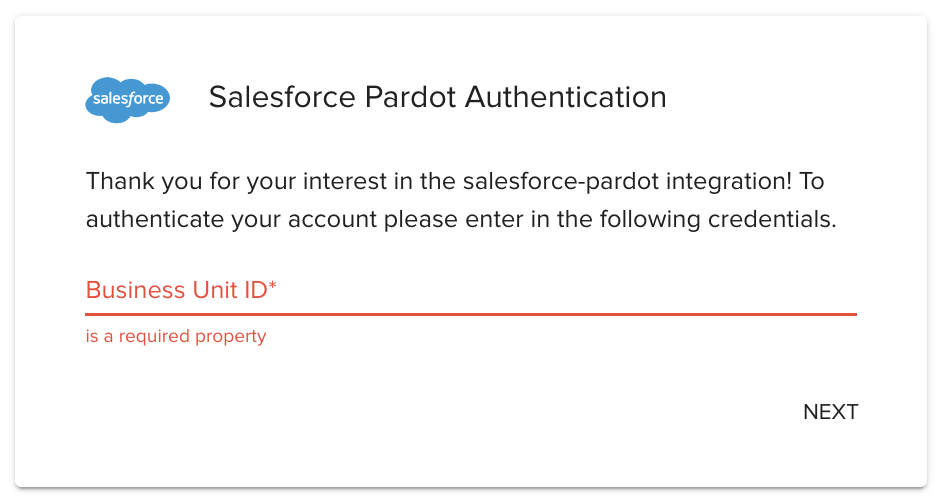

4. Once your SF Pardot App has been connected you can begin using it in your workflows. You can now start by using a workflow template or create your own workflow (to know more about Justuno workflows click here.)
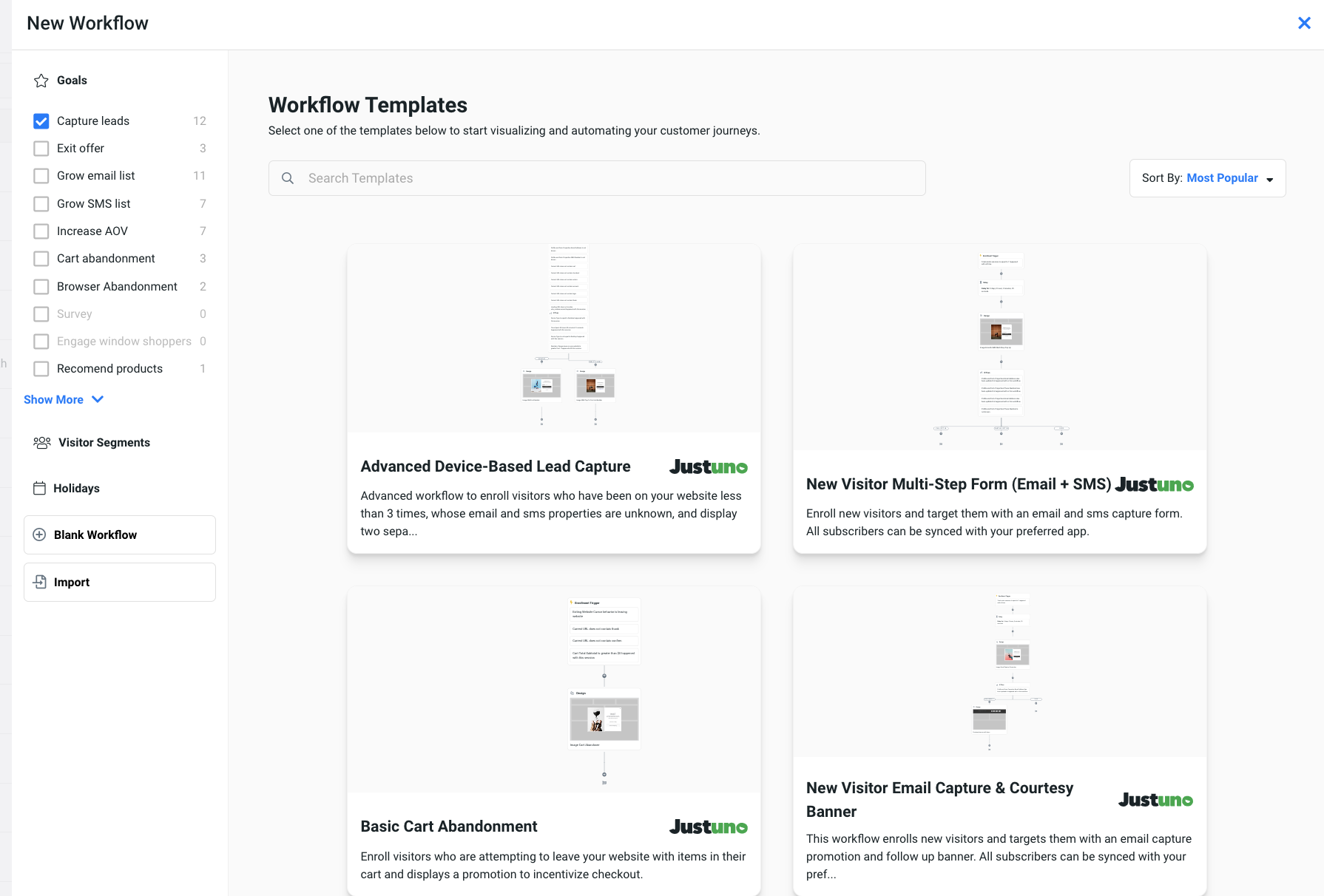
5. In the design step of the workflow, select the Sync to App option. In the side menu, find the Salesforce Pardot app and click on Add.
-png.png)
If you have any questions about this integration, contact our support team via ticket or our a live chat.
Once you add the app, you can
- Choose which of your existing Salesforce Pardot segmentation lists you want to sync to this workflow, and map Justuno profiles details to SF Pardot prospects.
- See select Justuno properties which will automatically sync to selected SF Pardot properties.
- Custom sync properties from your Justuno design to the properties in SF Pardot (example: social handles, birthday, shopping preferences, survey/quiz responses, etc.). These properties are considered 0 party data or 1st party data. Learn more about visitor data collection and how to use this data in campaigns.
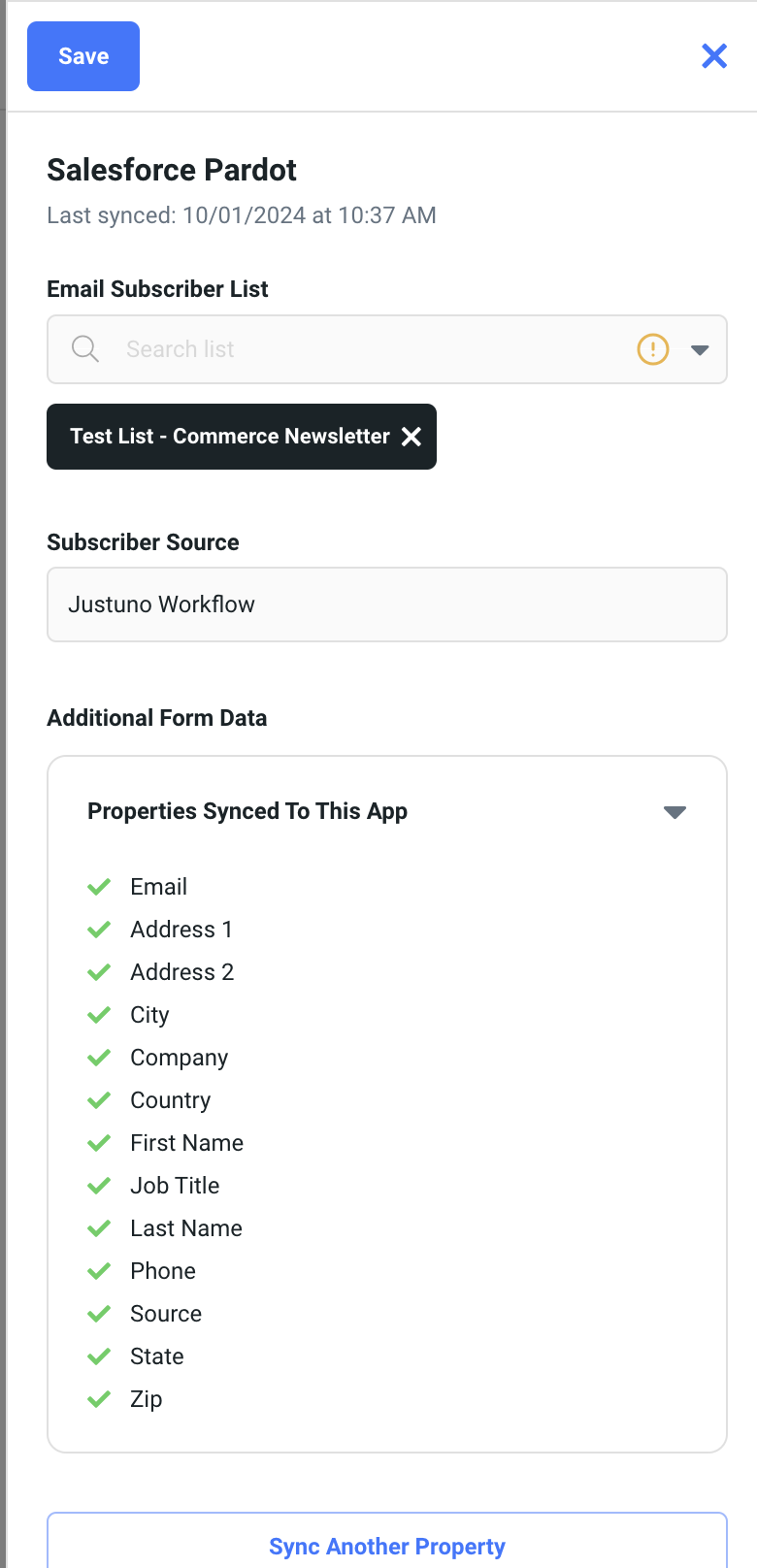
When you click on Sync Another Property you'll see a dropdown appear where you can then sync your Justuno properties with existing Pardot Prospect Fields. (Example: shopping preferences, quiz answers, birthday, social handle, etc.). You'll have to create fields in Pardot first in order to see them in Justuno.
Justuno has the ability to trigger form handlers and users can map Justuno profile properties to the form fields as well. This gives users the ability to send an event to SF Pardot. Form handler set up is an optional setting.
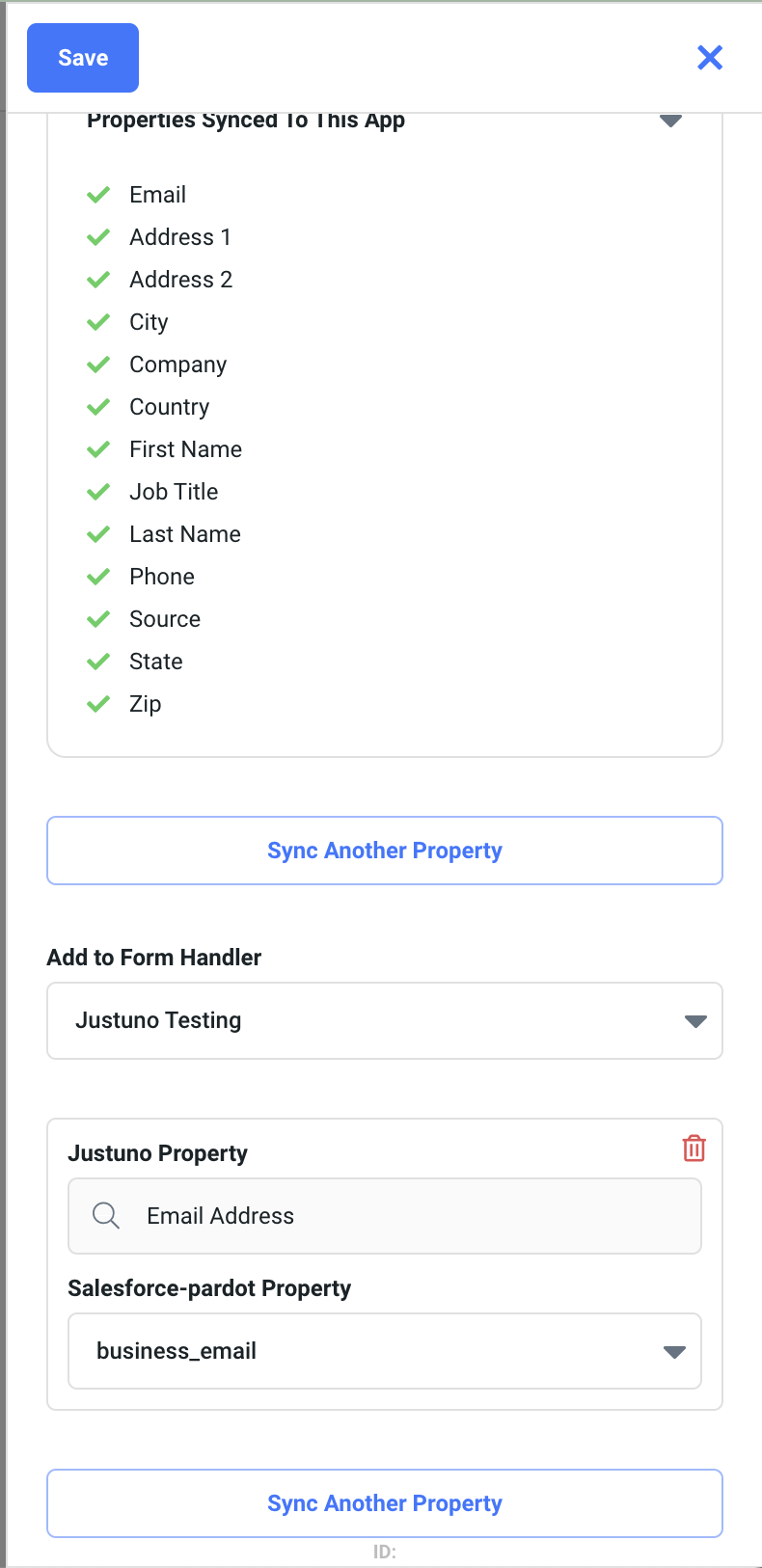
At a minimum, you must collect email to push any other profile (prospect) information to SF Pardot.
Once your workflow is created it can be saved, previewed or published from the top, right corner of the workflow builder.

Data transacted
Justuno shares the following with Salesforce Pardot
- Address 1
- Address 2
- City
- Company
- Country
- First Name
- Job Title
- Last Name
- Phone
- Source (workflow name)
- State
- Website
- Zip
The customer data sent from Justuno to Pardot contains:
- User data, like your user first and last name, user phone number, email address and address.
- User subscription data, for example if or not they have chosen to receive marketing communication and which medium they have chosen for communication.
- Campaign data, such as the campaign name, conversion data, campaign engagement metrics, which include impressions, time spent, bounce rate, and campaign analytics.
- User event data, which includes the type of the event, like sign up, abandon cart, unsubscribe and others, event timestamp, i.e. the time of the event, and event parameters, for example the purchase amount, any discounts or promotions applied, the device is use and others.
- Personalization data like user preferences, behavior data and segmentation data.
Learn more from the experts about different zero & first party data to capture and use from our ebook.
General Notes
When connecting your SF Pardot account with your Justuno account, it is important to note these few basic points:
- Users are required to connect with a SF Pardot user with this role Account Engagement Administrator role.
- Integration with Salesforce Pardot is a one way sync. This means that website visitor information is only transacted to SF Pardot from Justuno. Justuno does not pull any visitor profile information from SF Pardot. The exception is if you are using tags that feed into Shopify. Justuno does pull in Shopify tags that can be used to create you segments or condition sets.
You'll be able to collect Justuno profile with email and push these profiles over as Prospects. We are able to pull in prospect fields which you can map your Justuno profile properties to in order to enrich the data you are collecting.
You can optionally add these prospect to a Segmentation List.
- Justuno also supports Form Handlers. In the sync to app settings, you'll be able to pull in these Form Handlers and the Form Handler's respective fields. You'll be able to connect Justuno Profile Properties to these Form Handler Fields. Note that this feature is optional.
Connecting Form Handlers to Justuno Workflows
We support the ability to submit form handlers to further empower your automations in Salesforce Pardot. Please note that this is an optional setting.
- The setup begins in the workflow step's Sync An App settings for Salesforce Pardot.
- At the bottom of the settings menu, you'll see a dropdown field named Add to Form Handler.
- Select your form handler that you would like to set up. Our system will then fetch the form handler fields, another Sync Another Property button will appear below the Add to Form Handler section.
- Click on the button Sync Another Property. You'll be able to map the fields you are collecting in Justuno to specific form handler fields.
- Save your settings and we will take care of the rest.
