Syncing Marketo to Justuno
This article will cover the integration of Marketo with Justuno.
On this page
a. Introduction: Integration Benefits
b. Using Marketo in a Workflow
Introduction
Marketo is a marketing automation platform which helps businesses optimize their marketing efforts. It helps automate marketing processes, engage customers, and drive revenue growth. These results are achieved through marketo features of email marketing, lead management, lead scoring, customer segmentation, marketing analytics and social media marketing. Justuno integration with Marketo helps users collect information from a wider pool increasing their target audience.
If you have any questions about this integration, contact our support team via ticket or your Justuno Strategist via email for further direction or full set up.
Using Marketo in a Workflow: Step-by-Step
- For integrating Marketo with Justuno, users need to have a Marketo account. From their Marketo accounts, users need the Account ID, Client ID and Client Secret for integration with Justuno.
- In your Marketo account, go to Admin in the top menu. Expand the Admin menu in the left panel, find the Integration sub-menu and expand that and click on Web Services. In the Rest API section you will find the API Endpoint from which we can get your Account ID. If your endpoint is https://ABC-TEST-1.mktorest.com/rest then ABC-TEST-1 is your Account ID that you will put into Justuno.


3. In the same Integration sub-menu, click on LaunchPoint. There you need to create a new service for Justuno with the service field “custom”. Fill in the rest of the form and click on Create. Once your service is created, click on View Details to view the Client ID and Client Secret.

4. Once you have your Account ID, Client ID and Client Secret, login to your Justuno account and go to My Apps.
5. In Available Apps search for Marketo and select it.

6. Another pop-up will appear, which will require you to enter the information taken earlier from Marketo, i.e. the API Endpoint, Client ID and Client Secret. Fill in those fields and click on save.
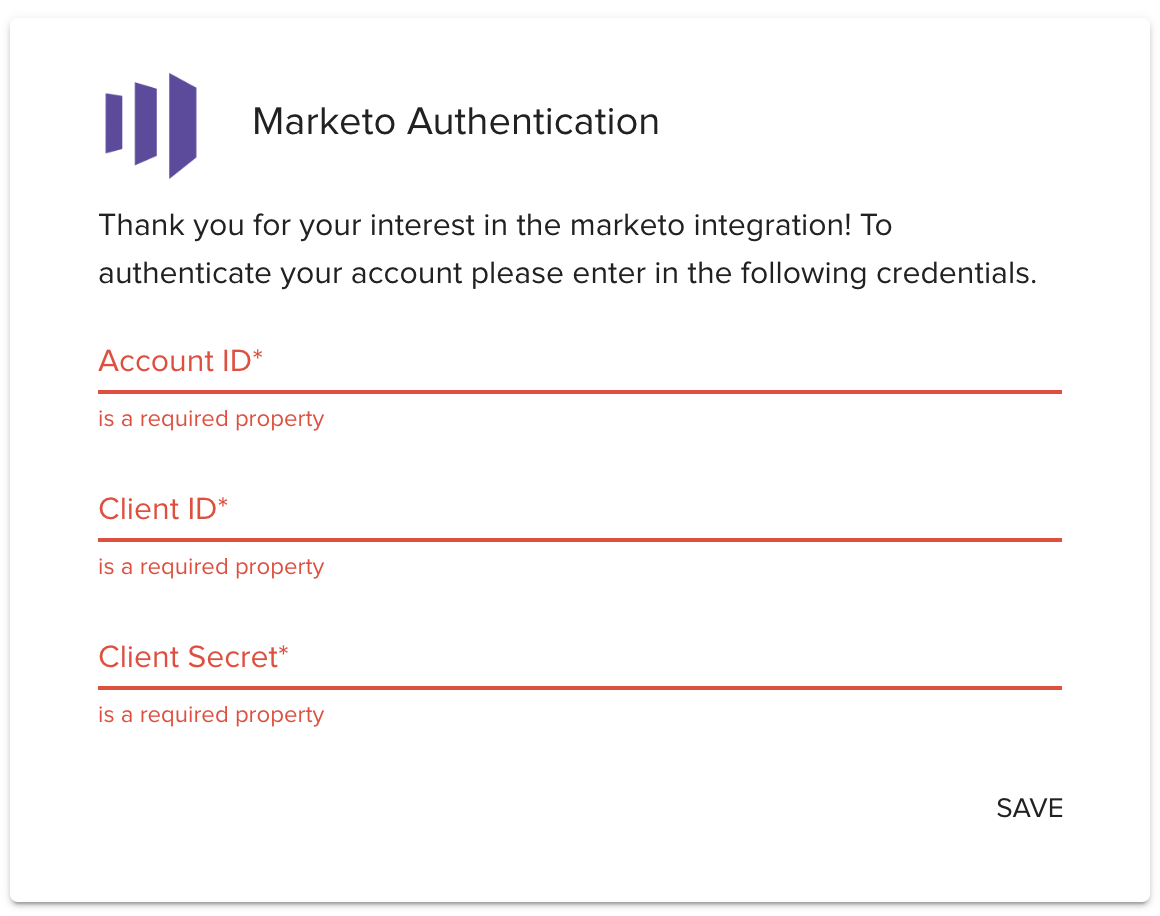
7. Marketo is now ready to be incorporated into workflows! You can start by using a workflow template or create your own workflow (to know more about workflows click here.)
8. In the design step of the workflow, select the Sync to App option. In the side menu, find the Marketo app and click on Add.
9. Once you add the app, you can
- Choose which of your existing Marketo lists you want to sync to this workflow.
- See select properties which will automatically sync to Marketo.
- Custom sync properties from your Justuno design to the properties in your Marketo app. (example: social handles, birthday, shopping preferences, survey/quiz responses, etc.). These properties are considered 0 party data or 1st party data. Learn more about visitor data collection and how to use this data in campaigns.
10. Once your workflow is created it can be saved, previewed or published from the top, right corner of the workflow builder.
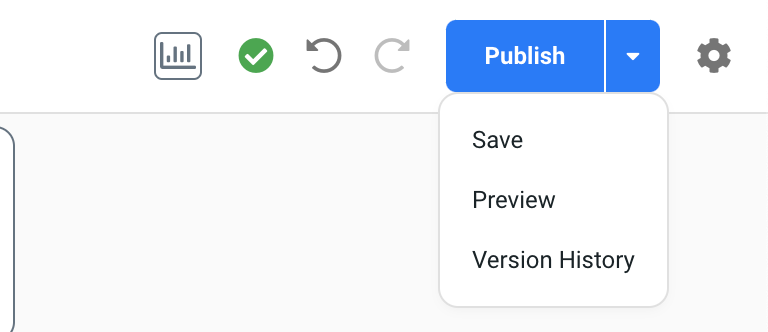
Data transacted
The customer data sent from Justuno to Marketo contains:
- User data, like your user first and last name, user phone number, email address and address
- User subscription data, for example, if or not they have chosen to receive marketing communication and which medium they have chosen for communication
- Campaign data, such as the campaign name, conversion data, campaign engagement metrics, which include impressions, time spent, bounce rate, and campaign analytics
- User event data, which includes the type of the event, like sign up, abandon cart, unsubscribe and others, event timestamp, i.e. the time of the event, and event parameters, for example, the purchase amount, any discounts or promotions applied, the device used, and others
- Personalization data like user preferences, behavior data, and segmentation data
Learn more from the experts about different zero & first party data to capture and use from our ebook.
General notes
- Marketo only takes profiles that include email addresses from Justuno. Profiles without email addresses are not pushed forward to Marketo. Marketo integration with Justuno requires the email field, but it is possible to send other information to Marketo once you have an email to associate with the send.
- Integration with Marketo is a one way sync. This means that website visitor information is only transmitted to Marketo from Justuno. Justuno does not pull any information from Marketo.
