Syncing HubSpot to Justuno
This article will cover how to connect HubSpot to Justuno, available functionality, and any additional requirements.
On this page:
HubSpot & Justuno Introduction
Requirements and Functionality
Introduction to HubSpot & Justuno
Integrating Justuno and HubSpot will allow users to combine the customer data saved in HubSpot with the customer data gathered from Justuno, and create more personalized experiences for shoppers. This will increase the effectiveness of the marketing campaigns and customer engagements.
Requirements & Functionality
1. You'll need a HubSpot user that has the "Super Admin" permission. You can log in before connect or during the connection process. Steps to connect are in the section below.
2. After you've connected HubSpot to Justuno in Justuno's app marketplace, in order to market to contacts collected via Justuno integration, you'll need to follow the instructions to mark contacts collected by the Justuno app as Marketing Contacts. More details here.
.png)
Syncing your workflows to HubSpot
1. Login to your Justuno account and go to Connect your Apps from the home screen or go to Account Settings from your profile on the top right corner. In Available Apps search for HubSpot and click on it.
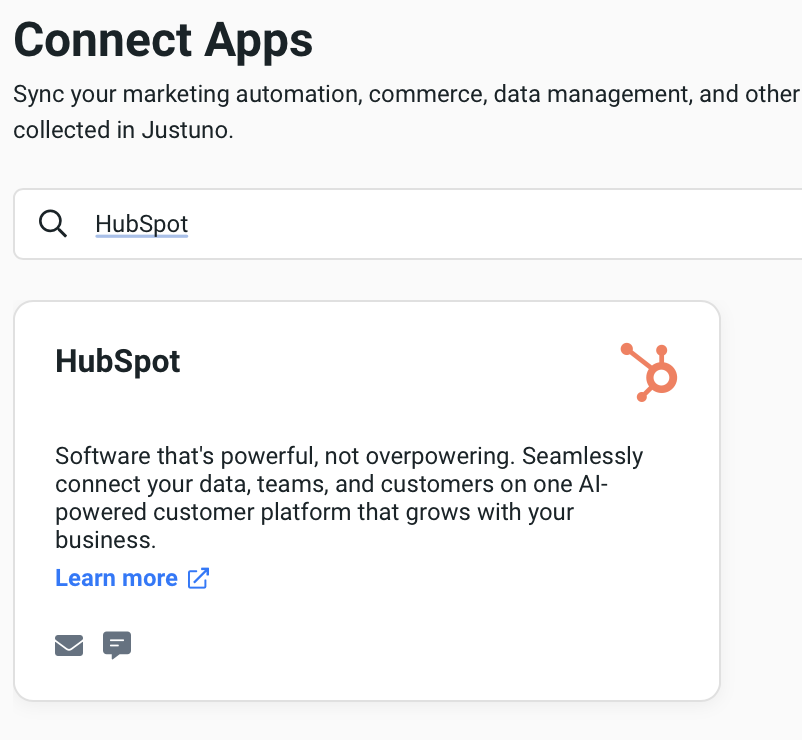
2. As soon as you click on HubSpot you'll be prompted to login to connect your HubSpot account.
-png.png)
HubSpot is now ready to be incorporated into workflows! You can start by using a workflow template or create your own workflow (to know more about workflows click here.)
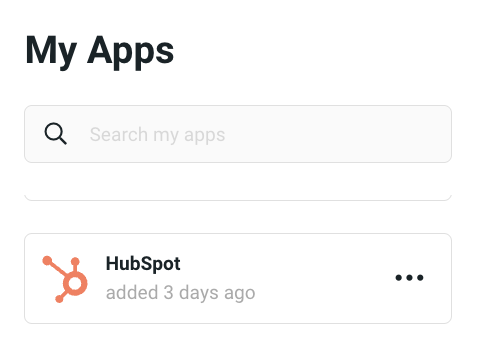
If you have any questions about this integration, contact our support team via ticket or our live chat.
Now to the workflow. In the design step of the workflow, select the Sync to App option. In the side menu, find the HubSpot app and click on Add.
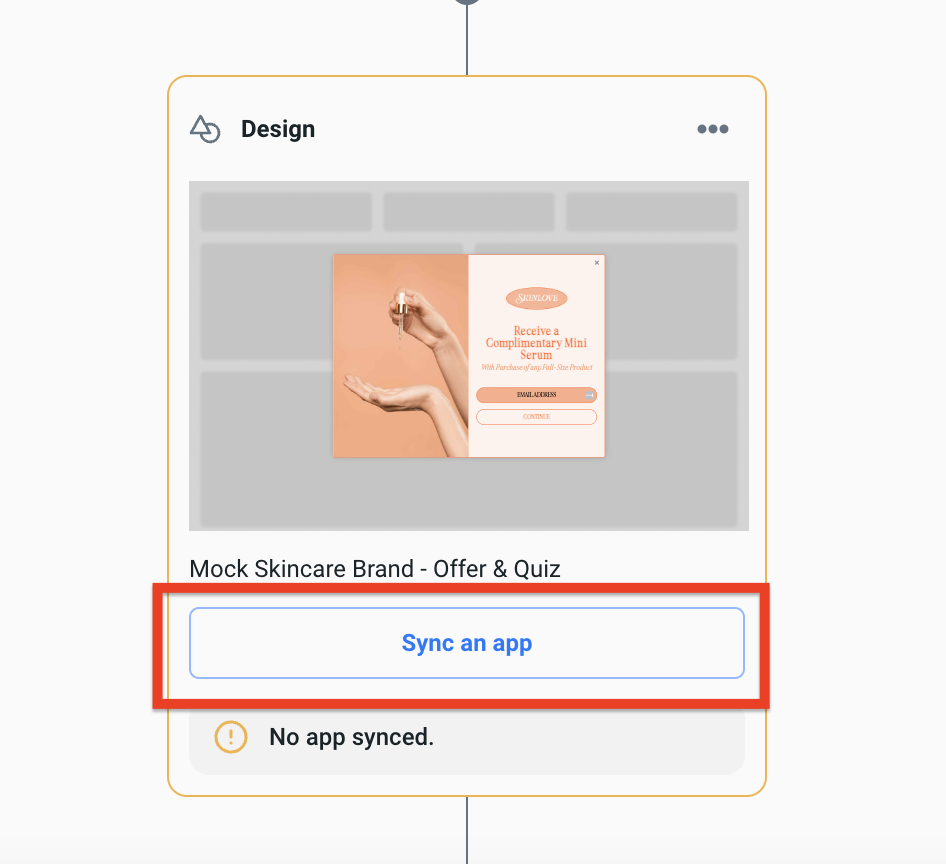
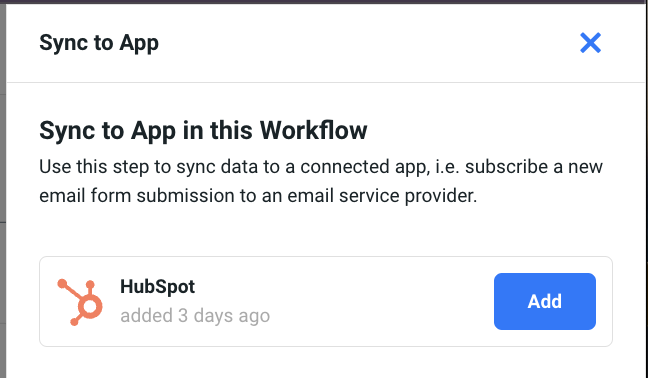
Once you add the app, you can:
- Choose which of your existing static lists you want to sync to this workflow.
- See select properties that will automatically sync to HubSpot.
- Sync custom properties from your Justuno design to your HubSpot properties (example: social handles, birthday, shopping preferences, survey/quiz responses, etc.). These properties are considered 0 party data or 1st party data. Learn more about visitor data collection and how to use this data in campaigns.
Once your workflow is created it can be saved, previewed or published from the top, right corner of the workflow builder.

Data transacted
Justuno shares the following with HubSpot
- Email Address
- Phone Number
- First Name
- Last Name
- City
- State
- Country
- Zip
- Company
- Job Title
- Mobile Phone
- Address
- Birthday
- Gender
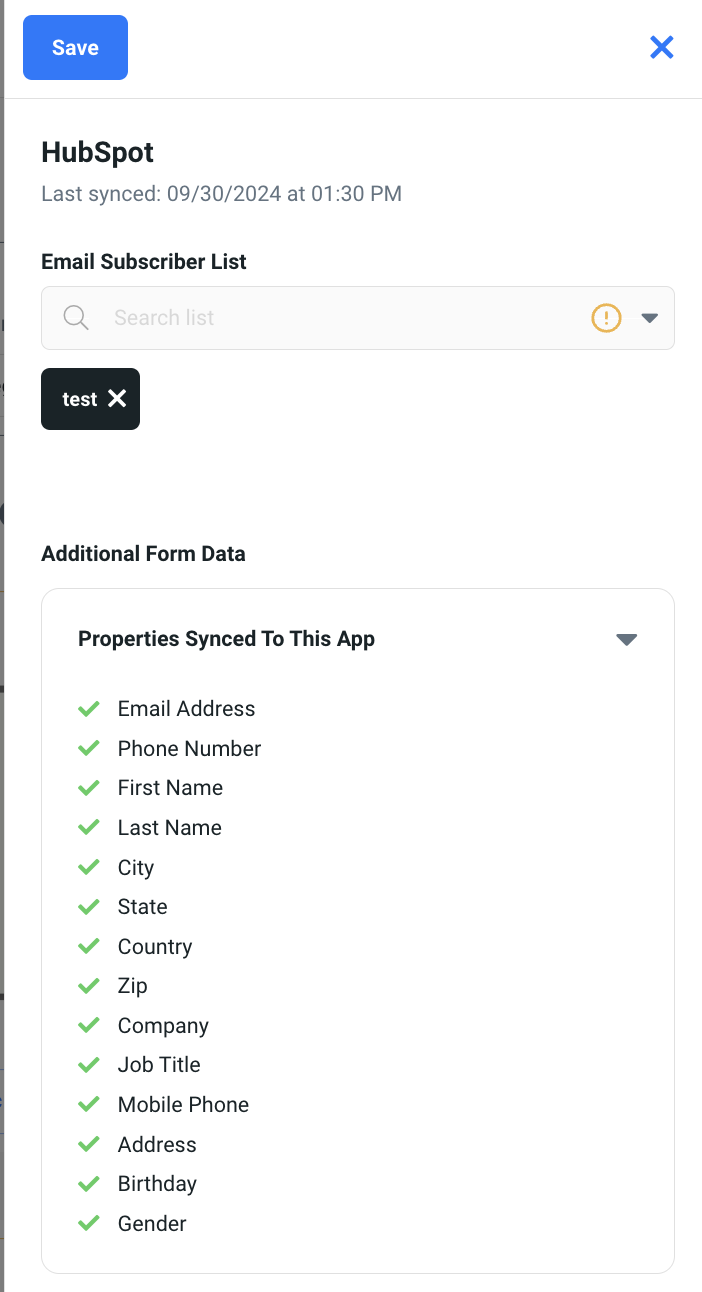
When you click on Sync Another Property you'll see a dropdown appear where you can then set up your custom properties to sync with a HubSpot property. 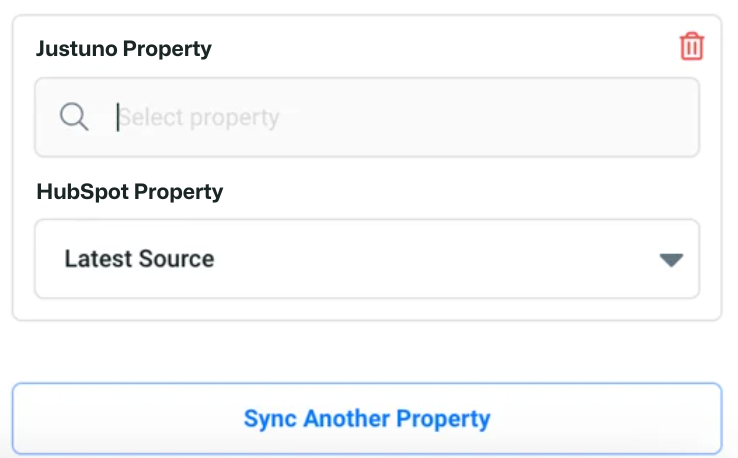
Learn more from the experts about different zero & first party data to capture and use from our ebook.
General Notes
- In order to market to contacts collected via Justuno's Integration, you'll need to follow the instructions to mark contacts collected by the Justuno App as Marketing Contacts. More details here. Or alternatively, you can mark the contacts and switch them to Marketing Contacts. See how here. The Justuno app name will appear as "Justuno v4"
- Lists that are pulled in are only these types. MANUAL or SNAPSHOT. That is because HubSpot only supports subscribing contacts to these types of lists.
- Integration with HubSpot is a one way sync. This means that website visitor information is only transmitted to HubSpot from Justuno. Justuno does not pull any visitor profile information from HubSpot. The exception is if you are using tags that feed into Shopify. Justuno does pull in Shopify tags that can be used to create you segments or condition sets.
- In general, Justuno users will be able to select static lists that will collect email and sms subscribers. You are able to collect custom properties for each subscriber as well.
- When you build your lists and collect Justuno profile properties, you'll be able to filter the contacts by property. See how here. Learn more about segmentation in HubSpot here.
