Syncing Emotive to Justuno
This article will cover how to connect Emotive to Justuno, available functionality, and any additional requirements.
On this page:
Emotive & Justuno Introduction
Introduction to Emotive & Justuno
Emotive SMS automates conversational, 2-way SMS at scale for e-commerce businesses. With Emotive SMS you can build your SMS audience compliantly, segment your customers and automate messages or promotions, and drive revenue and measure success with attribution analytics and reporting. This article will cover the integration related to Emotive's SMS product. Once connected, users can automatcially pass any new contacts and associated data collected by Justuno to a specified list within Emotive.
If you have any questions about this integration, contact our support team via ticket or your Justuno Strategist via email for further direction or full set up.
Requirements & Functionality
Any custom properties can be created in Justuno and then the field will carry over to Emotive. This can then be used to segment your customers in your Emotive flows or to add subscribers to specific segments. Email, phone, first and last name are auto-sync properties.
You'll find your Justuno created properties when you go to set up your segment in Emotive here.
Syncing your workflows to Emotive
1. Login to your Justuno account and go to Connect your Apps from the home screen or go to Account Settings from your profile on the top right corner. In Available Apps search for Emotive and click on it.
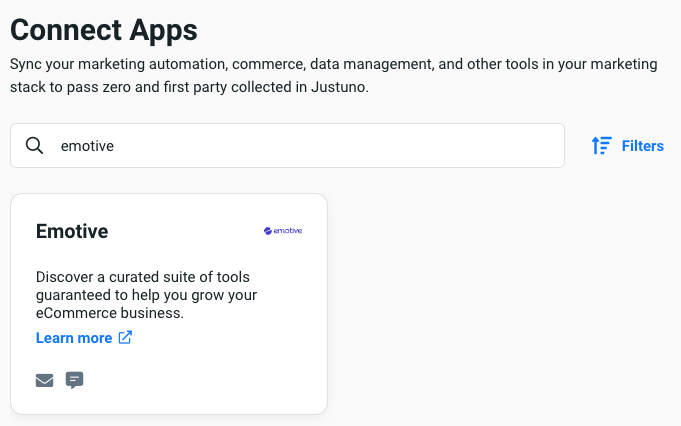
As soon as you click on Emotive you'll be prompted to authenticate your account by putting in your API key. To get your API key you'll need to create an Integration(List) under the List Growth section in Emotive. Once created, you'll be given the API key you need to input in Justuno.
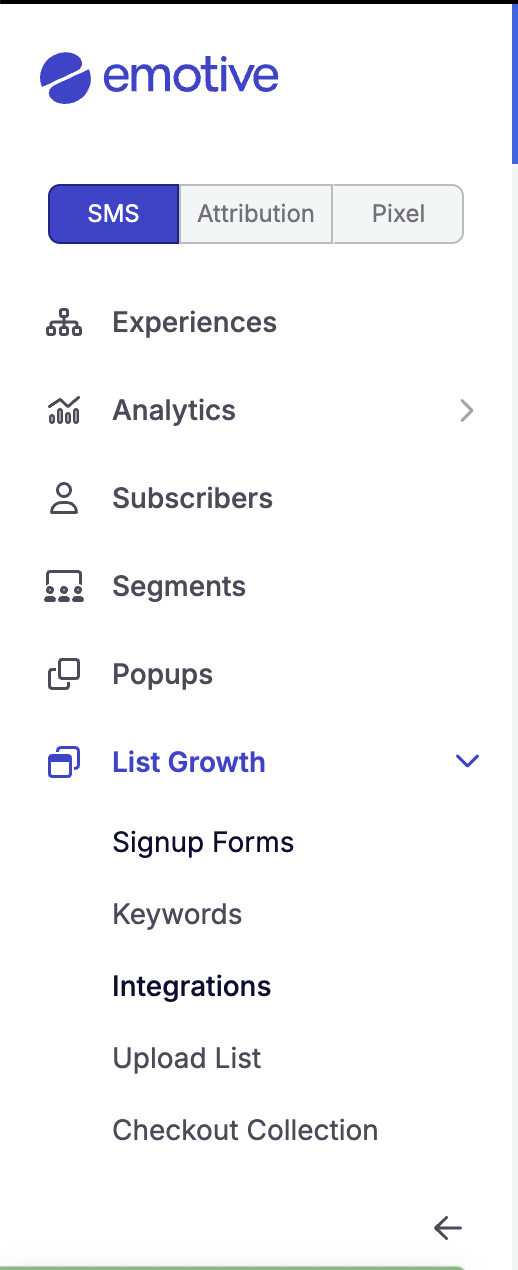
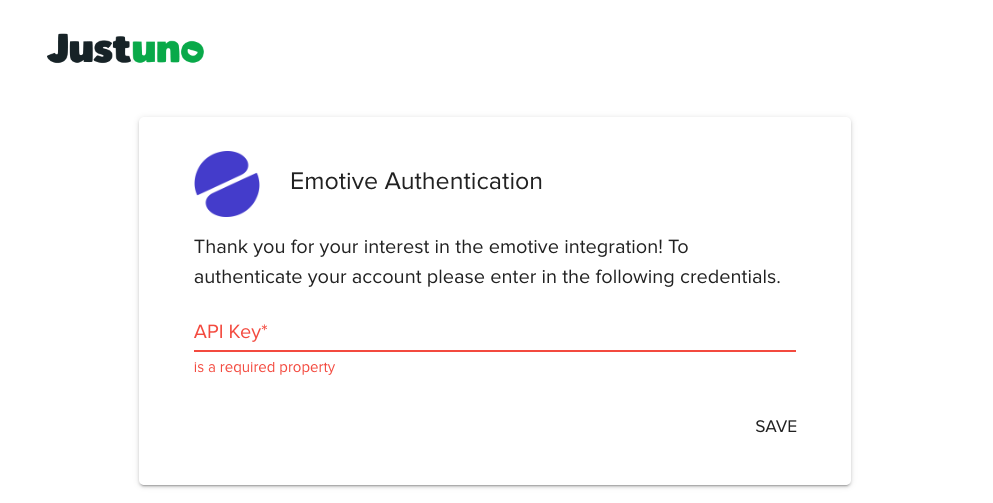

Emotive is now ready to be incorporated into workflows! You can start by using a workflow template or create your own workflow (to know more about workflows click here.)
If you have any questions about this integration, contact our support team via ticket or our a live chat.
Now to the workflow. In the design step of the workflow, select the Sync to App option. In the side menu, find the Emotive app and click on Add.
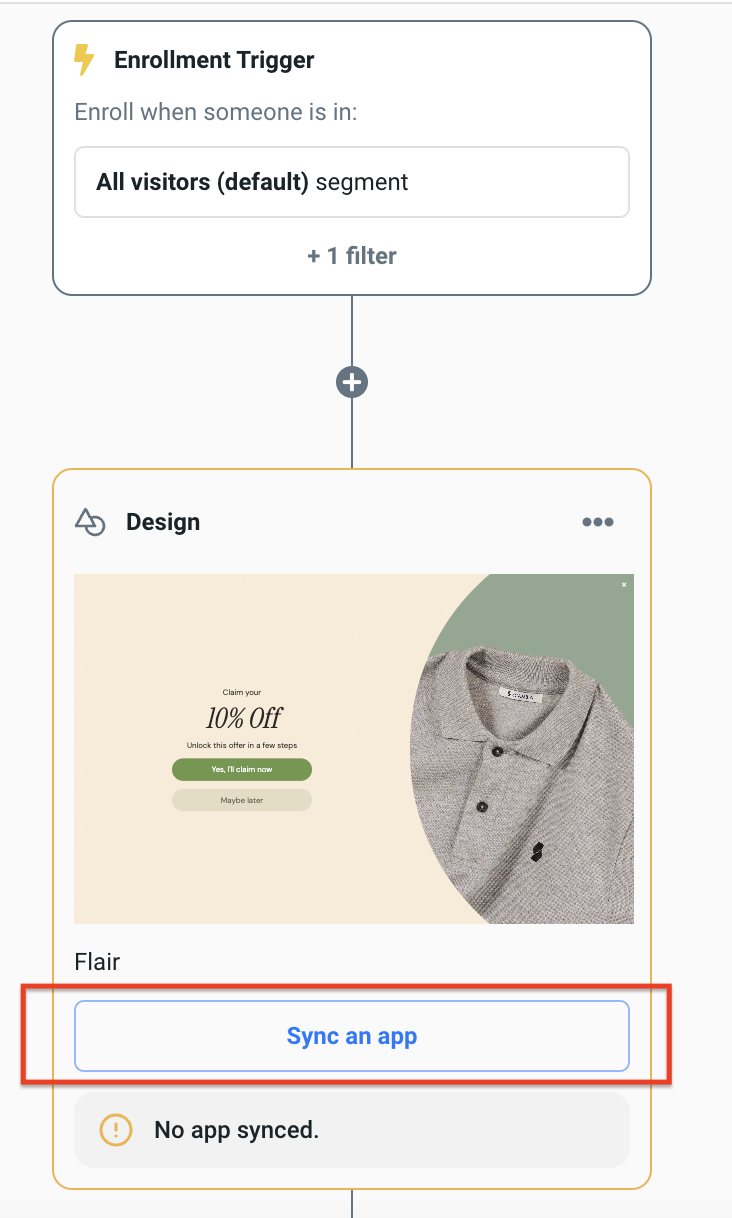
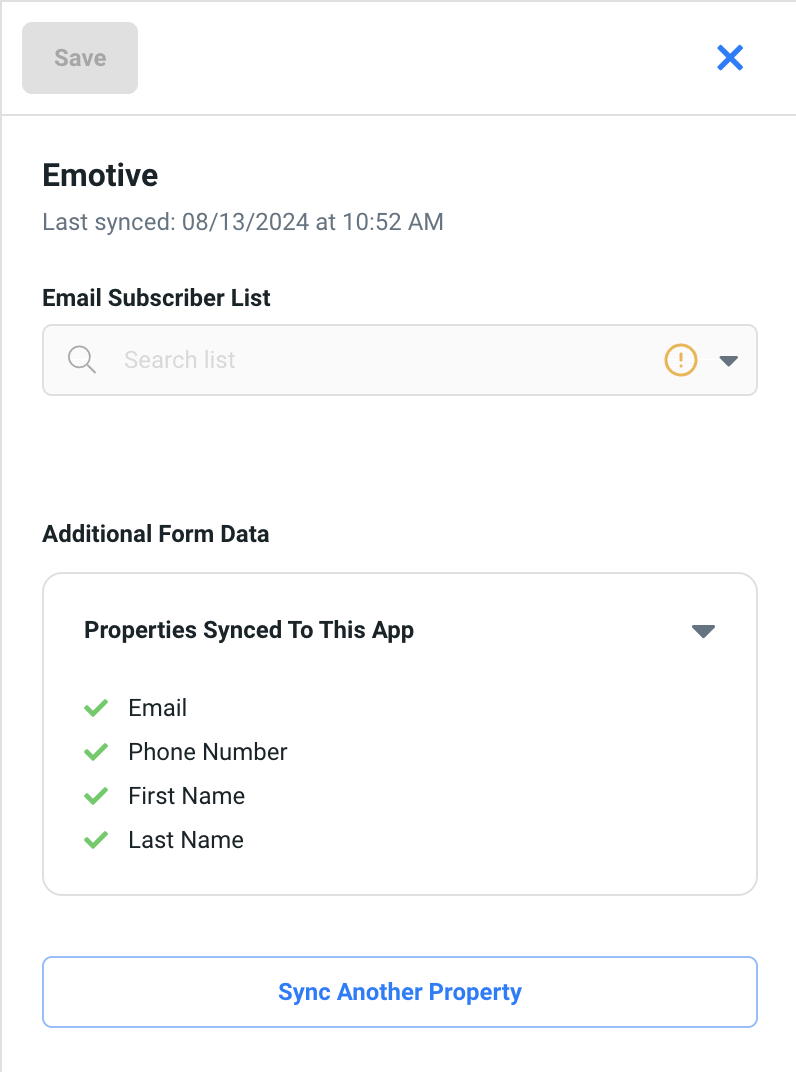
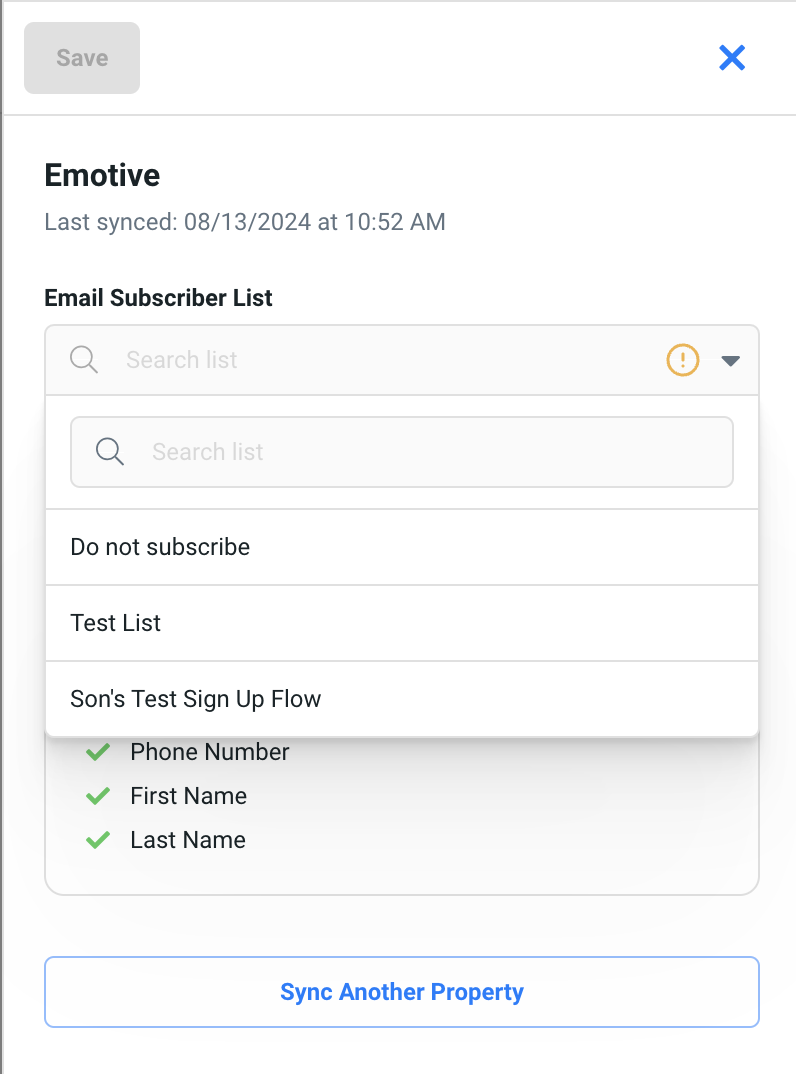
When you click on Sync Another Property you'll see a dropdown appear where you can then create your custom properties. (Example: shopping preferences, quiz answers, birthday, social handle, etc.)
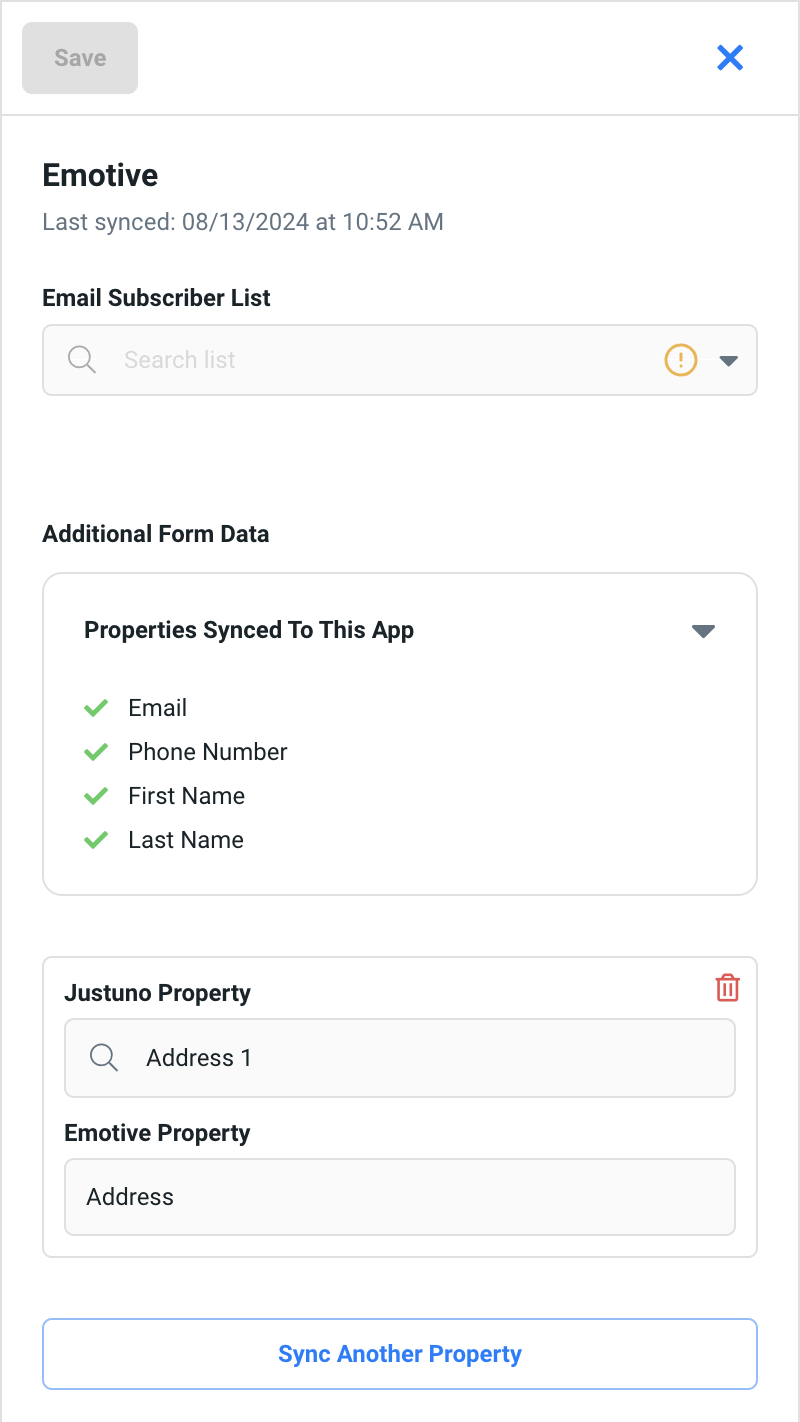
Once you add the app, you can:
- Choose which of your existing Emotive lists you want to sync to this workflow.
- See select properties which will automatically sync to Emotive (email, phone, first and last name).
- Custom sync properties from your Justuno design to be properties in your Emotive app. (example: social handles, birthday, shopping preferences, survey/quiz responses, etc.). These properties are considered 0 party data or 1st party data. Learn more about visitor data collection and how to use this data in campaigns.
Note: Emotive will accept what is passed as a custom properties (dynamic). So you can name and pass any value for fields.
Once your workflow is created it can be saved, previewed or published from the top, right corner of the workflow builder.

Data transacted
Justuno shares the following with Emotive
- Phone Number
- First Name
- Last Name
- Source - There is not a dedicated field but users can append a source by way of syncing a static value .
Example: Justuno property = sync static value
Emotive Property = Welcome Pop Up - Source
Emotive is flexible with custom fields. You don't need to create them in Emotive beforehand. You can collect string/numbers/integers/booleans.
Where to find your data in Emotive
You may now find and use the data transacted (custom and auto-synced properties) while building your segments in Emotive. Go to create a new segment in Emotive here.
Next click on Properties about a subscriber to see a list of all the custom properties for all profiles collected so far.
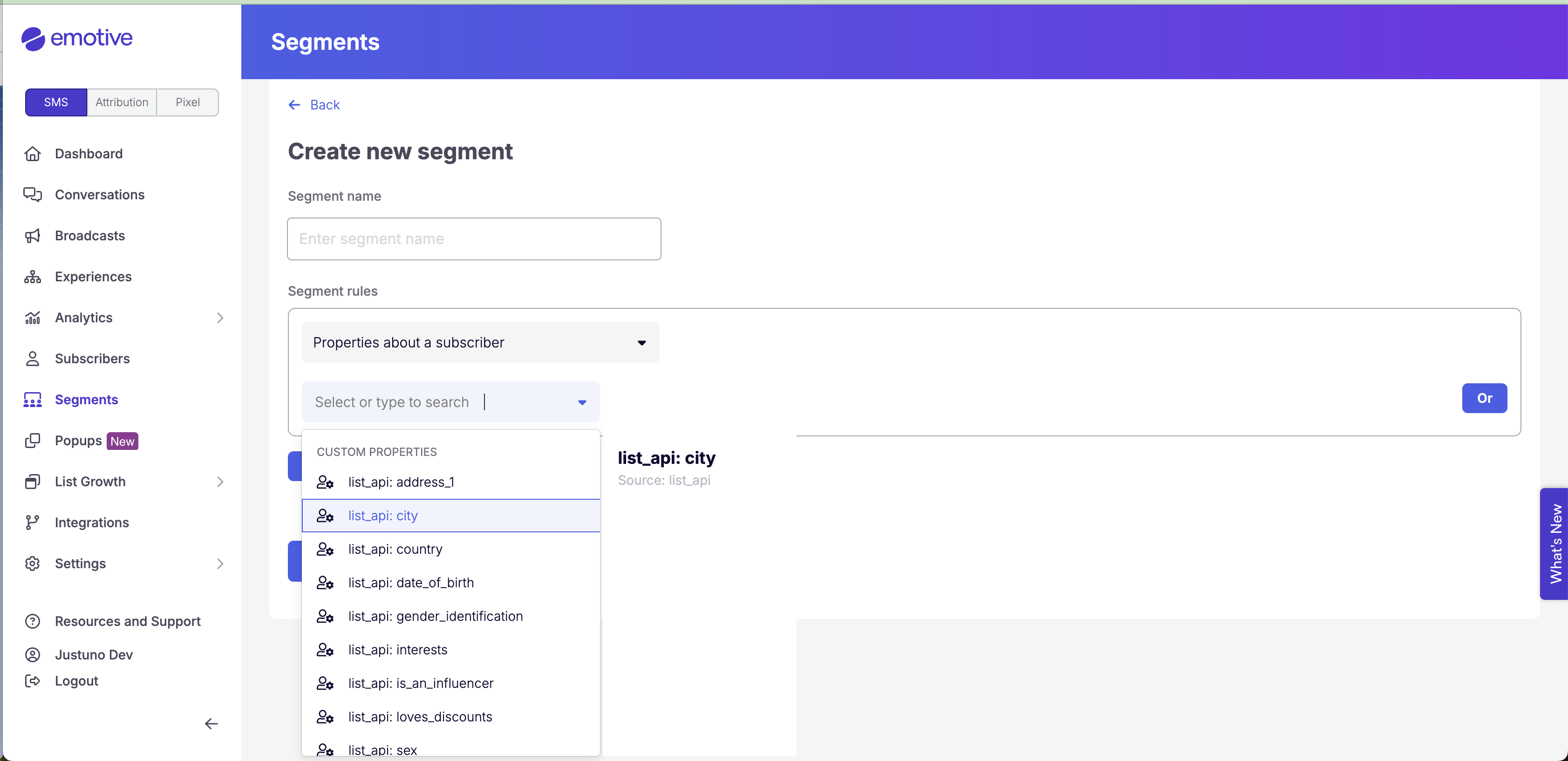
Learn more from the experts about different zero & first party data to capture and use from our ebook.
General Notes
- Justuno can push over phone only, email only, or phone + email profiles. Users will need to collet at least one of the two identifiers for this integration.
