Syncing Constant Contact to Justuno
Integrate Constant Contact with Justuno to enhance your email marketing and customer engagement. Follow our step-by-step guide to streamline your workflows and improve campaign effectiveness.
Introduction
Integrate Constant Contact with Justuno to significantly enhance your email marketing and customer engagement efforts. This guide will walk you through the integration process, highlight the benefits, and provide troubleshooting tips for a smooth setup.
Prerequisites
Before starting the integration, ensure you have:
- An active Justuno account.
- An active Constant Contact account with API access.
- Admin access to both platforms.
Overview of Constant Contact
Constant Contact is a robust email marketing platform that provides a comprehensive suite of tools for creating and managing email campaigns. Integrating Constant Contact with Justuno allows you to automate and personalize your marketing campaigns based on customer behavior and preferences.
Benefits of Integrating Constant Contact with Justuno:
- Advanced Segmentation: Create highly targeted email campaigns based on properties synced from Justuno workflows.
- Automated Workflows: Streamline your email marketing efforts with real-time zero and first-party data.
- Enhanced Personalization: Improve engagement with personalized messages.
If you have any questions about this integration, contact our support team via ticket or your Justuno Strategist via email for further direction or full set up.
How to Connect Constant Contact to Justuno
Step 1: Log into Justuno
- Navigate to the Apps section in your Justuno dashboard.
- Select "Constant Contact" from the list of Apps.
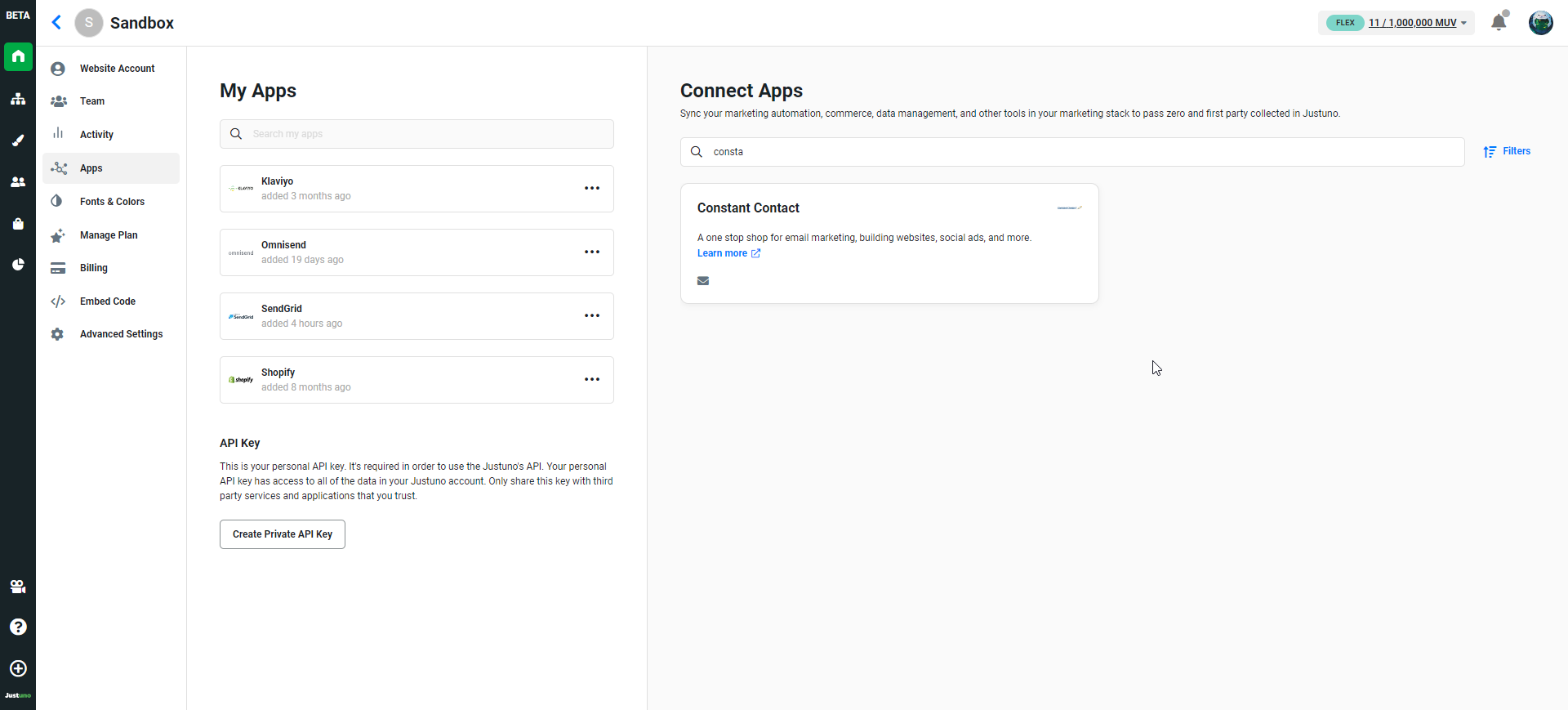
Important Note: API Access
The integration uses OAuth, requiring users to log into their Constant Contact account to connect to Justuno
Step 2: Connect Constant Contact
Enter your Constant Contact login credentials when prompted.
Authenticate the connection by following the on-screen instructions.
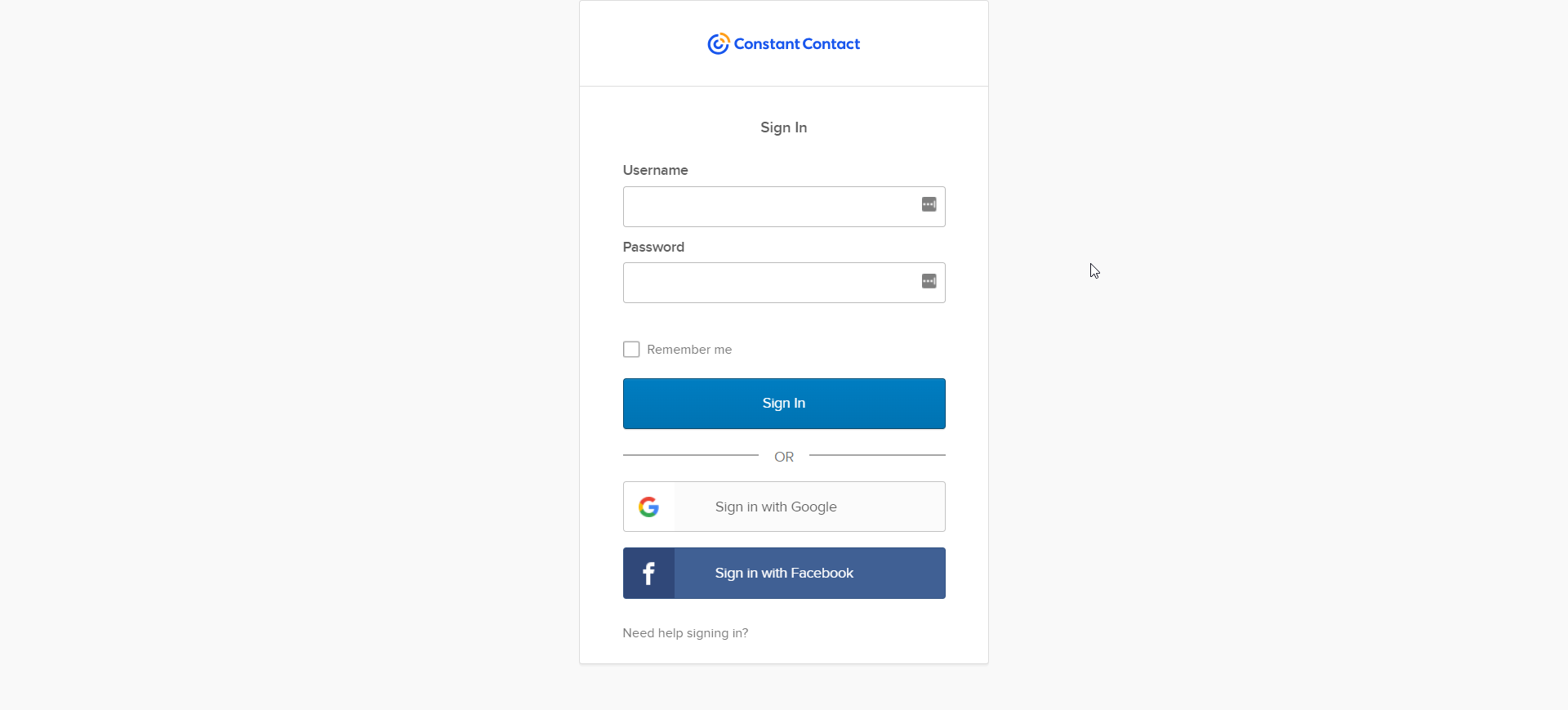
Step 3: Configure the Integration
- Customize your integration settings based on your needs (e.g., what data to sync, triggers for workflows).
- Save the settings to finalize the integration.
Connecting the Integration in Your Workflow
Step 4: Navigate to the Workflow Builder
- Go to the Experiences section and select Workflow Builder. Open your desired workflow or create a new one.
Step 5: Manage Synced Apps
- Manage Synced Apps from the right-side menu.
- Add Constant Contact to your synced apps.
Step 6: Configure Fields
- Map the fields you want to sync from Justuno to Constant Contact.
- Save your settings to finalize the configuration.
Using Constant Contact with Justuno
With the integration in place, you can:
- Sync customer data from Justuno to Constant Contact in real-time.
- Create segmented email lists based on Justuno’s collected data.
- Set up automated email workflows triggered by actions taken on Justuno forms and pop-ups.
Data Transacted
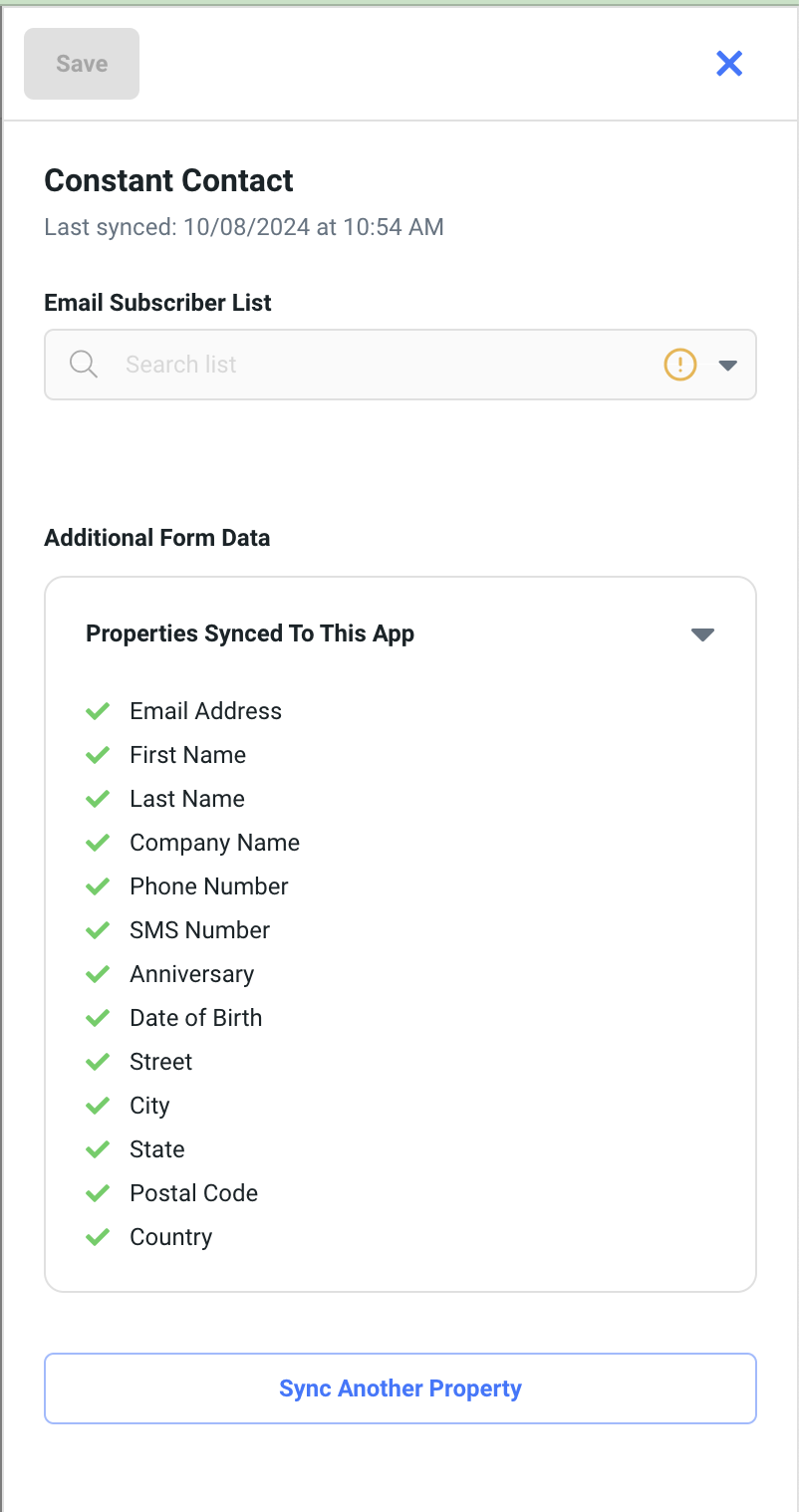
- Email Address (consent sent as well)
- First Name
- Last Name
- Company Name
- Phone Number
- SMS Number (consent sent as well)
- Anniversary
- Date of Birth
- Street
- City
- State
- Postal Code
- Country
- Custom Profile Properties - Justuno will pull in Constant Contact's custom fields. So you will need to create your custom field names in Constant Contact first to be able to sync with a Justuno property.
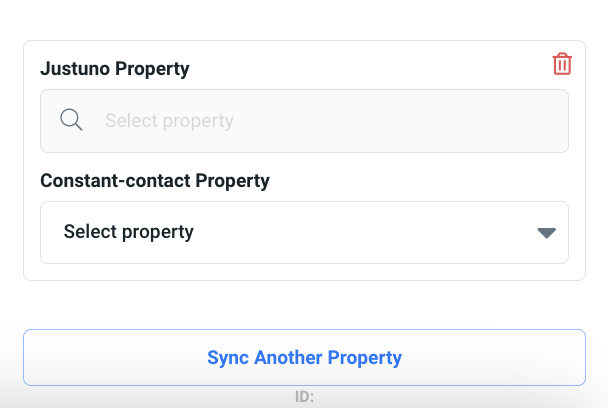
Example Workflow: A visitor signs up through a Justuno pop-up, and their information is immediately sent to Constant Contact. This triggers a welcome email series designed to nurture the new lead. To learn about Justuno workflows click here
Troubleshooting and FAQs
Common Issues and Resolutions:
- Data Sync Issues: Verify account login information.
- Workflow Triggers Not Activating: Ensure correct setup in both Justuno and Constant Contact.
FAQs:
- Can I use the integration on all Constant Contact plans? Yes, the integration is available across all plans.
- How often does the data sync? Data syncs in real-time to keep your campaigns up-to-date.
Learn more from the experts about different zero & first party data to capture and use from our ebook.
Support
For further assistance, visit the Constant Contact Help Center or the Justuno Knowledge Base.
