Syncing Attentive to Justuno
This article will cover the integration of Attentive with Justuno.
On this page
Introduction
Attentive SMS is a comprehensive platform designed to facilitate effective communication between businesses and their customers via text messaging. With its user-friendly interface and robust features, Attentive SMS enables businesses to engage with customers in real-time, delivering personalized messages, promotions, and updates directly to their mobile devices. Through segmentation and targeting capabilities, businesses can tailor their messaging to specific customer segments, maximizing relevance and engagement. Additionally, Attentive SMS provides analytics and reporting tools to track campaign performance and optimize messaging strategies. Overall, Attentive SMS empowers businesses to build stronger customer relationships, drive sales, and enhance the overall customer experience through seamless and proactive communication.
Requirements
Clients need to reach out to the Attentive White Glove Team in order to get a sign up source for the api activated and to request that single opt-in be activated. Email: whiteglove@attentivemobile.com. Once you have this set up then Justuno will accept the API at the workflow level.
Single Opt-In with Attentive and Justuno: What to Know
When enabling single opt-in on your Attentive source unit ID (used with Justuno), Attentive may express caution due to potential legal exposure. This is a standard response, and ultimately your decision. We always advise consulting with your legal team for compliance guidance.
What does this mean for you?
Single opt-in can significantly boost subscriber acquisition—users often see 3–5x more SMS signups compared to using double opt-in verification. However, it comes with increased risk since it doesn’t confirm the phone number truly belongs to the subscriber.
Our recommendation:
We strongly encourage enabling Justuno’s SMS verification alongside single opt-in to reduce risk.
Important notes:
- Justuno retains records of onsite opt-ins as long as the profile isn’t deleted or the account hasn’t been terminated.
- We cannot provide legal advice. While verification like "Reply Y" helps, it doesn’t eliminate legal risk entirely—and may reduce opt-in rates by 2–5x.
Using Attentive in a workflow: Step-by-step
1. Once you have access to all the information from Attentive, login to your Justuno account and go to Connect your Apps from the home screen or go to Account Settings from your profile on the top right corner.
-png.png)
Justuno supports single opt-in for Attentive Mobile. You must have Attentive activate this on their end, per account.
2. In Available Apps search for Attentive and click on it.
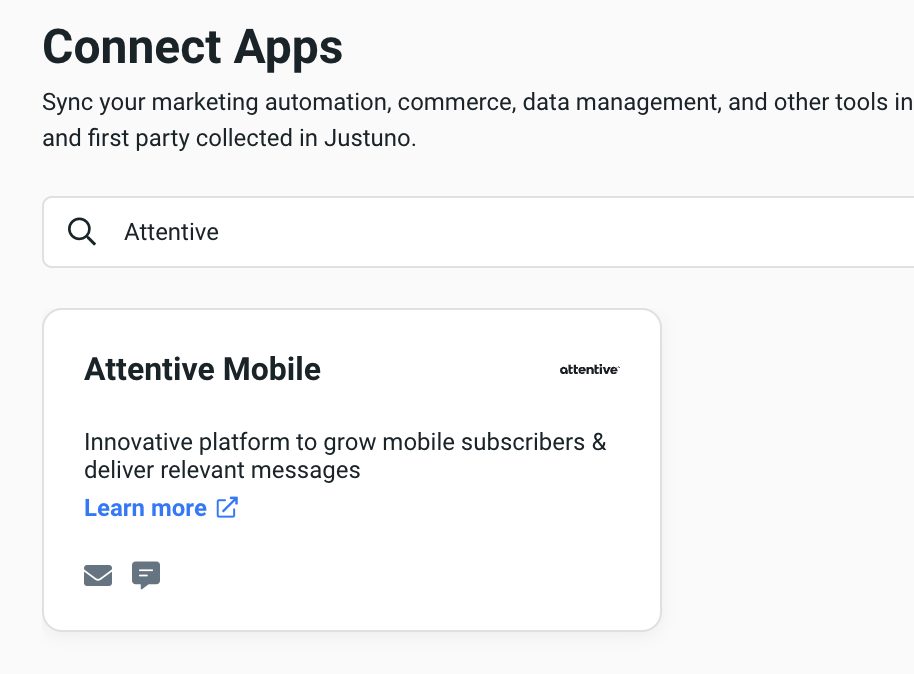
3. Another pop-up will appear, which will require you to use your Attentive login credentials. 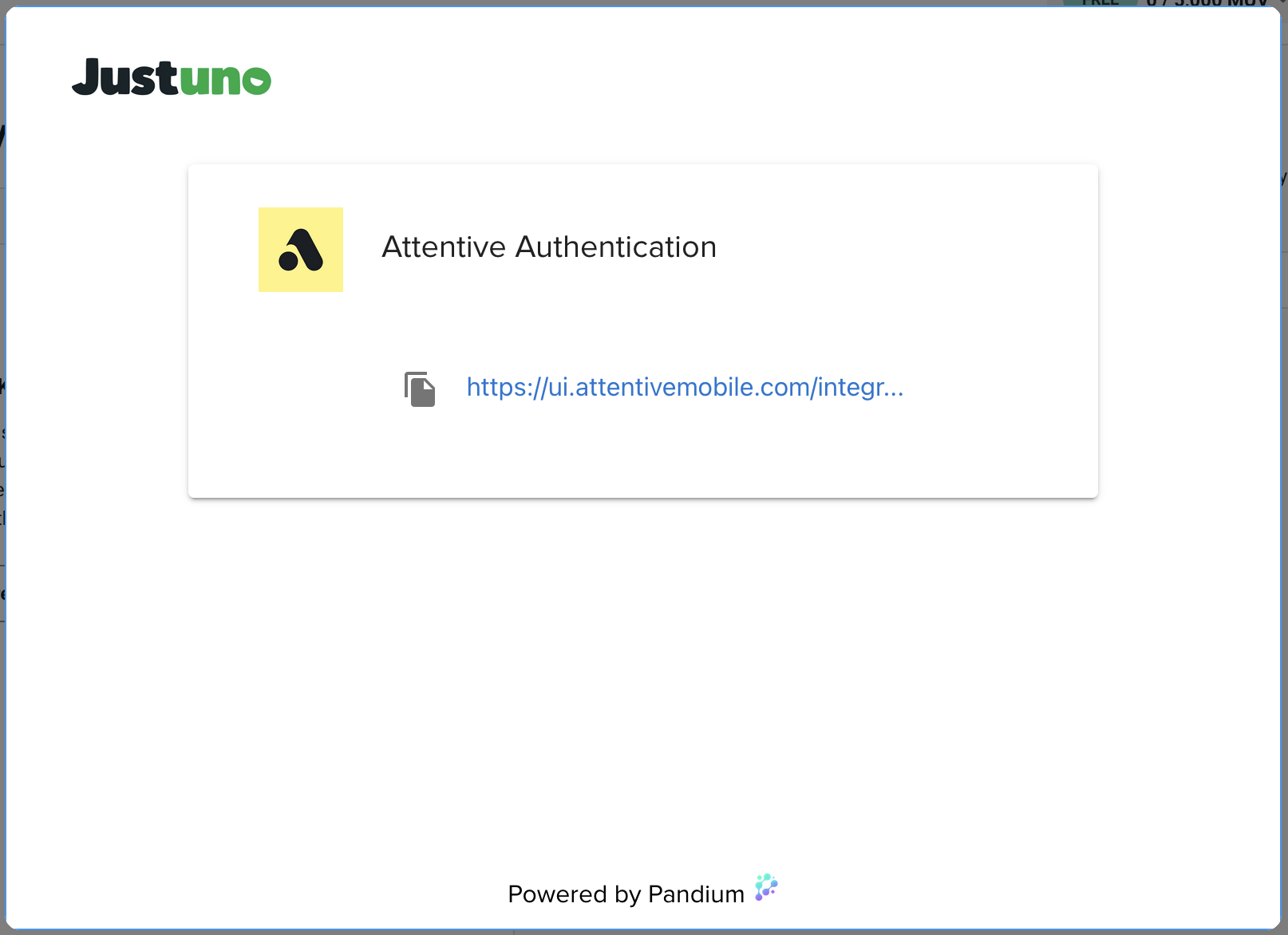
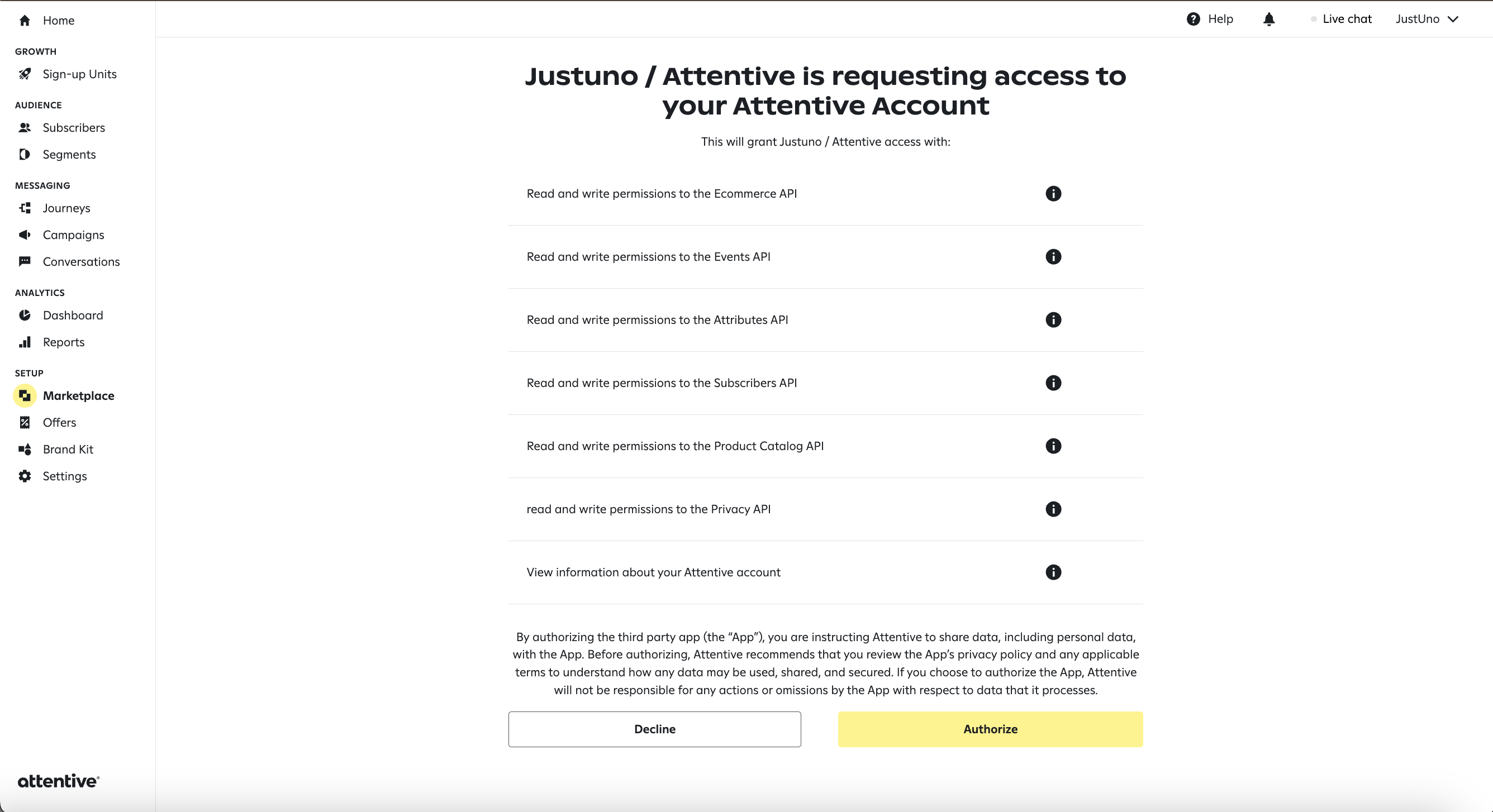
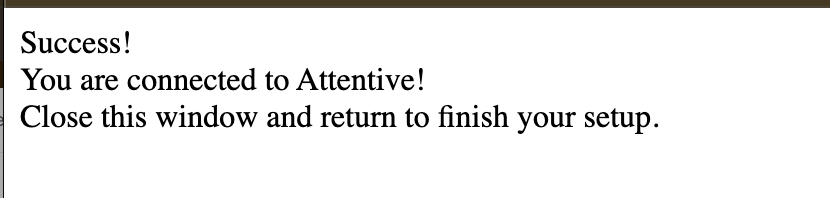
5. Once SAVED, a quick confirmation box will appear before closing itself. You'll see Attentive has connected on the right side of the screen now.
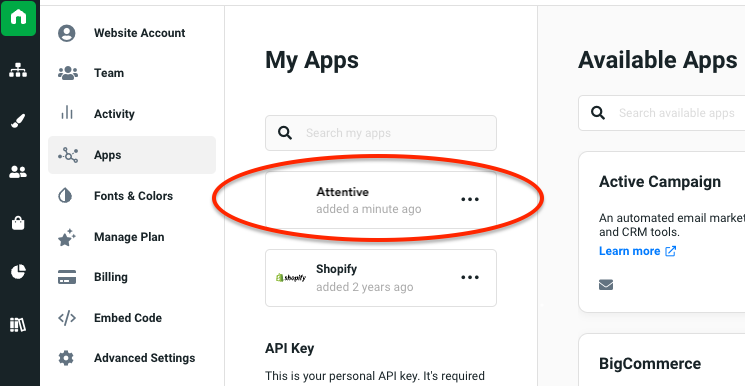
4. Attentive is now ready to be incorporated into workflows! You can start by using a workflow template or create your own workflow (to know more about workflows click here.)
If you have any questions about this integration, contact our support team via ticket or our live chat.
5. Now to the workflow. In the design step of the workflow, select the Sync to App option. In the side menu, find the Attentive app and click on Add.
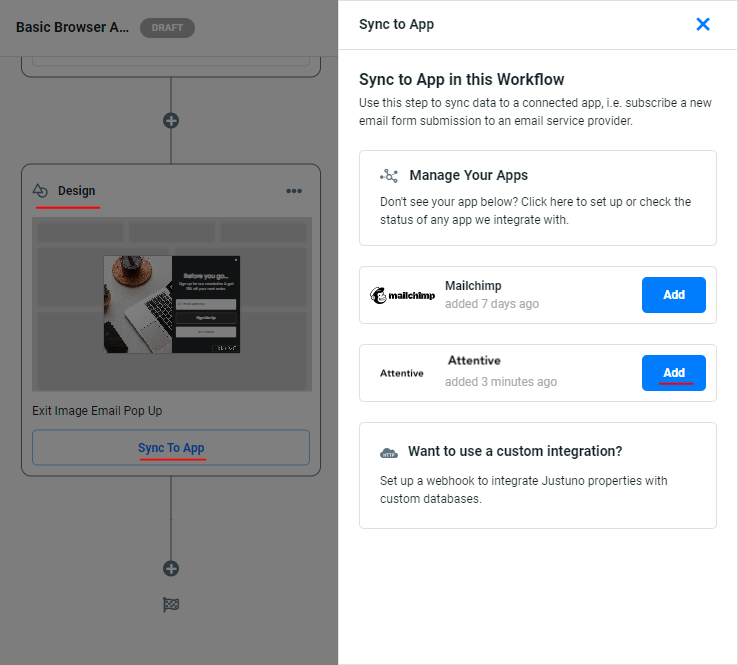
When you click on Sync Another Property, you'll see a dropdown appear where you can then create your custom properties.
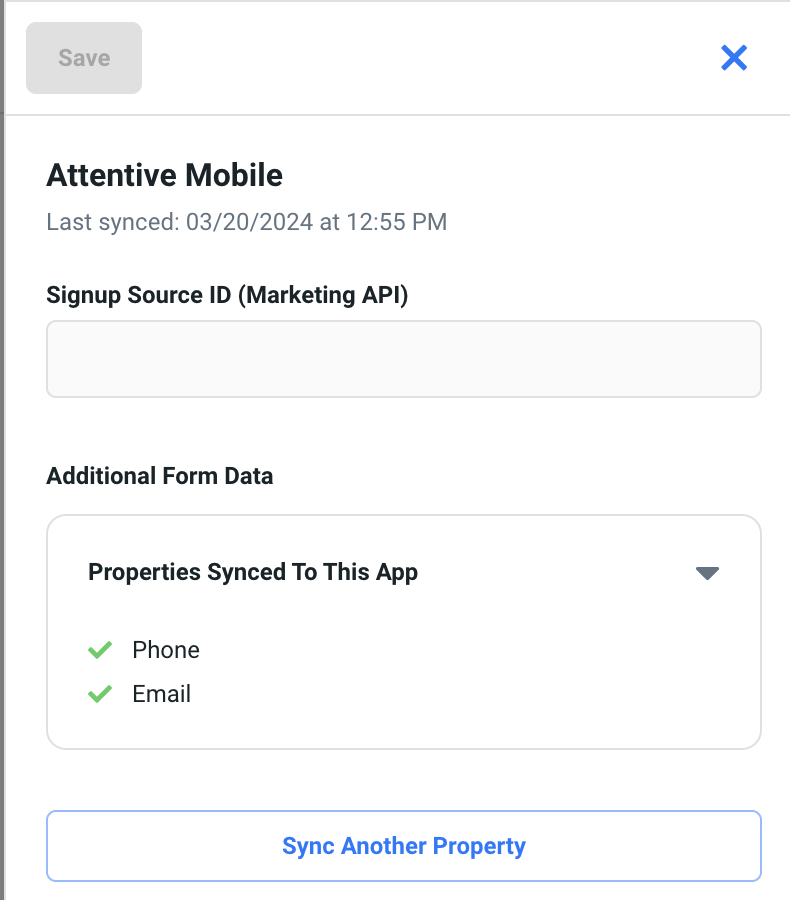
6. Once your workflow is created it can be saved, previewed or published from the top, right corner of the workflow builder.
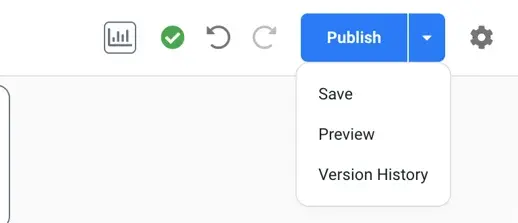
Data transacted
Justuno shares the following with Attentive.
- Phone number
- First name
- Last name
- Email consent
- SMS consent
- Any custom or default properties (aka attributes in Attentive) you are collecting in Justuno. (example: coupon codes, social handles, birthday, shopping preferences, survey/quiz responses, etc.). These properties are considered 0 party data or 1st party data. Learn more about visitor data collection and how to use this data in campaigns.
Learn more from the experts about different zero & first party data to capture and use from our ebook.
Send a custom attribute in a follow-up text
To push additional data collected (quiz, discount code, birthday, etc.) to Attentive you'll need to set up a second flow in Attentive that sends shortly after your welcome flow sends.
This set up is necessary due to Attentive's restriction on welcome flows to access additional data.
Example: If you want to send subscribers the last discount code sent variable, you'll need to create a second journey, separate from the welcome journey.
- Step 1: Create a segment that will capture all sign-ups from the API unit. The condition will look something like this:
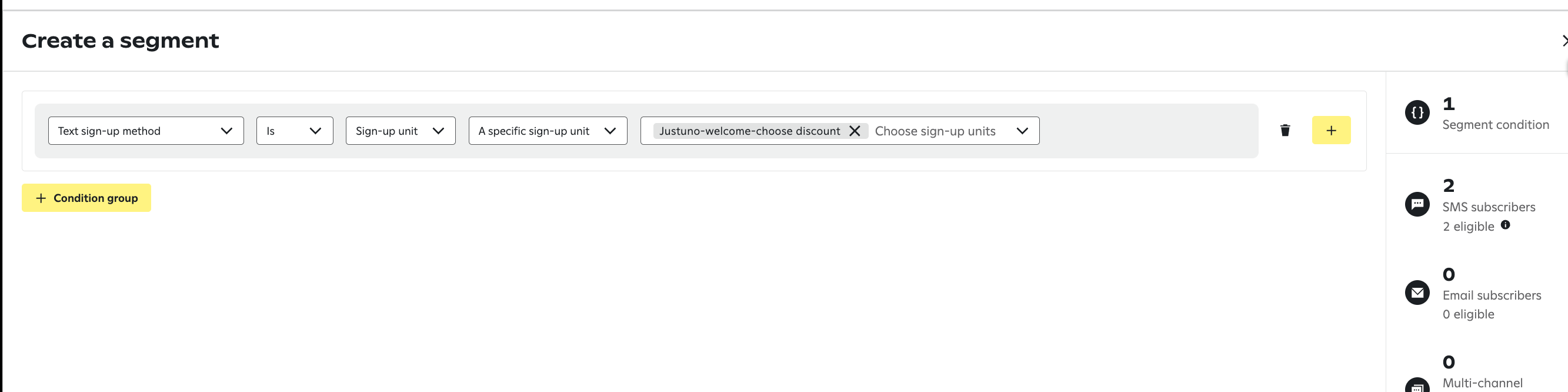
- Step 2: Create a joined a segment journey using the ^ above segment as the trigger, and include a message with the last discount code sent variable. More info on that here!
- Step 3: Add a 15 minute wait step to ensure enough time for the custom attribute to show up in the subscriber profiles. And edit the journey text to your liking.
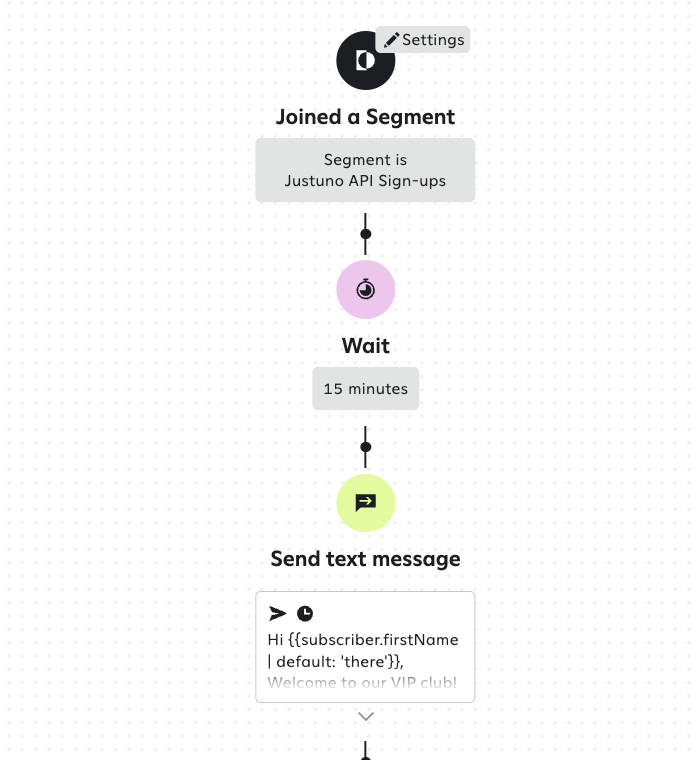
Sign-up Source ID
The unique identifier of the sign-up source. This can be found in the Sign-up Units tab of the Attentive platform in the ID column for any API sign-up method. This field is required if locale is not present.
Or, you can contact Attentive's White Glove team (whiteglove@attentivemobile.com) or your Client Strategy Manager at Attentive to request a sign-up source for marketing opt-ins.
Please be aware that Attentive typically has a 7+ business day turnaround for this.
General Notes
- The integration for will automatically handle use of the Justuno Profile's Marketing Preferences for all integrations. For Attentive Mobile, currently, there is no field to map consent to for Attentive Mobile. So regardless of whether the Justuno user collects consent, the subscriber will be added to Attentive Mobile the same.
