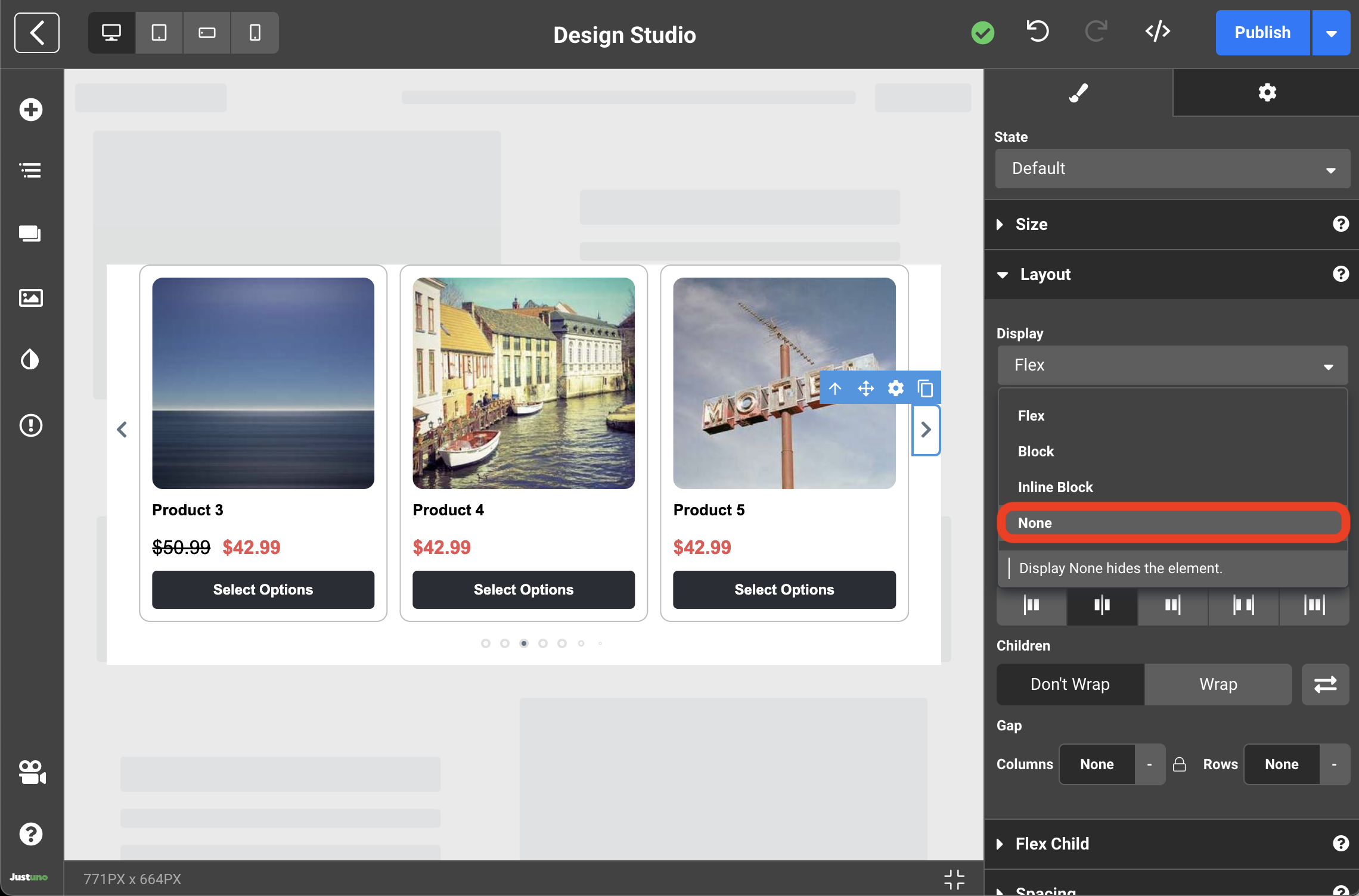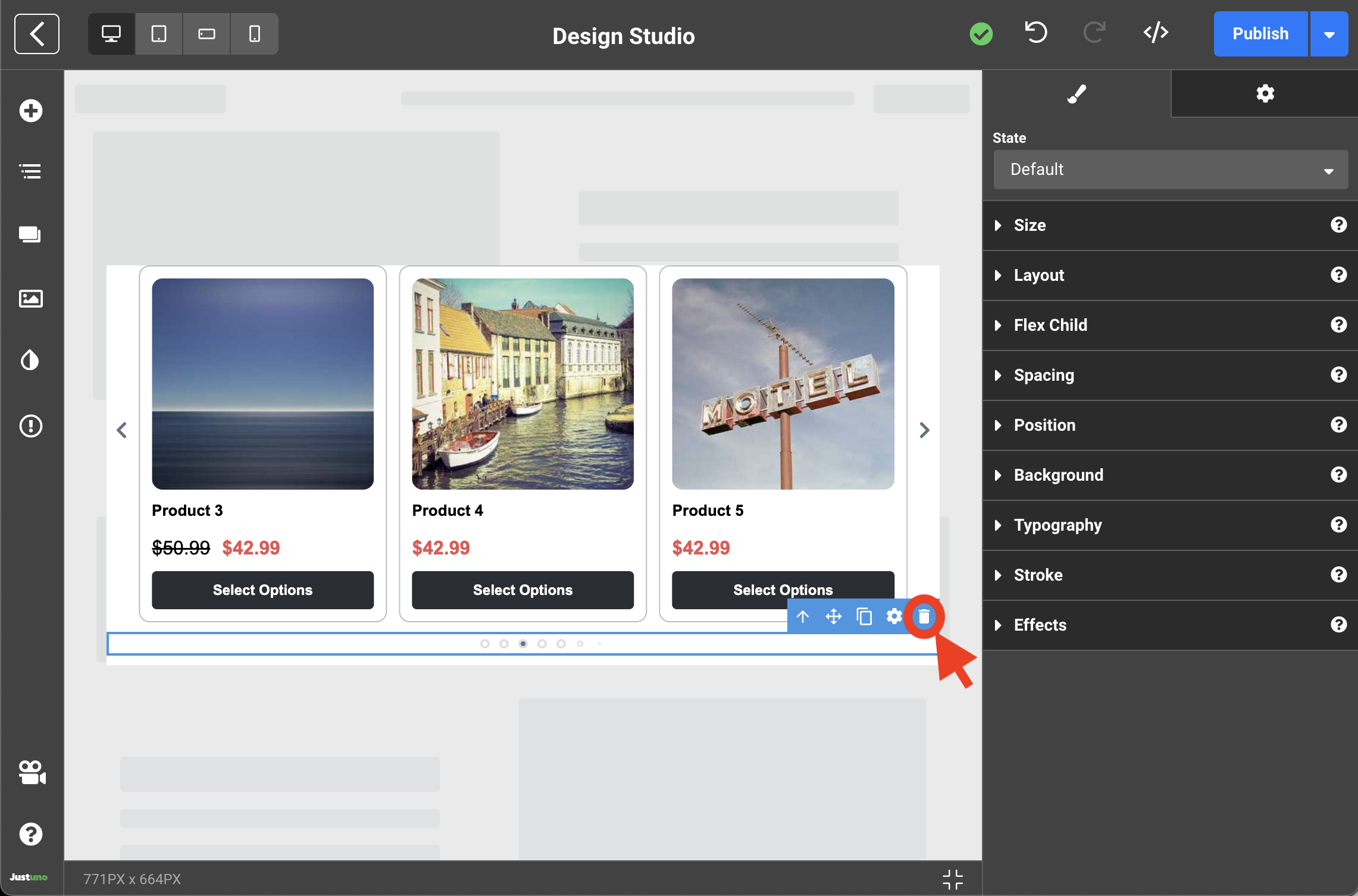Product Recommendation Element
In this Justuno support article, we walk through how to add and edit a product recommendation element in the Justuno Design Studio.
At a glance:
Last updated: 08/15/2024
Introduction
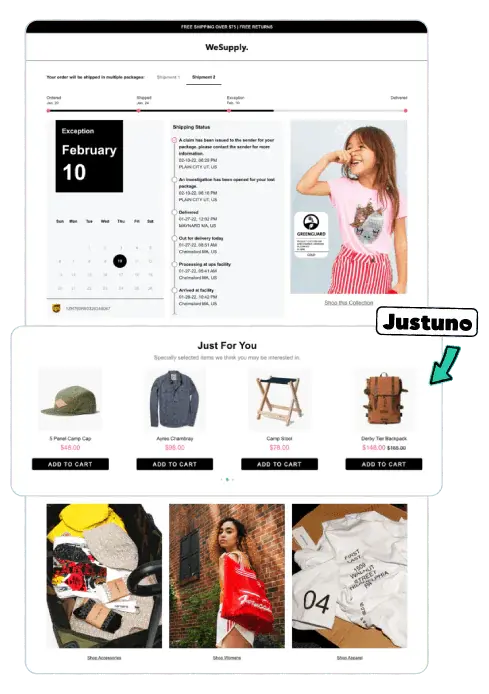
A Product Recommendation element is a design block that can be added to your Justuno designs to dynamically display products based on one of eight Product Recommendation Algorithms.
These algorithms continually evaluate your product data and website visitor behavior to highlight items in your inventory that are most likely to capture visitor interest and drive conversions.
NOTE: Product Recommendations are only available on Shopify and BigCommerce app installations at this time.
Add & Edit
To add a product recommendation element to your design, start by clicking the add element icon on the left sidebar. This will open up the element menu where you will find Product Recommendations. Click and drag the Product Recommendations selection into the desired area in your design.
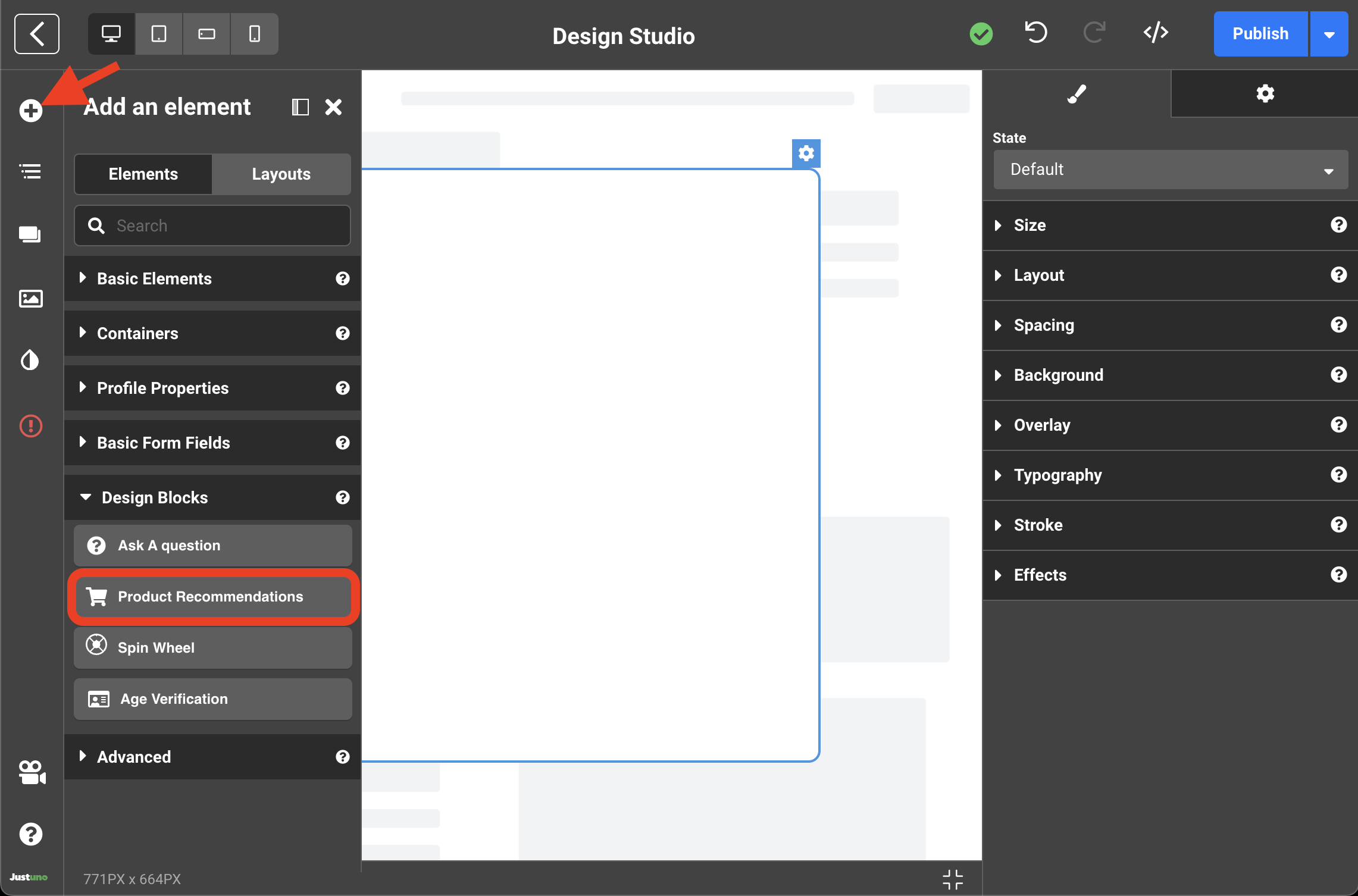
To edit the product recommendation element, select the product recommendation element in your design and click on the settings icon on the right sidebar. Here you will find a handful of customization inputs.
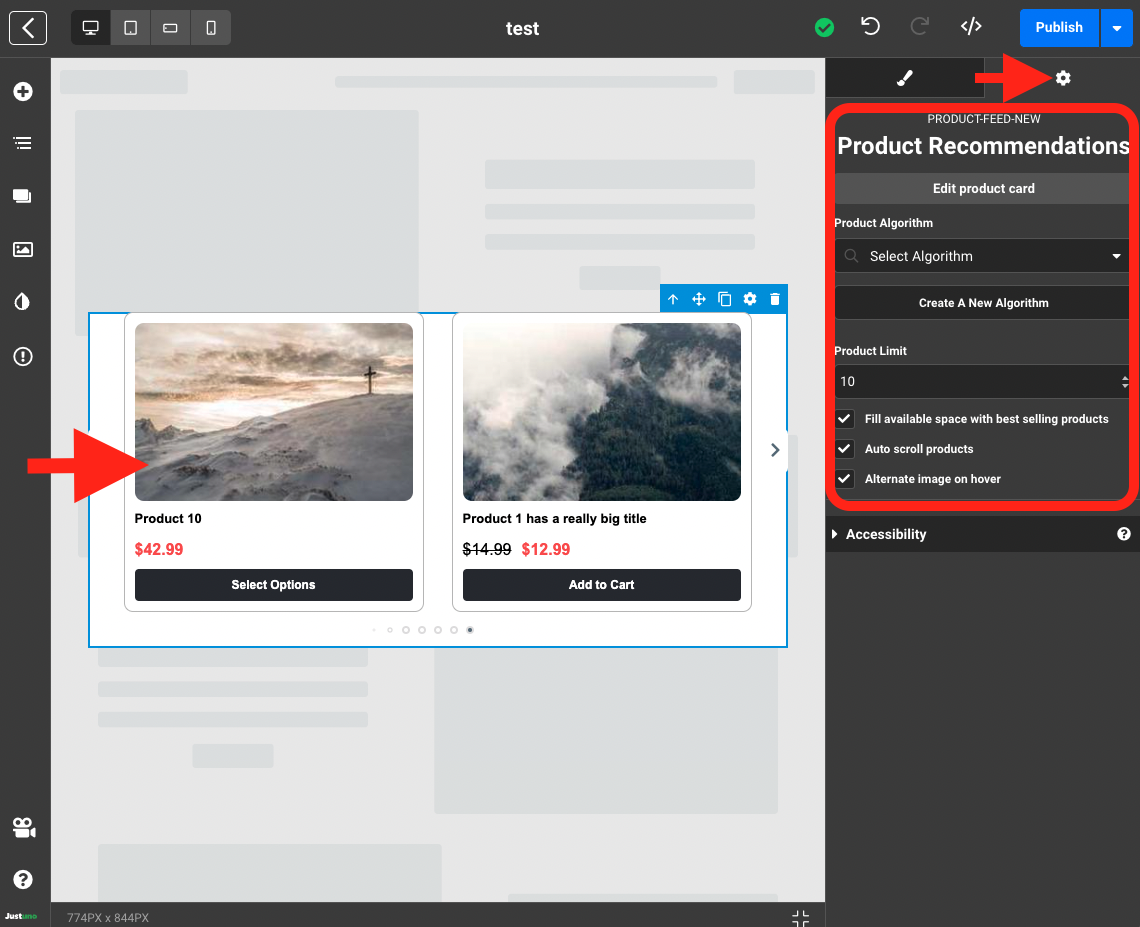
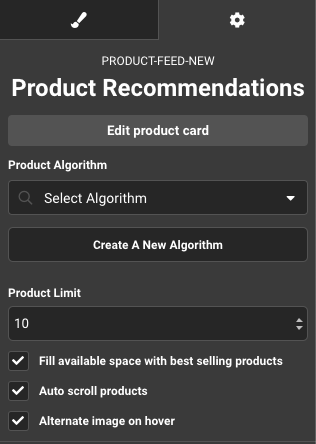
- To customize the styling on the product card level, select Edit product card.
- You will need to choose a Product Algorithm from the drop down menu. Flex users can also Create A New Algorithm if desired.
- Product Limit is the number of products shown in the Product Recommendation Element.
- Fill available space with best selling products when there isn't enough products to fulfill the above criteria.
- Auto scroll products like a carousel to display products.
- Alternate image on hover to show additional photos of products when available.
NOTE: The native side arrows and bottom carousel nav operate as individual elements and can be stylized independently. They can also be removed by setting Layout>Display>None, or clicking the trash icon when applicable.