Install Justuno Embed Code
A guide for those seeking more general embed instructions when there is not a prebuilt integration or app
At a glance:Introduction
Manually Install Standard Required Embed Code
Introduction
The Justuno standard embed code will help Justuno run on your site. Adding this embed code does not automatically add the conversion or cart code for most platforms, those tracking codes are detailed below.
If the app is available, we recommend the app installation over the manual route. Integrations that have the app available will be:
- Shopify
- Magento 2
- Wordpress / Woocommerce
- BigCommerce
Shopify
With Shopify's newer 2.0 themes, and their requirement for app developers to integrate with their theme extensions, there is one simple new requirement after you install the Justuno Shopify App to successfully embed our code. More info can be found here.
We understand there are times when manually adding the embed code will be necessary. This is helpful whenever there are subdomains, headless commerce sites, multiple sites running under one Justuno account, or if we do not have a built in integration or app available.
Detection Thresholds
- Standard Embed Code will show inactive if no activity was tracked on your site for the past 2 hours
- Cart Tracking Code will show inactive if no cart activity was tracked on your site for the past 12 hours
- Conversion Tracking Code will show inactive if no sales conversion activity was tracked on your site for the past 10 days
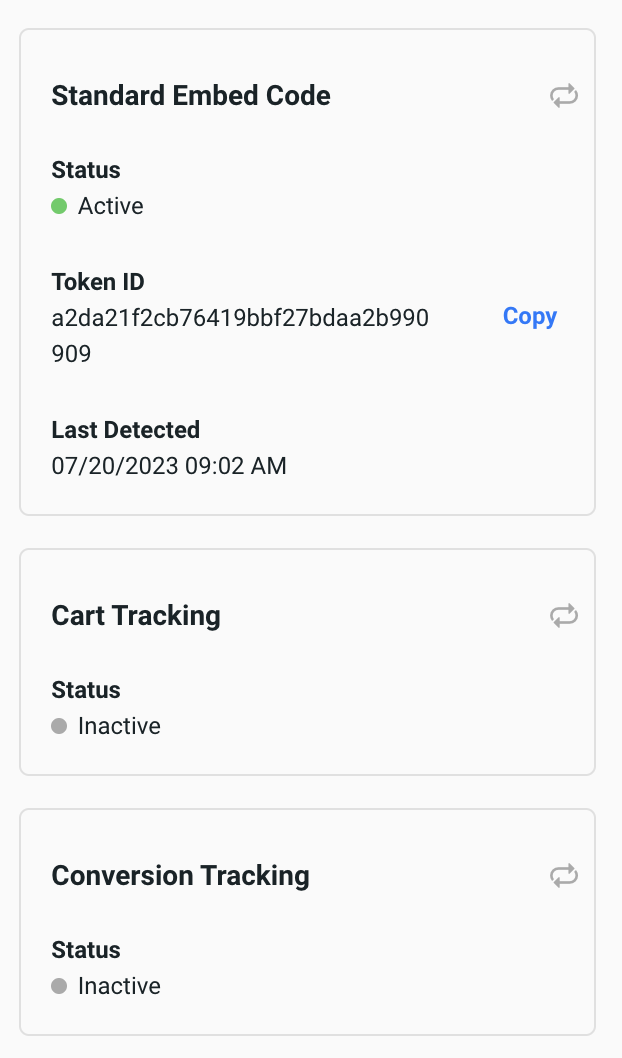
Trouble Shooting Tips:
If the detection system is not registering that the code has been placed on your site within our dashboard, simply click the refresh button next to the notice on your dashboard or the notice on the embed code page.
Please keep in mind our detection works by checking to see if any analytics have been recorded for such tracking. So if no one has gone to your website since the standard embed code was installed then there will not be any anylitics yet to show for. Same logic applies to Cart and Conversion Tracking scripts. So you may have to add something to your cart or complete a sale before it will register.
Manually Install Standard Required Javascript Embed Code
- To get the embed code, head to the embed code section under the account settings from the top right or click here.
- You will be presented with your Standard Embed Code that will look similar to this. You can either copy this code and paste into your websites's header or body tags or email this code to your developer to do so. Please ensure that the code is placed some where in your website template file so that it's loaded on all pages of your site.
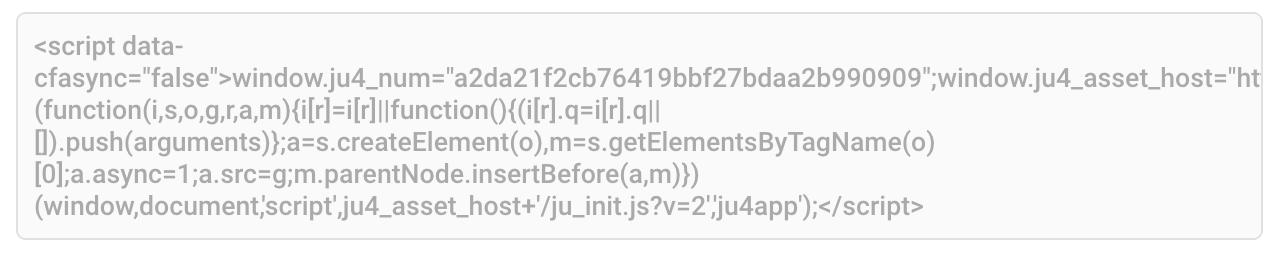
Manually Install Optional Cart Tracking Code
Cart tracking code enables enrollment trigger conditions that rely on items in the cart as well as for analytic purposes. It's also important for use in tandem with Conversion Tracking to ensure item level details are recorded in a sale for enrollment trigger use.
- To get the embed code, head to the embed code section under the account settings from the top right or click here.
- Click the "Setup Embed Code" button inside the Cart Tracking Section towards the bottom.
Run this script whenever cart contents are updated. So ideally, when items are added, subtracted or qty is changed, you would want to run this Javascript. This script requires you to replace cart item variables with those unique to your website.
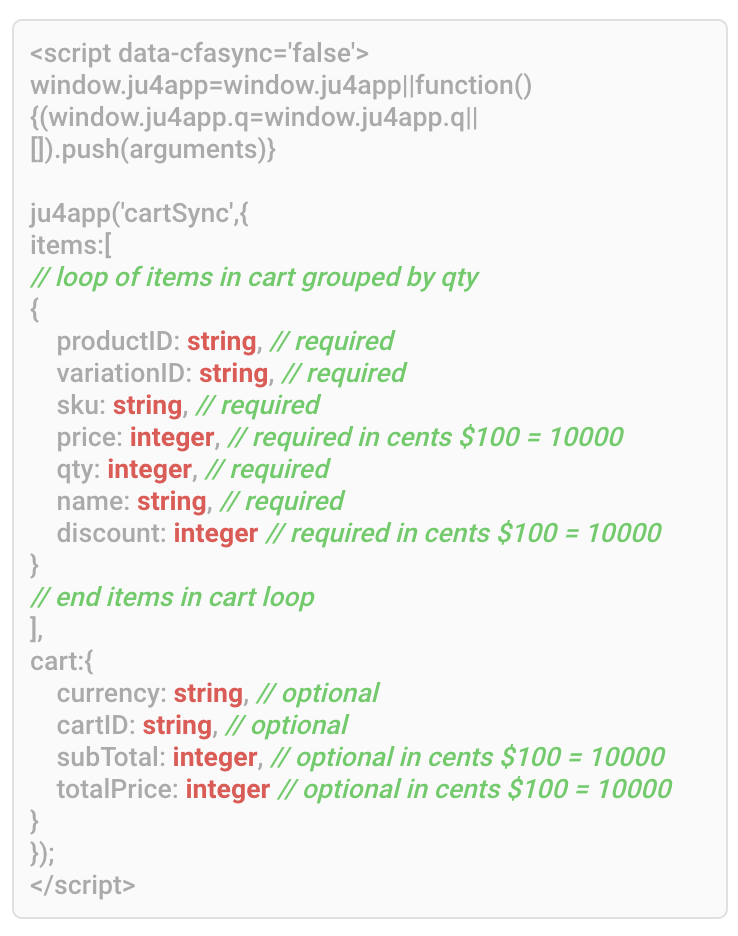
You'll be presented with a template for your cart tracking code similar to this image.
This template illustrates how to tell our system that there is a list of products in the users cart via that first JSON array. So you would loop through in your shopping cart code to produce one JSON object for each item in the cart there.
Please pay special attention to the red types and the green requirements.
Manually Install Optional Conversion Tracking Code
Conversion tracking code enables enrollment trigger conditions that rely on items in the cart. It also enables attribution details so you can see a lot more of the ROI Justuno is producing.
- To get the embed code, head to the embed code section under the account settings from the top right or click here.
- Click the "Setup Embed Code" button inside the Conversion Tracking Section towards the bottom.
Run this script on the post checkout thank you page. This script requires you to replace order item variables with those unique to your website.
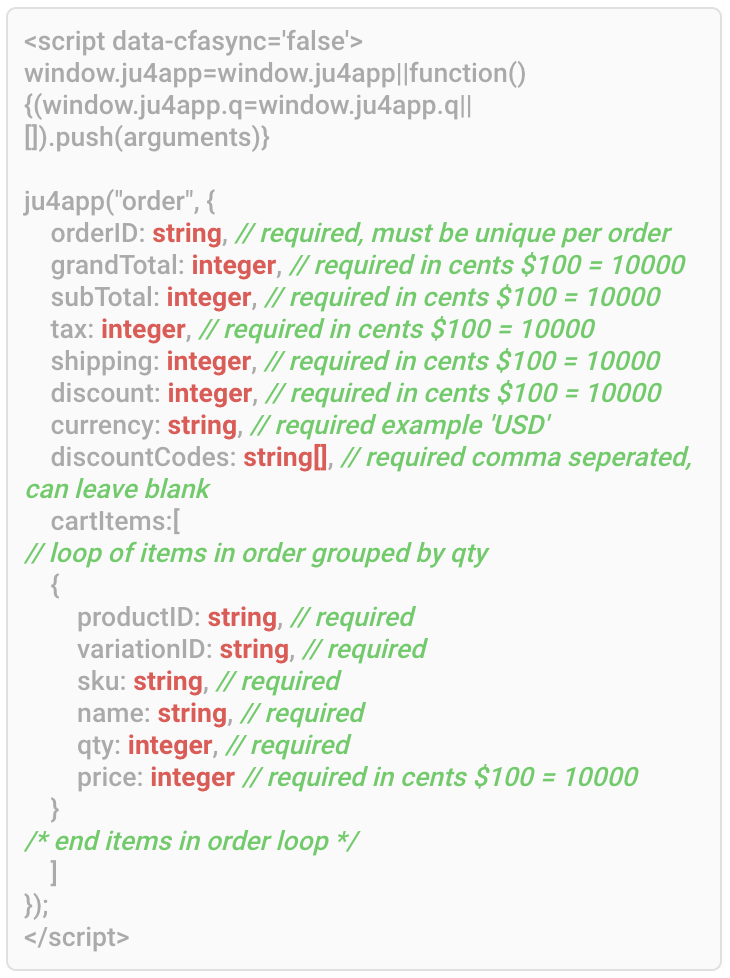
You'll be presented with a template for your conversion tracking code similar to this image.
This template illustrates how to tell our system about the order summary info and what products were in the order via that JSON array. So you would loop through in your post checkout page code to produce one JSON object for each item in the order there.
Please pay special attention to the red types and the green requirements.
