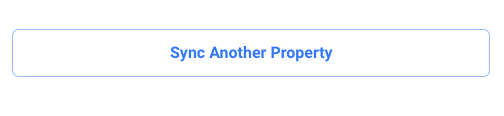Workflow Template - Email + SMS Capture: Amplified
This article provides guidelines on how to add & set up one of Justuno's most popular use cases.
At a glance:
Last updated: 10/01/2024
What is the Email + SMS Capture: Amplified workflow?
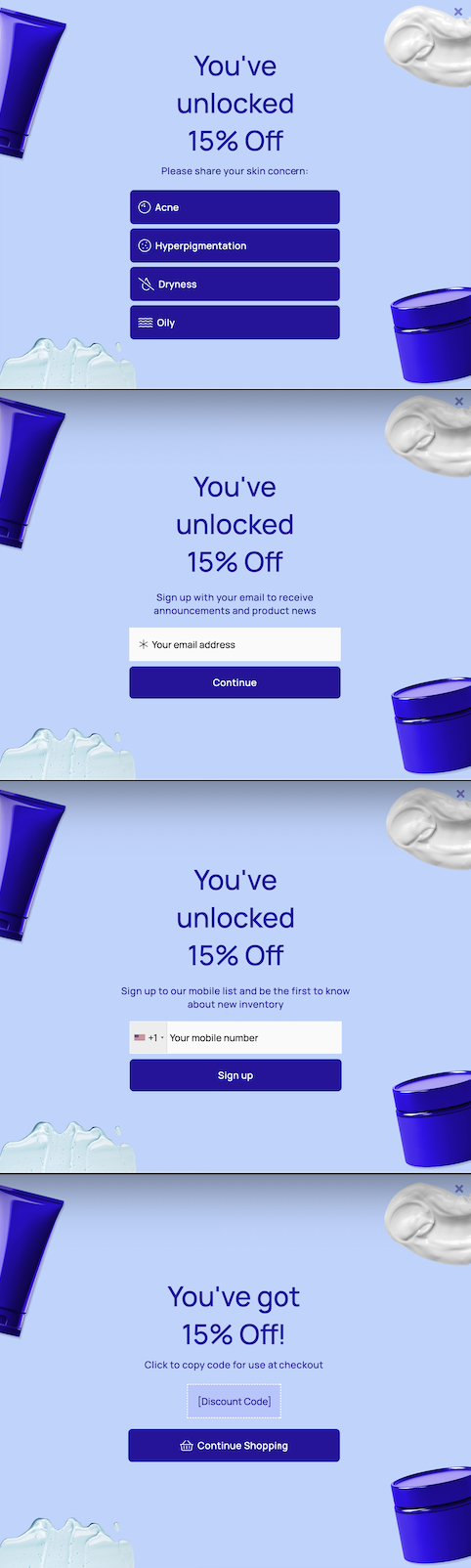 The Email + SMS Capture: Amplified workflow targets new/unidentified visitors with a discount offer in exchange for information about their shopping interests, email & phone number. Similar to the standard lead capture offer, this influences purchasing and retention. You'll also gain additional insight about your visitors' interests which can be incredibly beneficial in your remarketing efforts.
The Email + SMS Capture: Amplified workflow targets new/unidentified visitors with a discount offer in exchange for information about their shopping interests, email & phone number. Similar to the standard lead capture offer, this influences purchasing and retention. You'll also gain additional insight about your visitors' interests which can be incredibly beneficial in your remarketing efforts.
The Email + SMS Capture: Amplified workflow is comprised of four key steps:
- Intro
- Email Capture
- Mobile Capture
- Follow up
Click here to access this template. If prompted, make sure you are logged into your Justuno account.
Before You Go Live
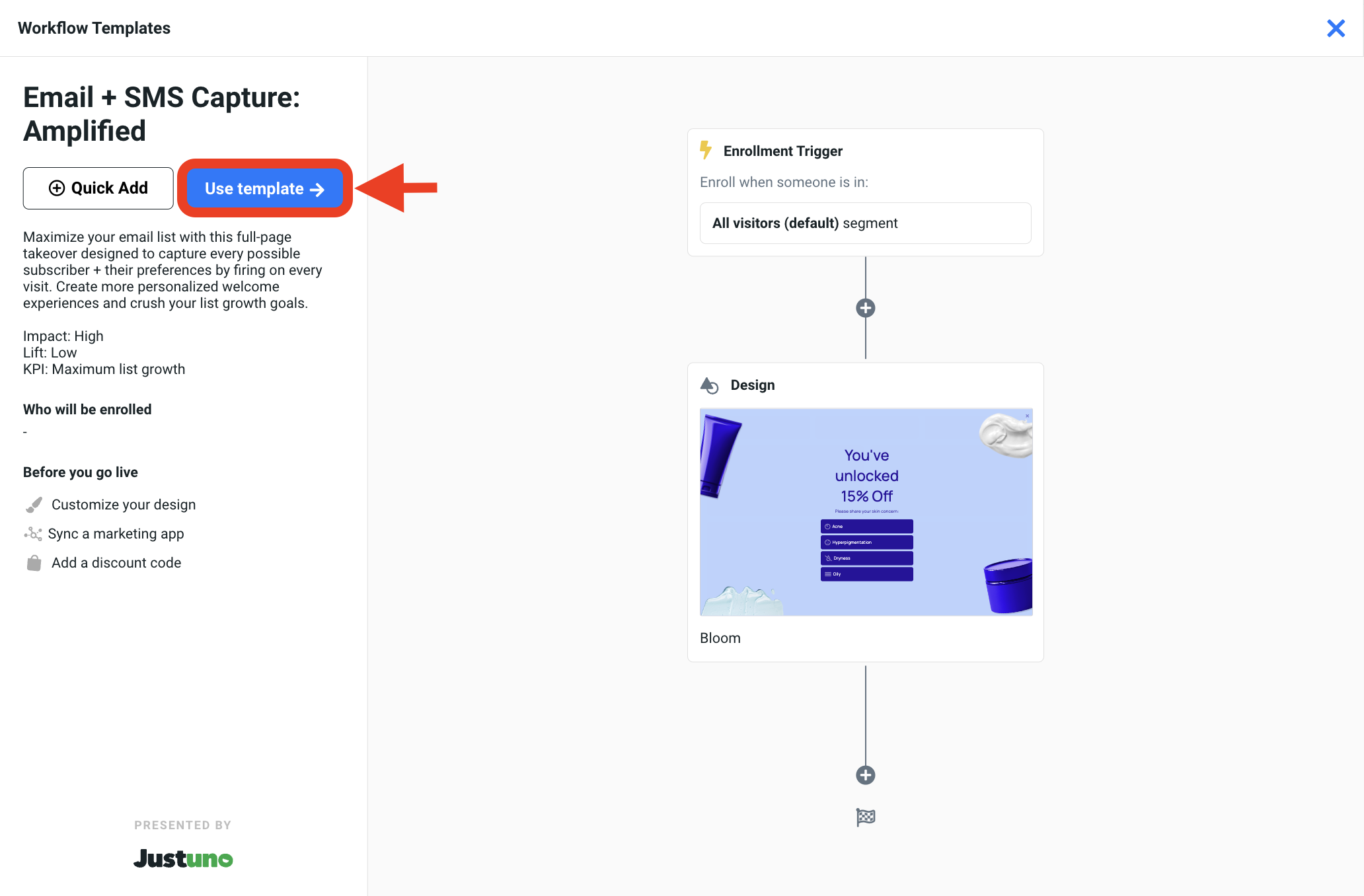
Once you've added the Email + SMS Capture: Amplified workflow template to your account, you must update the following before going live:
Update Design
- Inside the Workflow Builder, click on the Design step to reveal the design step module. Click Edit to enter the Design Studio.
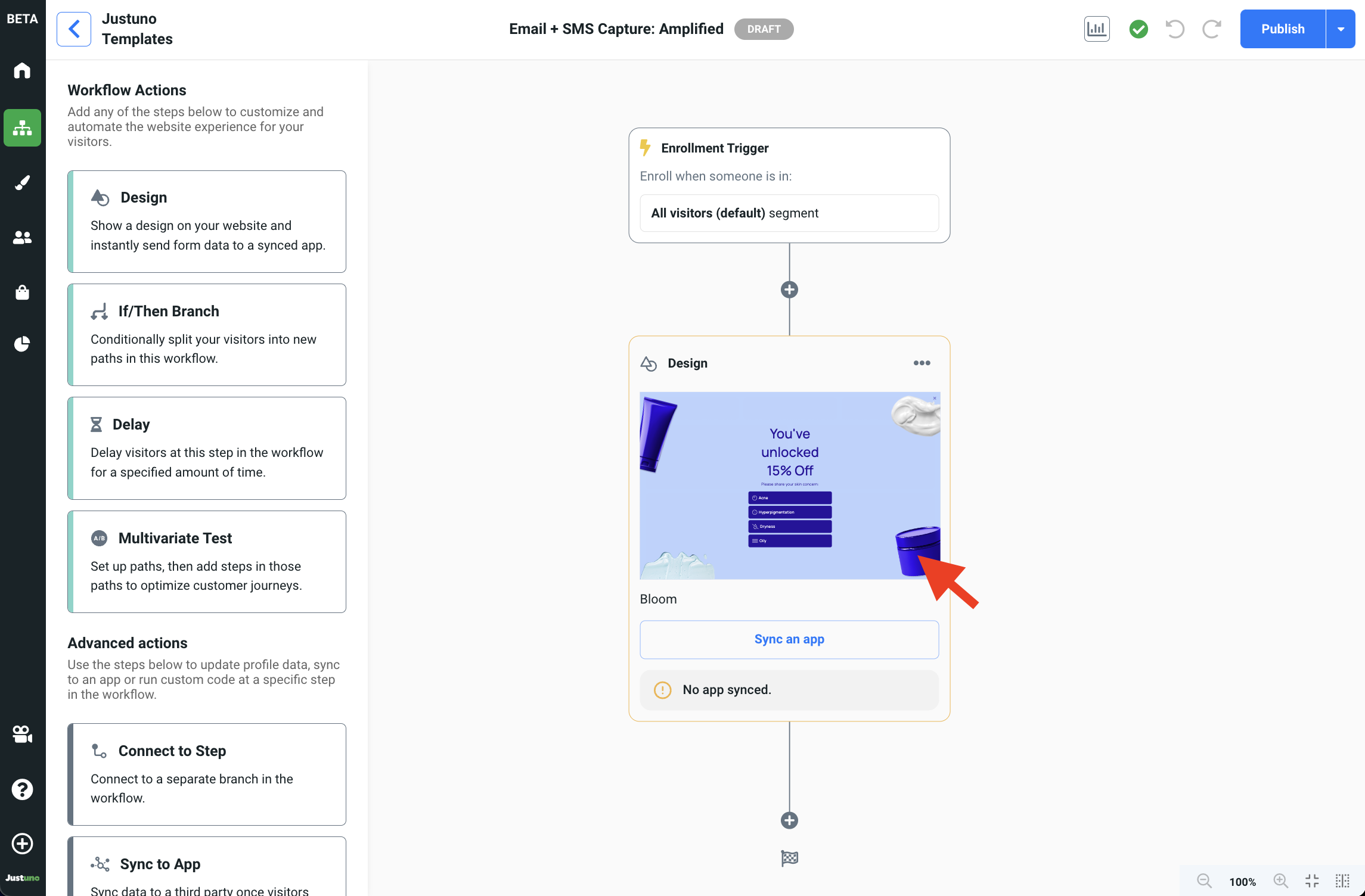
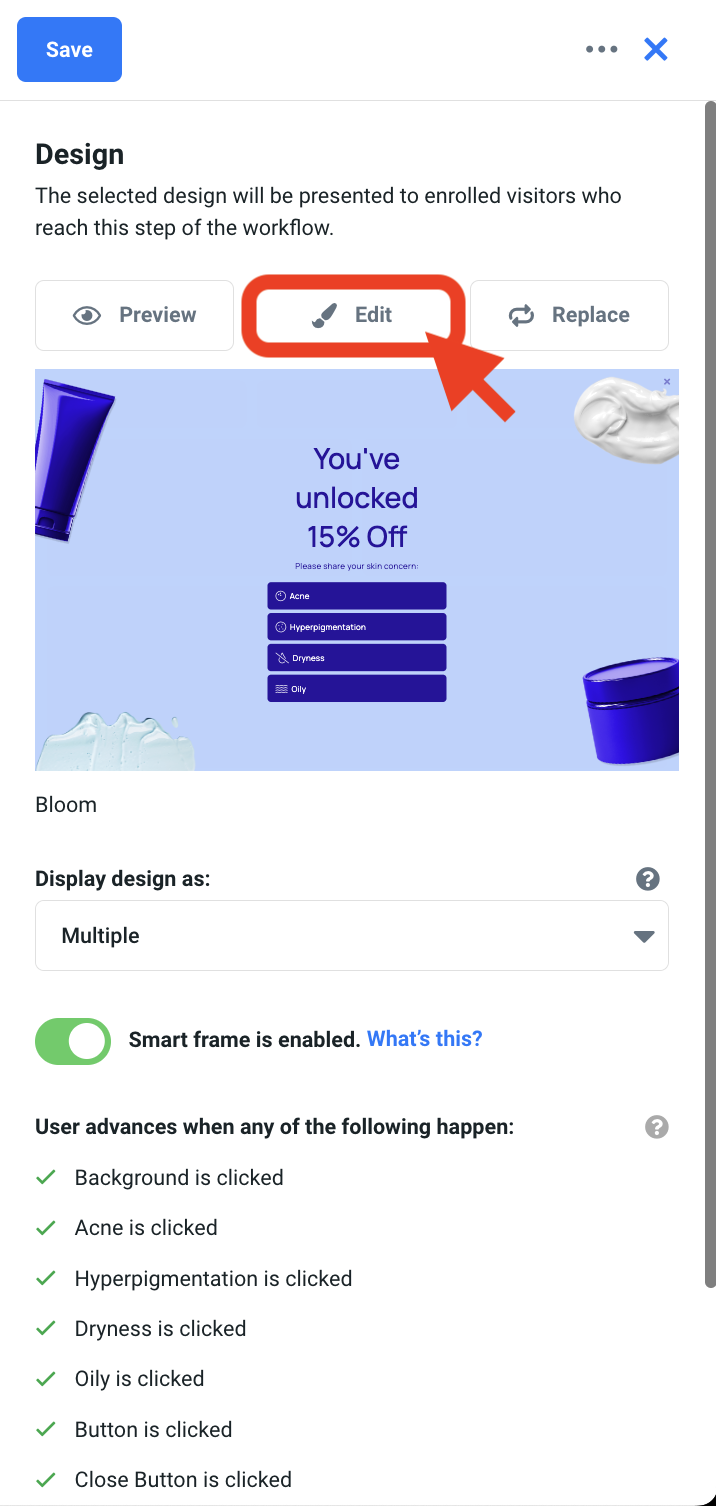
- Inside the Design Studio, you can select any element on the design canvas to reveal a plethora of customization inputs for that specific element. We recommend updating the text copy and the image(s) to reflect your website branding. You can also utilize our native button icons which can be accessed by selecting any icon element and navigating to the settings tab on the right side menu.
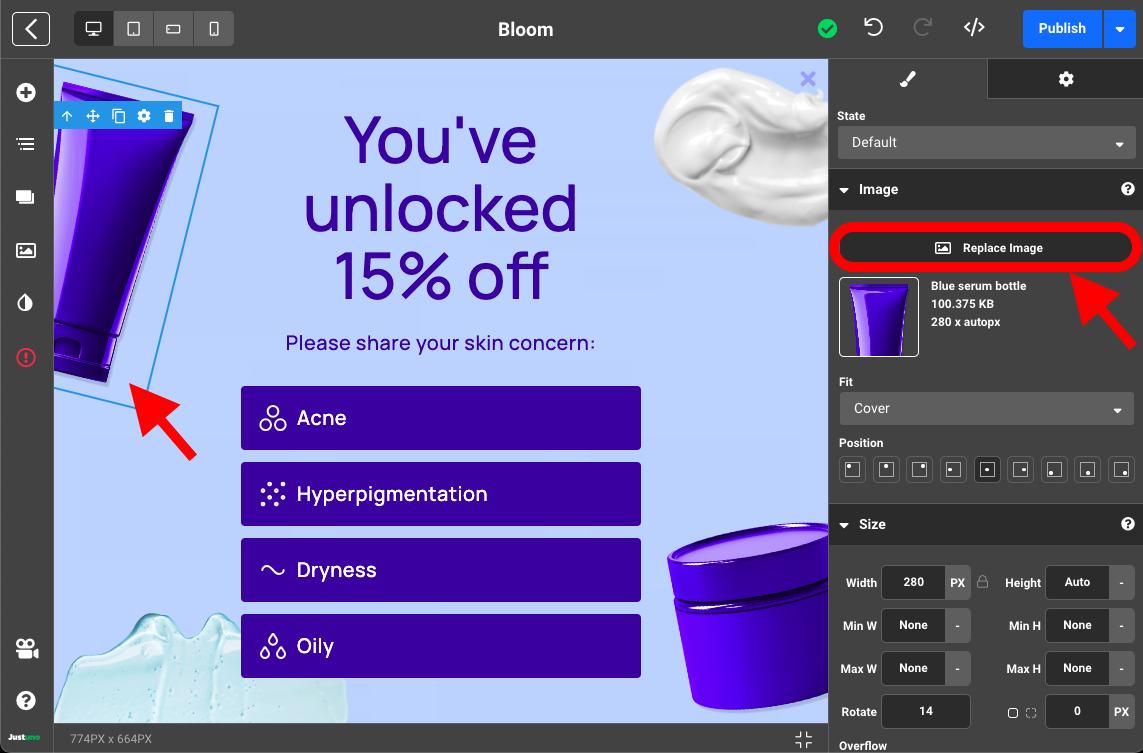
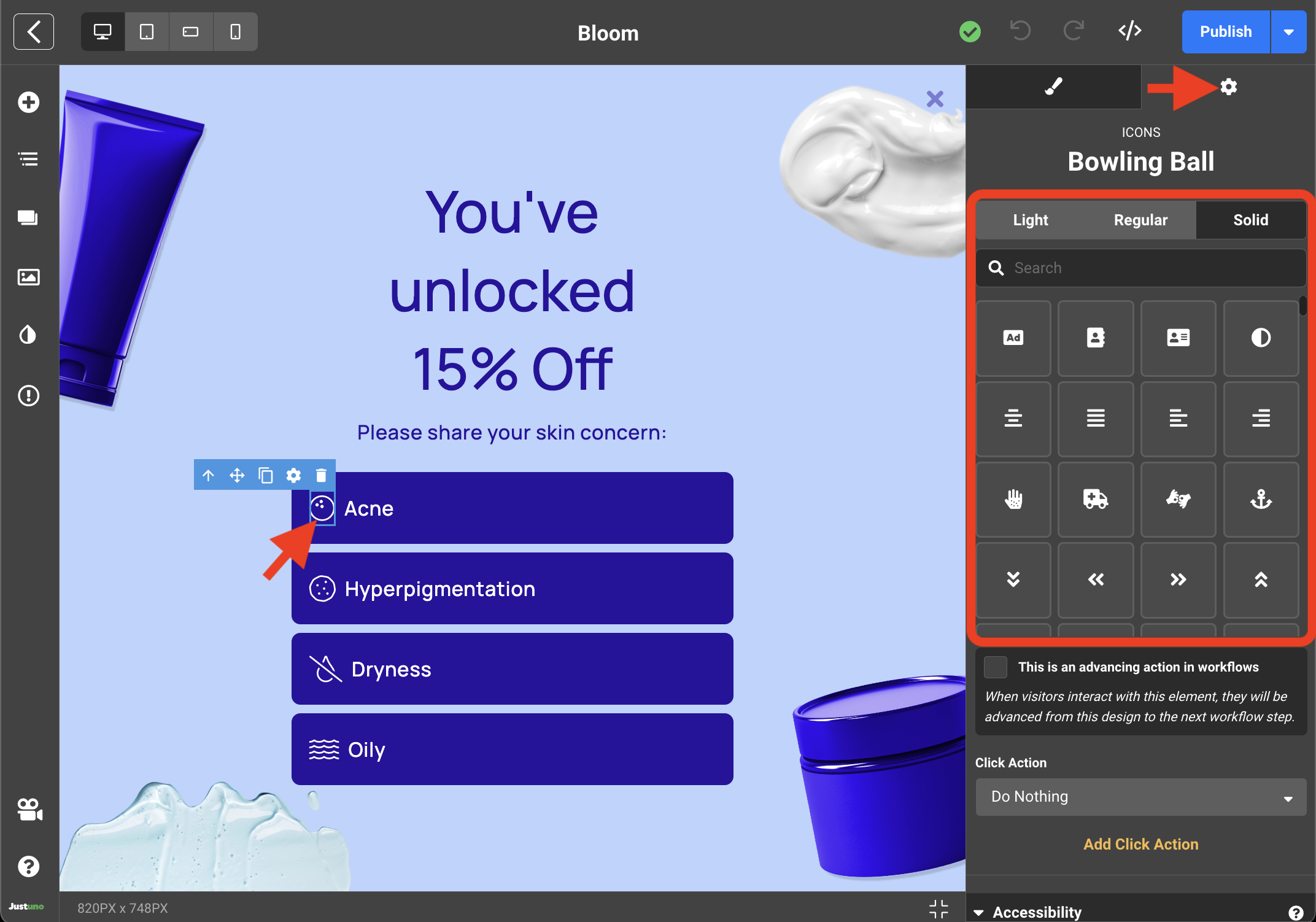
IMPORTANT NOTE:
By default, each of four buttons will correspond to one of four options listed under the User Concerns property. This means that if a user clicks on the 'Acne' button, Justuno will tag that visitor with 'issue 1'.
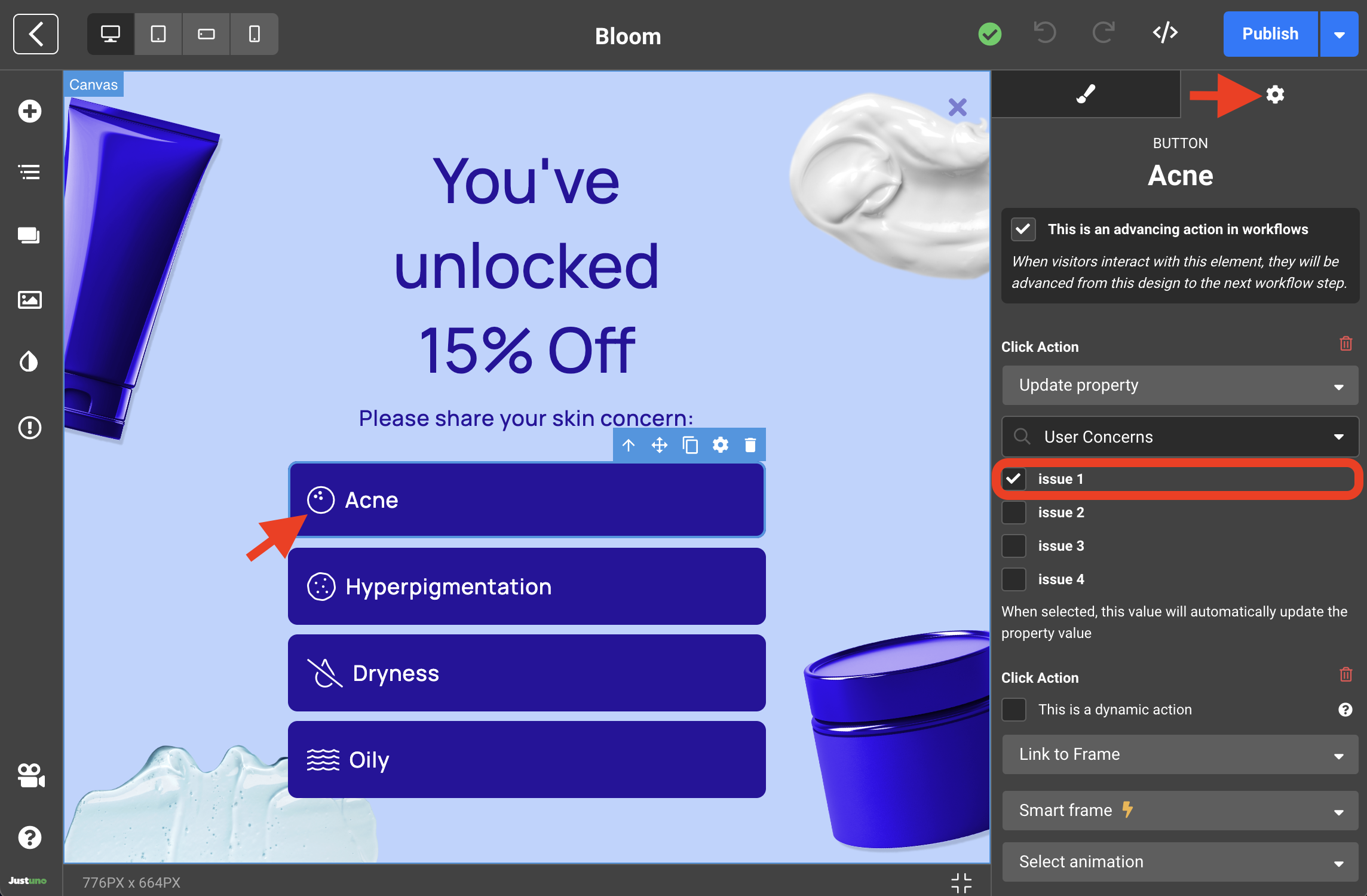
You may choose to edit the button text here. However, the associated property name can only be modified via Justuno's audience area.
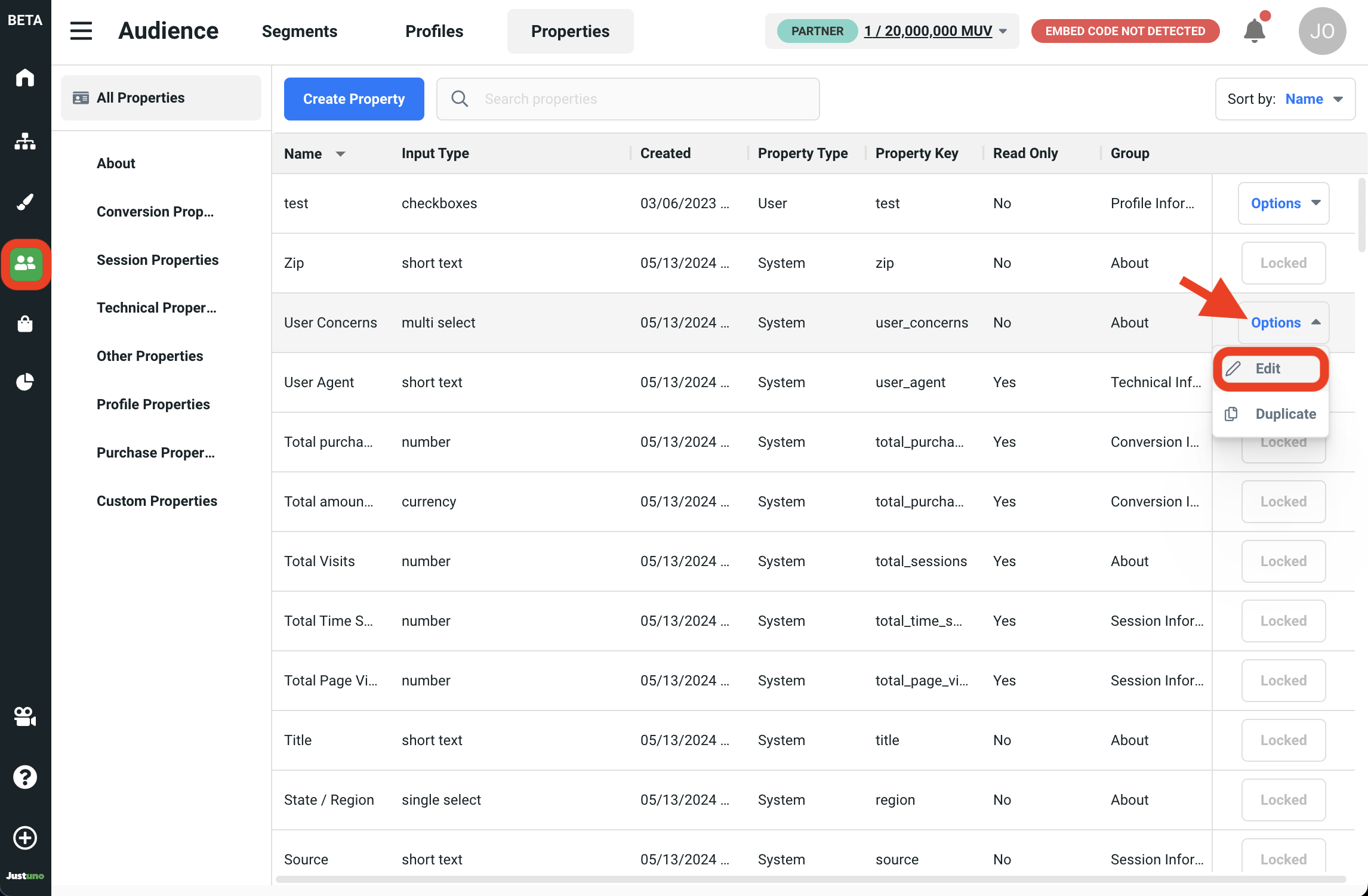
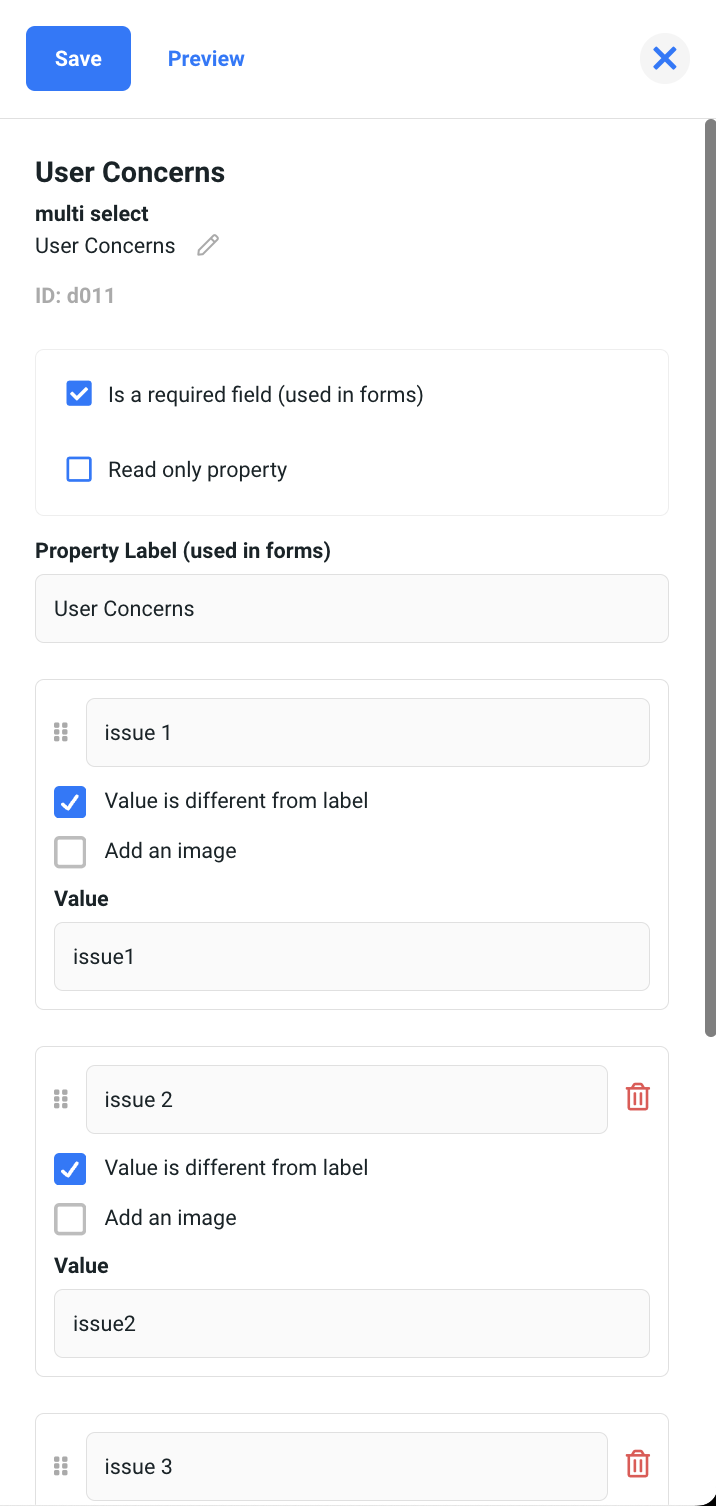
Click here to learn more about Justuno properties.
- Click on the Frames icon located in the left menu to reveal all the subsequent steps in this design. Repeat 'Step 2' from above on all the following frames - Email Capture, Mobile Capture, Follow up.
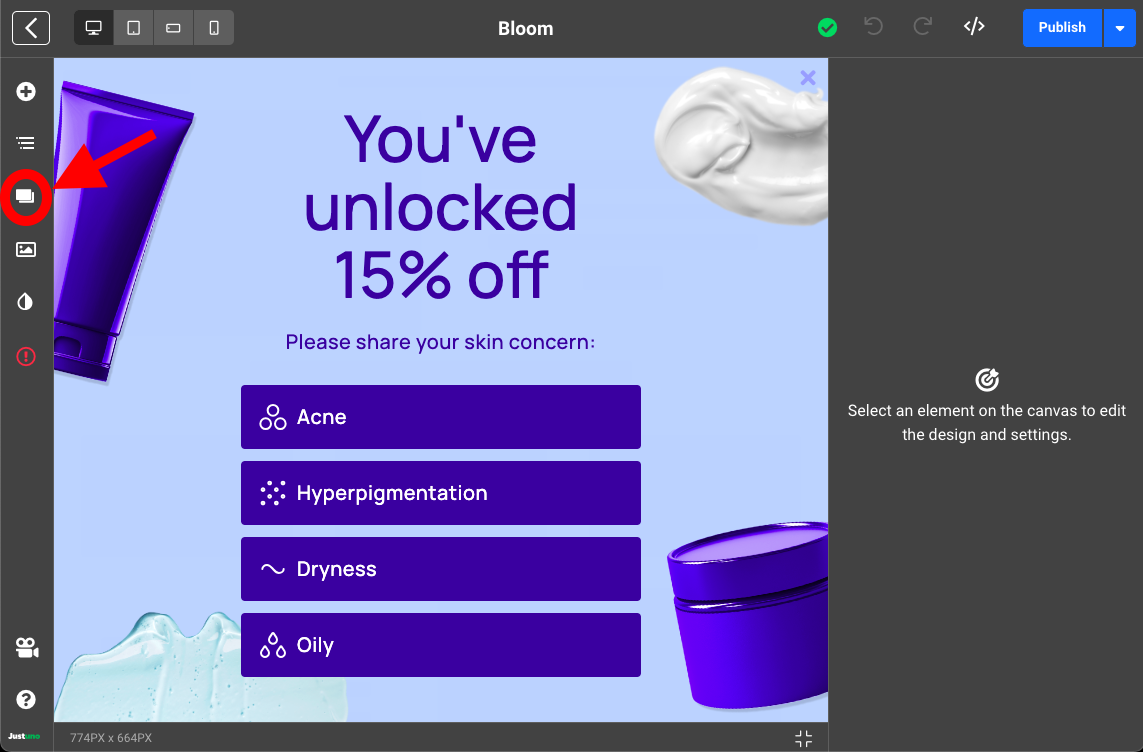
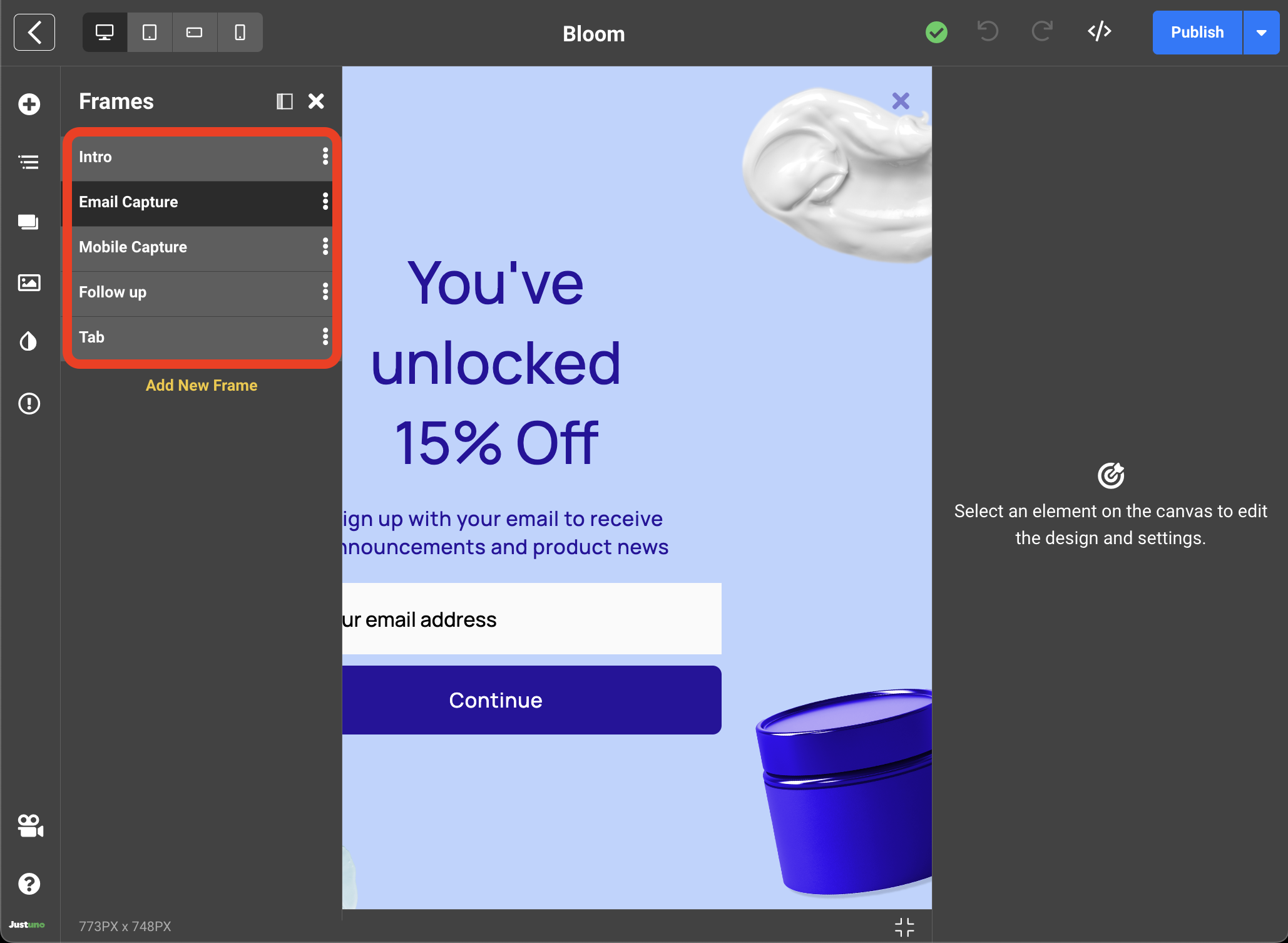
- Lastly, we need to add our Discount Code. On the Follow up frame you will find a Discount Code element. Select the Discount Code element and navigate over to the Settings tab on the right side menu (indicated by gear icon). Here you will find a drop down menu labeled Available Discounts. Search or add the discount you would like to display.
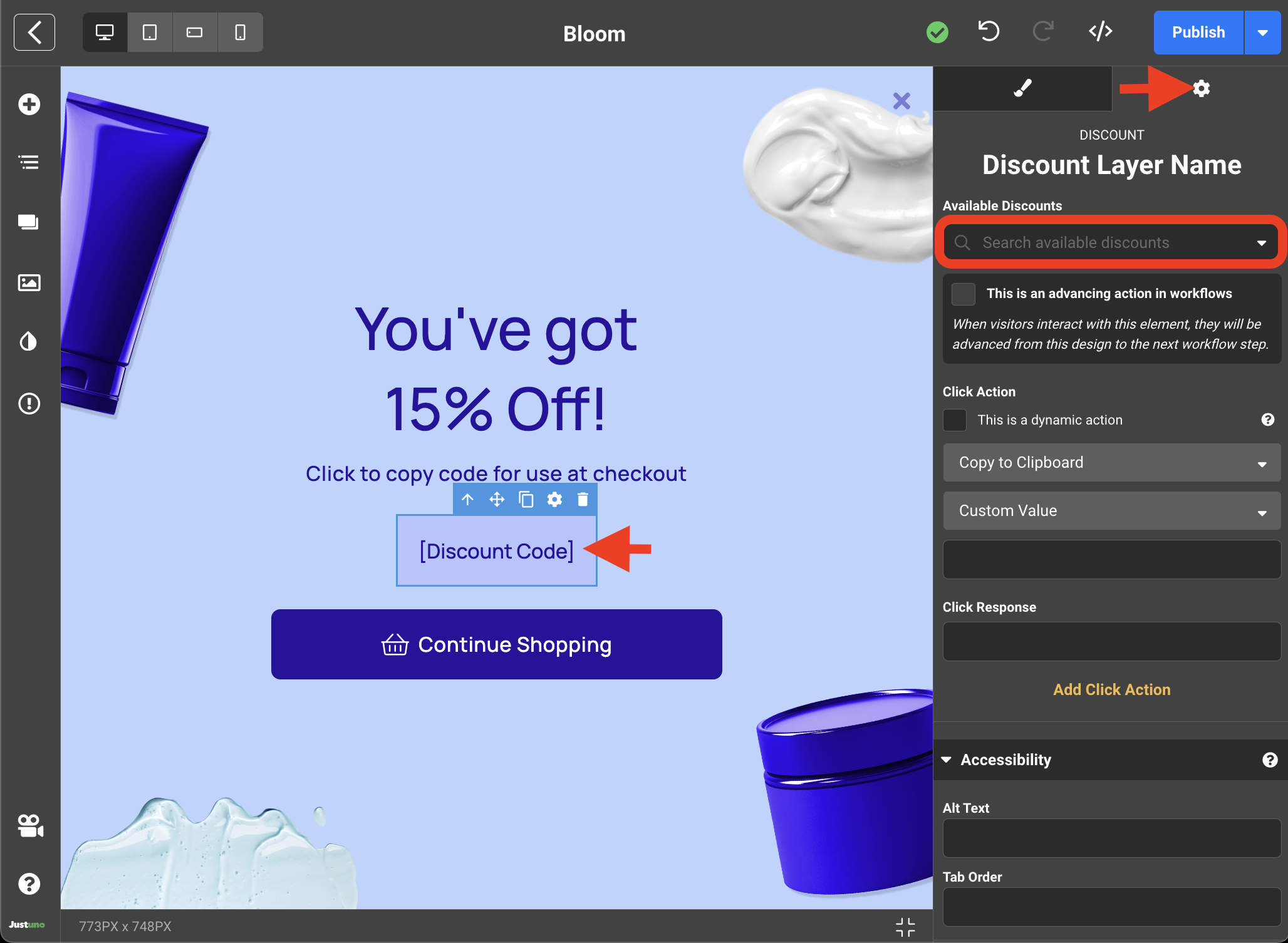
- Your Design is all set - Publish the design (top right) and click the back button (top left) to return to the Workflow Builder.
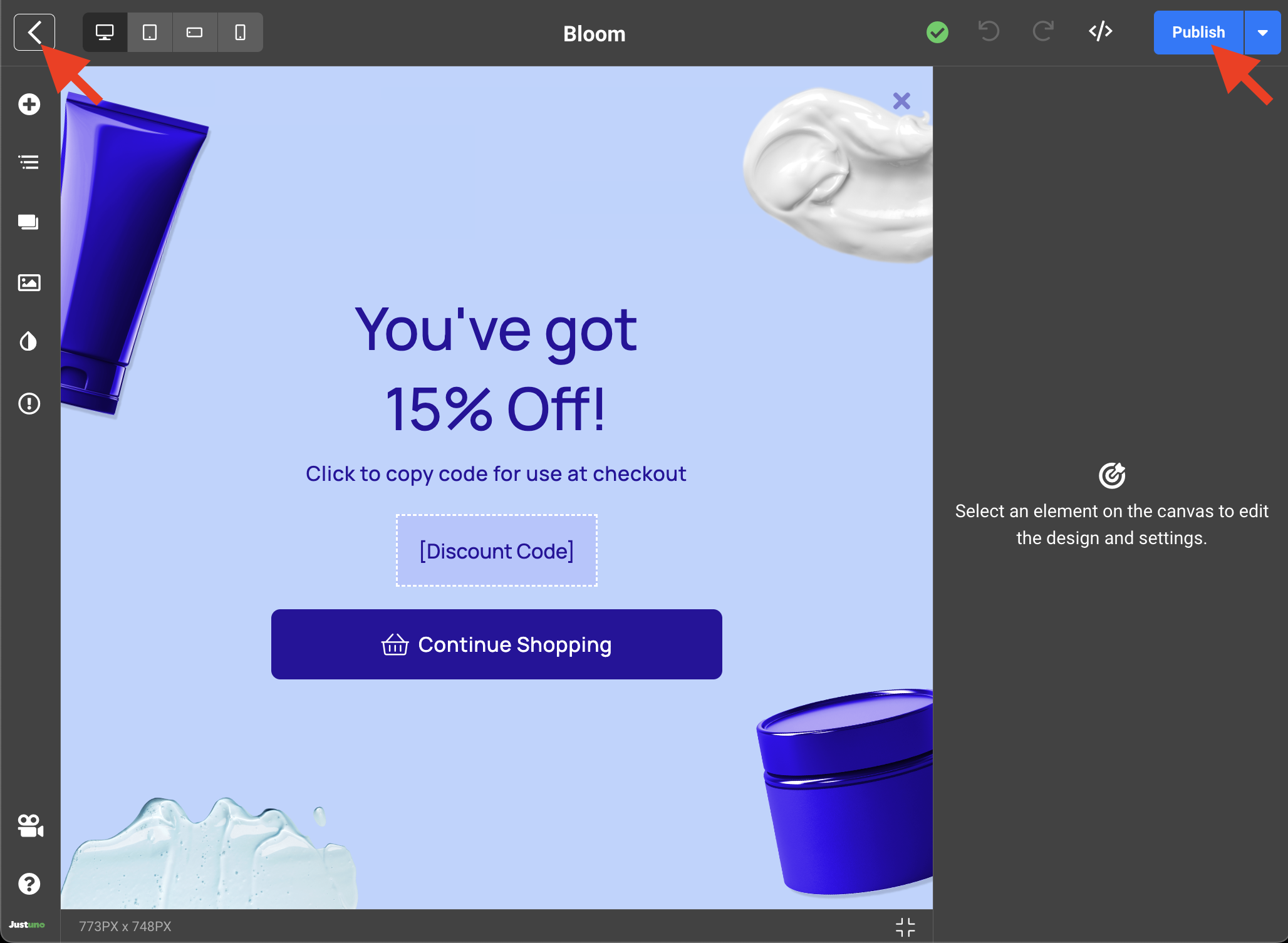
Sync to App
- Now that your design is ready. You will need to snyc your design with your marketing stack. This will allow Justuno to push the information captured in your design (i.e. shopping interests, email & phone number) to a third party application of your choice. Click the Sync an app button on your design to reveal the sync to app module.
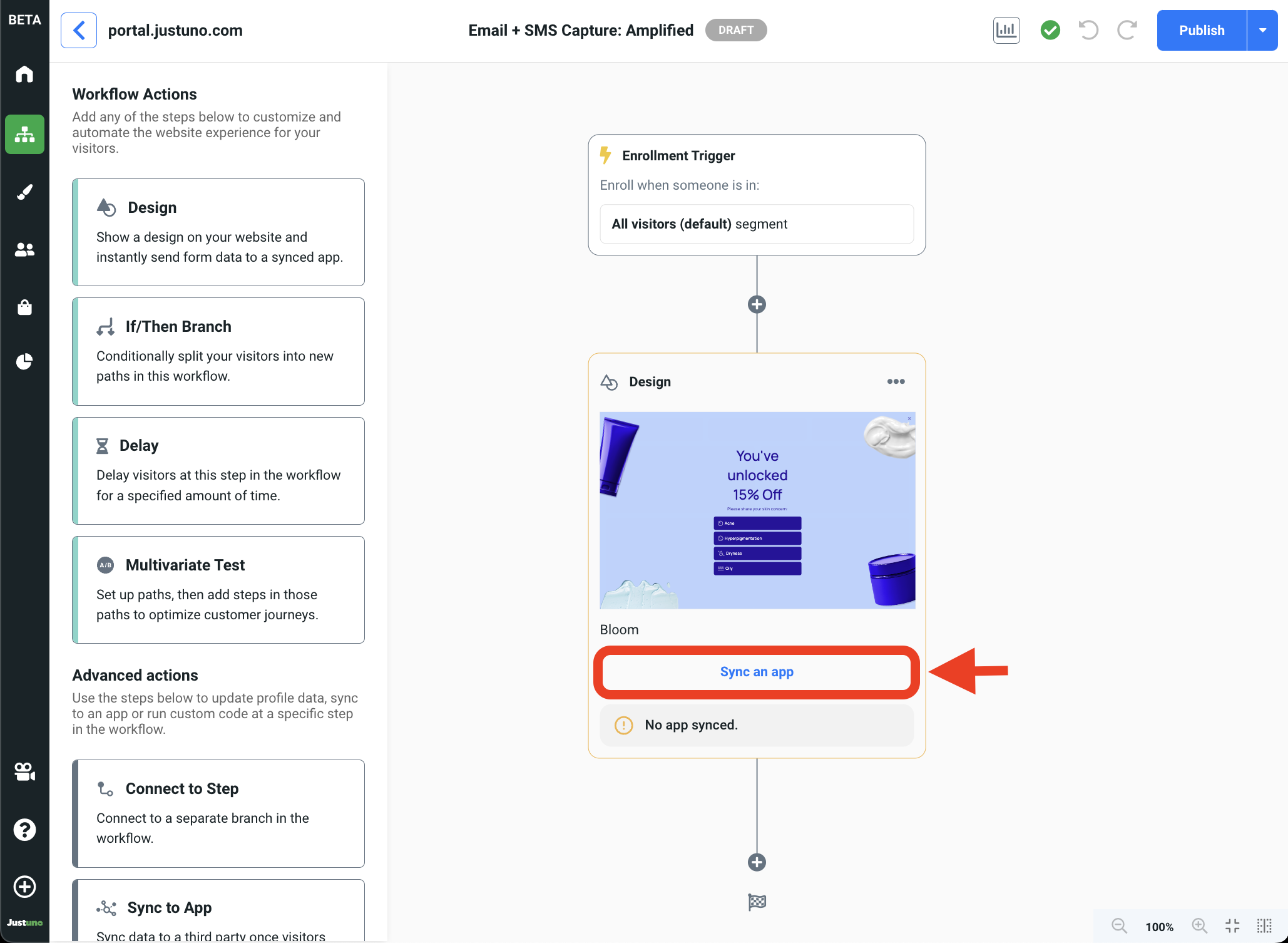

- All of your connected integrations can be accessed from this module. To add a new integration, click on Manage Your Apps. To connect to an existing integration, click on Add next to the desired application - you will also be prompted to select a list within that application.
- In addition to the default properties being synced, you will need to add the custom property User Concerns if you wish to pass the preferences collected in this design. You will do this by clicking on Sync Another Property, input User Concerns and the property value you wish to have it associate to in your app.
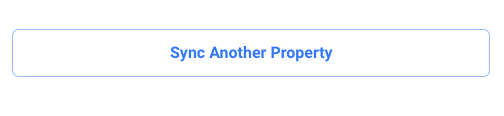
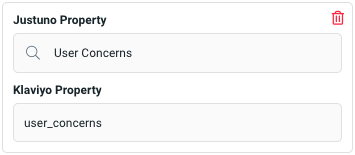
- Double check everything, click on Publish then Go Live and you're all set!
Update Enrollment Trigger (optional)
Your enrollment trigger controls the target audience for your workflow. By default, the Email + SMS Capture: Amplified workflow targets:
- All visitors
You can update/modify this by clicking into the Enrollment Trigger step, revealing the Workflow Enrollment module.
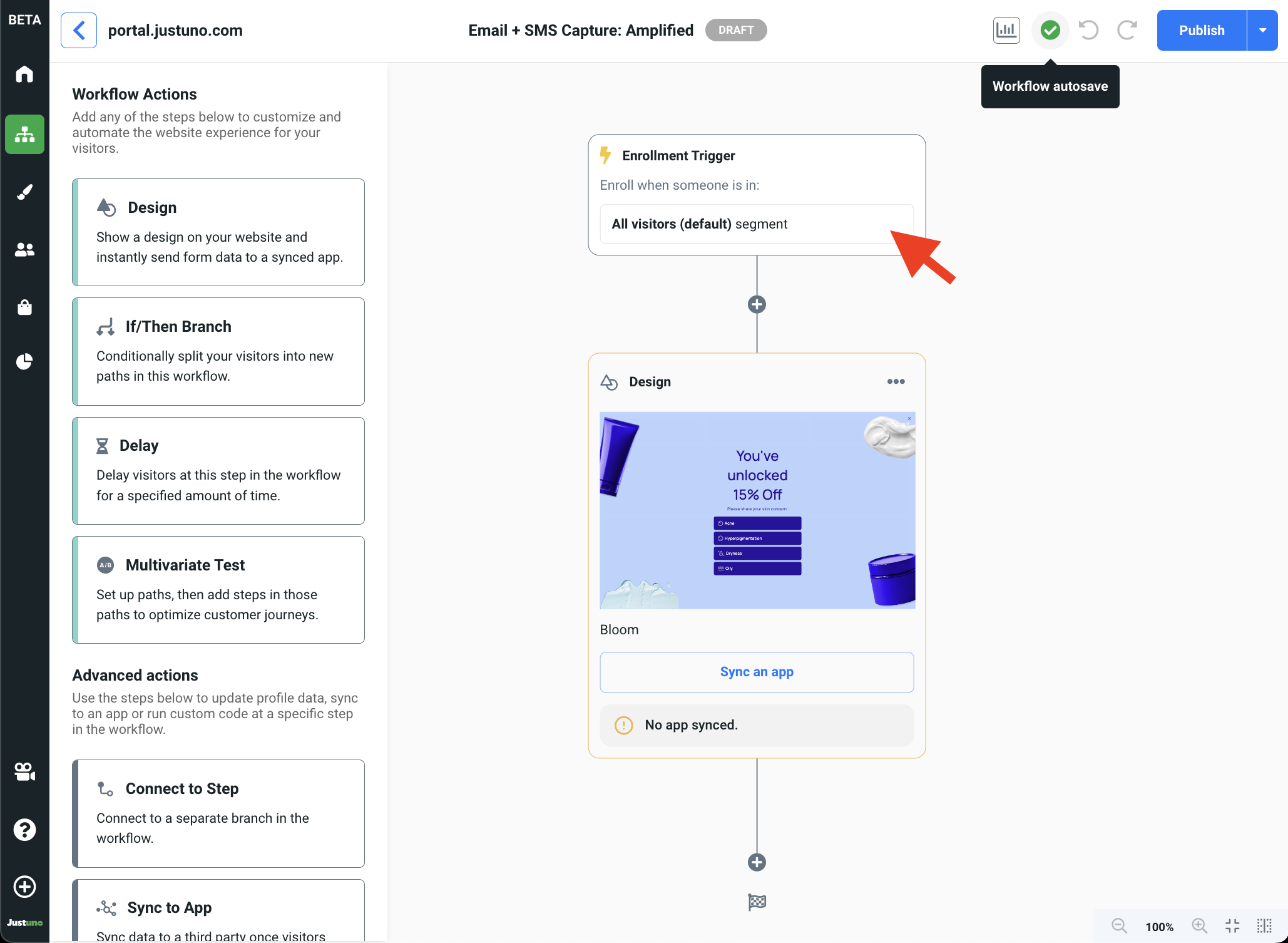
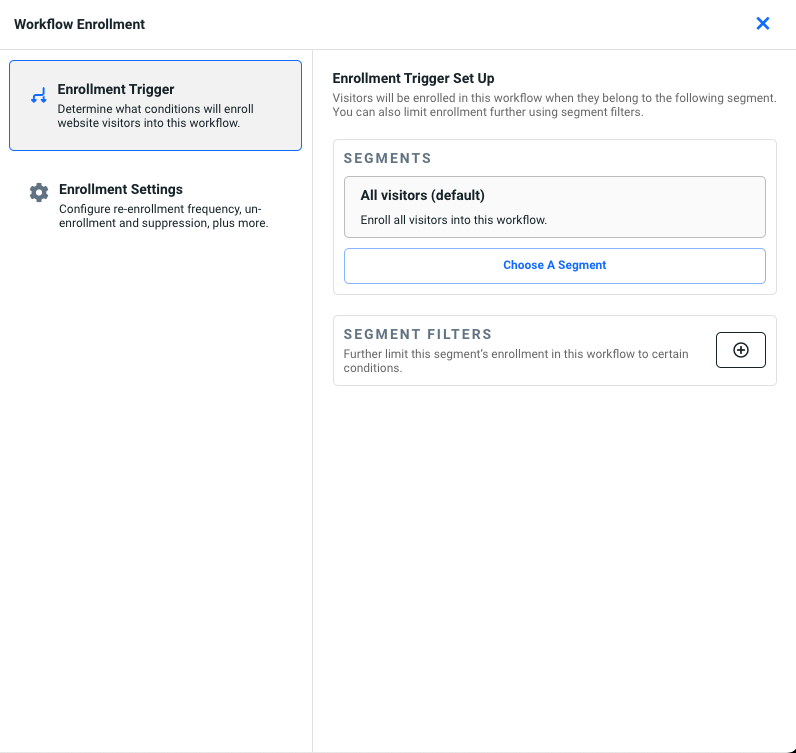
Analytics
The Email + SMS Capture: Amplified workflow directly correlates with all influenced metrics found within the customer tab in your Justuno Analytics.
For a full breakdown of these metrics, click here.