Team Management: Roles, Permissions, Team Members, & Collaborators
In this Justuno support article, we will cover the various options of team management for both standard accounts and Enterprise Hub.
At a glance:Teams, designations & roles
Last update: 3/5/2023
Introduction to teams, designations & roles
Team management is at the forefront of Justuno's design, offering flexibility and security. If you are on a Free, Lite, or Flex plan, you can invite new users to Justuno, and they will be designated as team members or collaborators based on whether or not they're already Justuno users in your company. Along with their designation, they will be assigned one of four default roles for your account. For our Enterprise and Partner teams, you have access to admin and "no access" roles, and the ability to create custom roles using specific feature permissions.
First, let's define each type of user and how you might set up your team. Then, we'll define the default roles, and finally, we'll show you where to manage each.
Owner: ![]() This is the user who created the account, and has complete access to all available features based on the current account plan. If the account is upgraded to either an Enterprise or Partner account, the Owner will be converted to the first Admin of that account.
This is the user who created the account, and has complete access to all available features based on the current account plan. If the account is upgraded to either an Enterprise or Partner account, the Owner will be converted to the first Admin of that account.
Common scenarios: You have created a Justuno account and are the owner.
Admin: ![]() The admin role is available on our Enterprise and Partner accounts, and allows the designated user to access the Enterprise Hub: a separate management portal where you can assign more admins and other roles, along with creating custom roles.
The admin role is available on our Enterprise and Partner accounts, and allows the designated user to access the Enterprise Hub: a separate management portal where you can assign more admins and other roles, along with creating custom roles.
Common scenarios: Owner upgrades to Enterprise and becomes the first admin, or an admin assigns other admins
✔️ Note for Enterprise & Partner accounts:
Admins have complete access to all accounts managed by the Enterprise account, though access to collaborating accounts must be granted by that account's owner (read more about account types here.)
Team member: ![]() A user being added to your Justuno account for the first time will be considered a team member of that account, and any others managed by that account owner. Once you are added as a team member to an account, you can only be added to accounts outside of your parent company as a collaborator.
A user being added to your Justuno account for the first time will be considered a team member of that account, and any others managed by that account owner. Once you are added as a team member to an account, you can only be added to accounts outside of your parent company as a collaborator.
Common scenarios: You've been invited to join your first Justuno account, or an admin has assigned you to be a team member on multiple accounts
✔️ Note for Enterprise & Partner accounts:
When adding team members via the Enterprise Hub, admins can assign users to be team members of multiple accounts that are directly managed by (i.e. not collaborators of) the Enterprise or Partner.
Collaborator: ![]() A user who is already a team member on an account can be invited to work on other Justuno accounts outside their parent company - this is a collaborator. This also includes Justuno staff who may request to access your account, or who you invite.
A user who is already a team member on an account can be invited to work on other Justuno accounts outside their parent company - this is a collaborator. This also includes Justuno staff who may request to access your account, or who you invite.
Common scenarios: You already work in Justuno and have been invited to work in someone else's account, or you invite Justuno staff to access your account.
✔️ Note:
Only Justuno staff can request access to accounts. Any other users must be invited by an existing team member or collaborator with the appropriate permissions level
When a new user is invited they will go through the following steps
1. They will receive an email from the Justuno Team with the link to create a profile for the account.
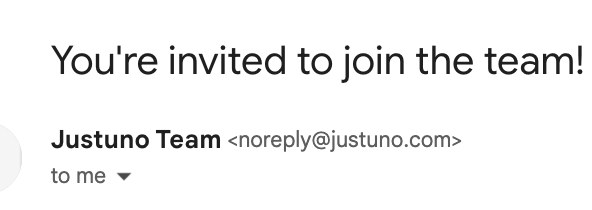
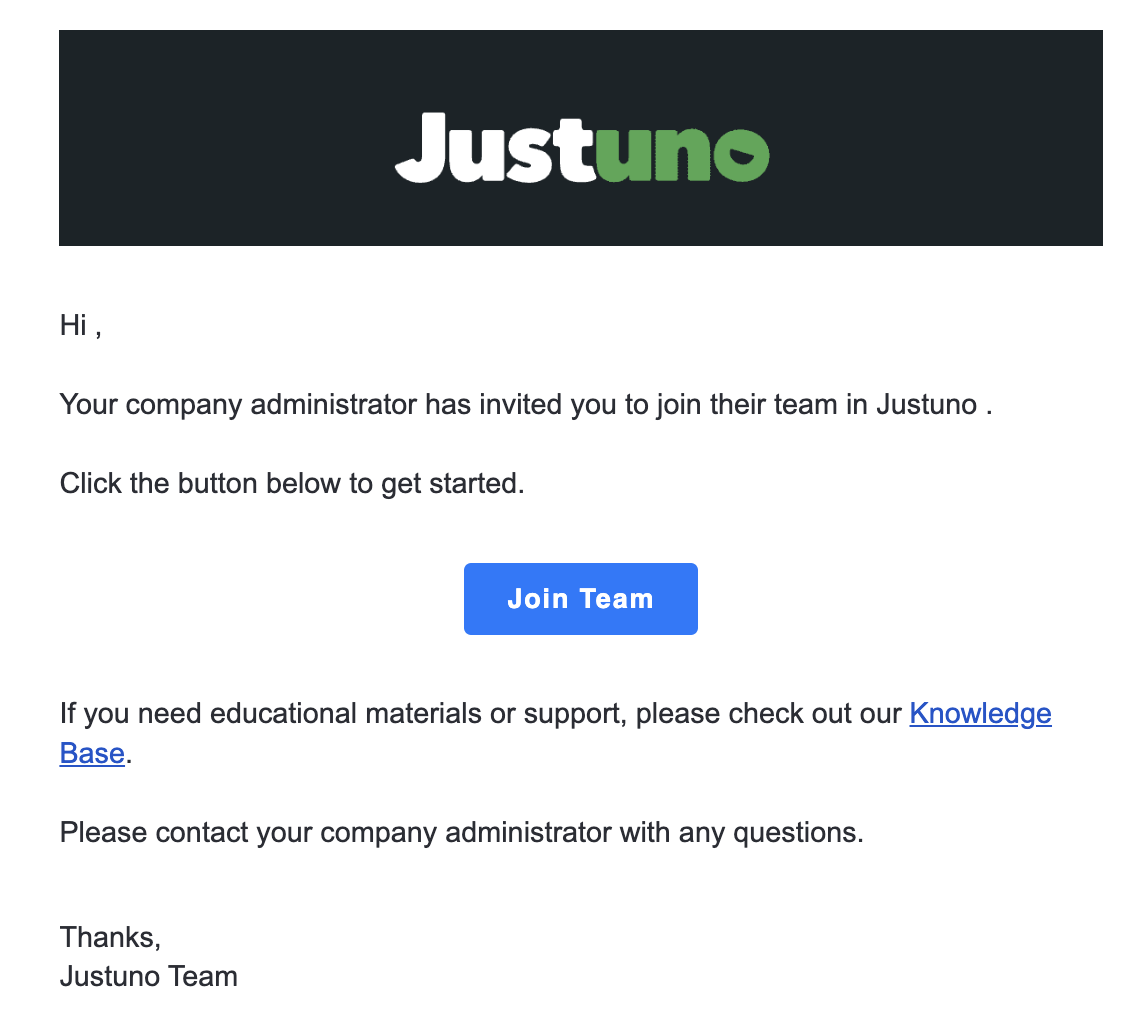
2. The Join Team link will take visitors to start building their profile, starting with email and password.
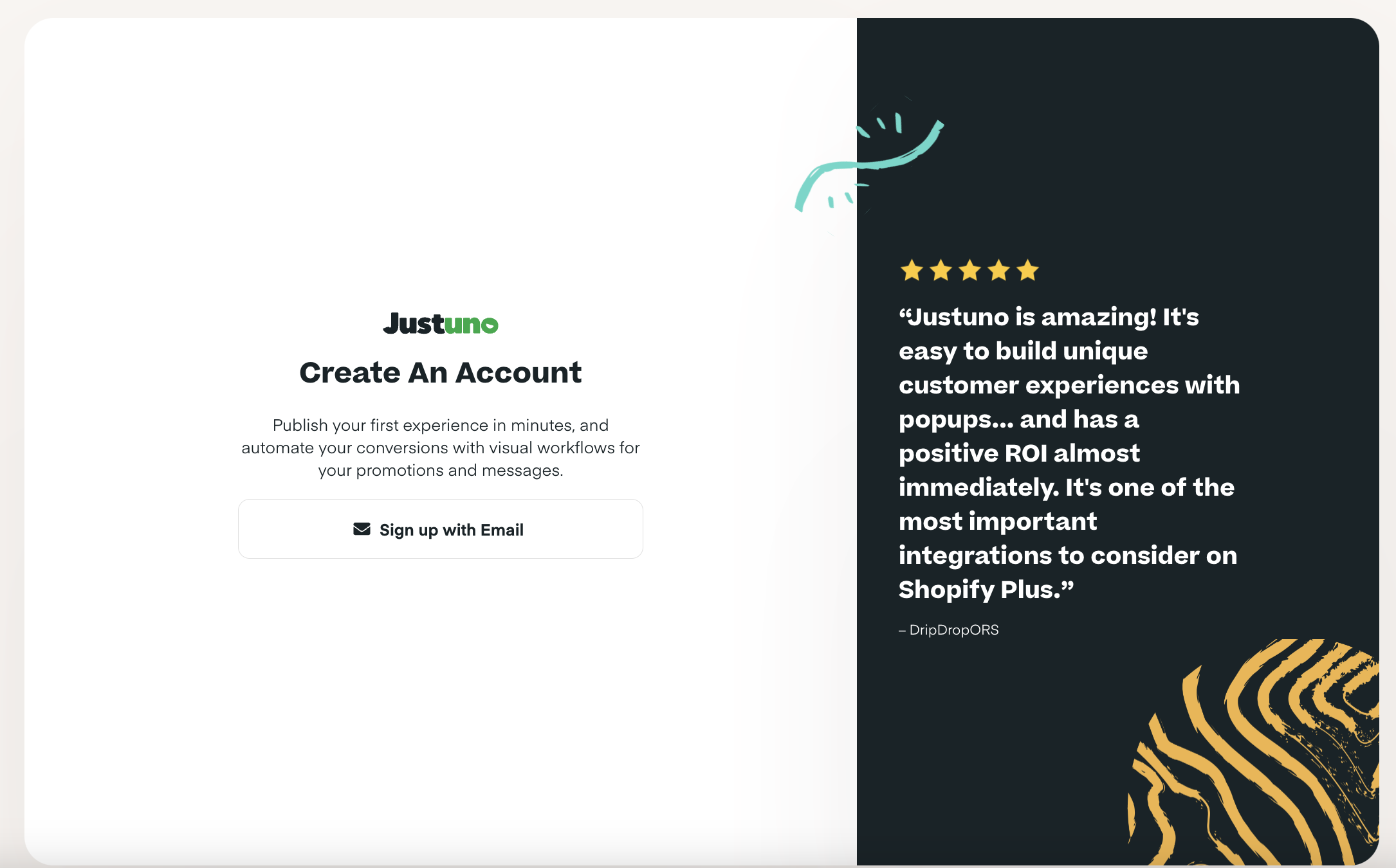
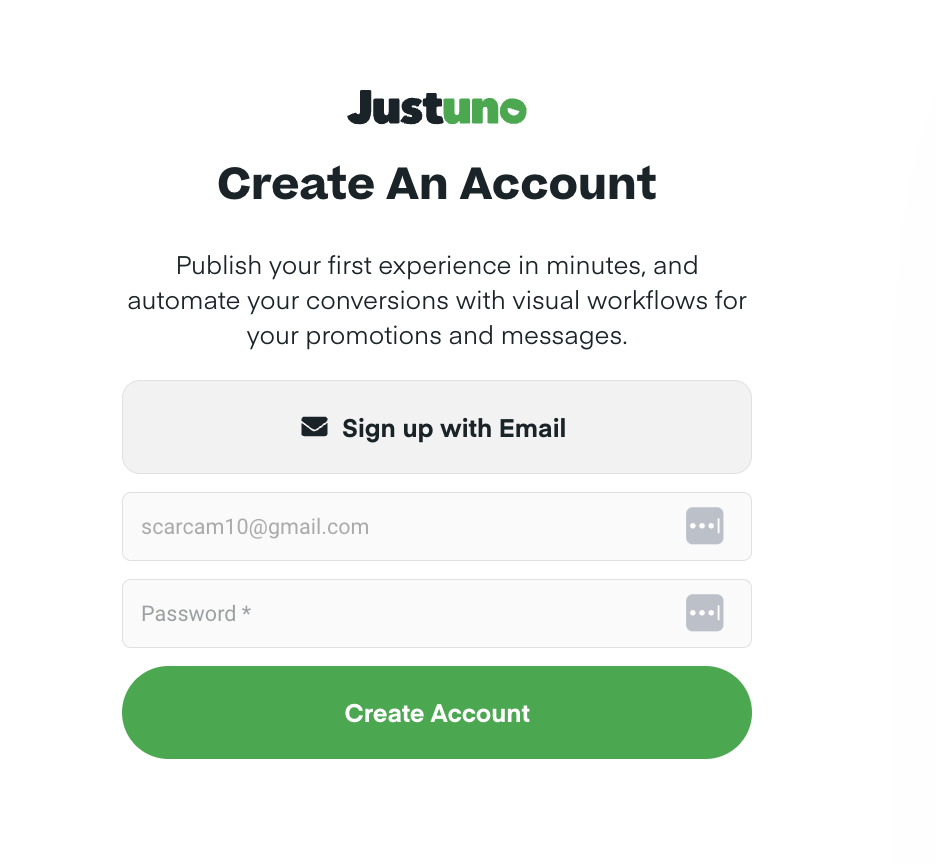 3. After they click Create Account they will be taken to the portal homepage: https://portal.justuno.com/app.
3. After they click Create Account they will be taken to the portal homepage: https://portal.justuno.com/app.
.jpg)
Overview of roles & permissions
Roles allow for teams to manage access to specific features and functionality within Justuno. Whenever a team member or collaborator is added to one or more accounts, they will need to have a role assigned in that account.
For our Free, Lite, and Flex users, there are four default roles that cannot be edited:.
- Full Access: Can configure and publish workflows, manage all associated features, and has access to account settings and billing.
- Publisher: Can configure and publish workflows, manage all associated features, and has access to account settings with the exception of billing and team management.
- Creator: Can configure and save workflows and manage all associated features, but cannot publish, deactivate, or delete workflows and can only access Fonts & Colors and personal notification settings.
- View Access: Can only view workflows, associated features and analytics, and has no access to account settings.
For our Enterprise and Partner account, you have access to the above roles, plus two more:
- Admin: Can access Enterprise hub (Enterprise or Partner Plans), configure and publish workflows, manage all associated features, and has access to account settings and billing.
- No access: Cannot access the account.
Lastly, our Enterprise and Partner account holders can create custom roles and permissions for all users associated with their managed accounts. Learn more about customer roles and permissions here.
✔️ Notes:
Assigning an admin will give that user full access to every website that is managed by the Enterprise Hub, but not collaborating accounts - owners of those accounts must invite users. Admin and No Access roles are only available in the Enterprise Hub.
Setting up your team
For users on our Free, Lite, and Flex plans:
- Find your Account Settings in the user icon dropdown at the top right of the app.
- Click the Team section. You'll see your user badge and the current members on your team.
- Click the Invite User button. From there, enter the email address of the user you want to invite. If they are already a part of your team, you will see them as a clickable option in the dropdown. If this user exists outside of your parent company, or does not yet exist in Justuno, you'll be prompted to add them to your invite list.
- Finally, you'll see a confirmation modal alerting you to the new invites and how they will be designated. Confirm, and your invites will be sent.
✔️ Notes:
- Collaborators are immediately added to your account once you invite them, whereas new team members will have to create their user profile before accessing your account.
- Admins and Full Access Users can change team member roles, view member profiles, initiate password reset, and delete members from this account.
- Clicking Reset Password will send a password reset email to the team member.
For users on Enterprise or Partner plans:
You can use the same flow above to add team members to specific accounts, but there is an easier way to add team members to multiple accounts and designate roles. Since you have access to the Enterprise Hub on these plans, we recommend the following method for adding your team:
- Visit your Enterprise Hub, and then click on the Team section
- Click "Add User". If you are adding new members from your company, add them as team members. If these users are already part of a separate Justuno account or company, add them as collaborators
- You will first be prompted to select which accounts to add this user to. This list of accounts will contain those that you manage, along with accounts who have added you as a collaborator with full access permissions (see above).
- After selecting the accounts to be accessed, you will be prompted to enter an email address and role for their accounts, and the user will receive an email notification.
✔️ Notes:
You will see a toggle switch to set users as admins. When doing so, users will have full access to all accounts managed by the Enterprise Hub.
