Linking Your Justuno Accounts
This article provides instructions on how to link multiple merchant/subsidiary sub accounts under one master account.
At a glance:
Add Website via Enterprise Hub
...
Last updated: 10/01/2024
Introduction
Whether you're a technology partner, marketing agency or parent company, Justuno makes it easy and convenient to connect and manage all of your Justuno accounts. Once linked, you'll be able to navigate through multiple accounts, manage billing and templates. Access can be enabled using one of two methods. Choose the method that best fits your needs.
NOTE: The features below are only available on Partner & Enterprise level accounts. To upgrade, book an Enterprise demo or join our Agency Partnership Program today!
Collaborator Access
Granting collaborator access is the most common method to link sub accounts. All you need is an active Partner/Enterprise Account (master), and access to another existing Justuno account (sub account). You may choose to create an account on behalf of your merchant/subsidiary if one does not already exist.
By linking sub accounts via Collaborator Access:
-
- You retain multiple login credentials, allowing your sub account users 24/7 access to their account.
- Both parties have the ability to relinquish collaborator access at anytime, allowing the sub account to become a standalone account retaining its own data and design assets.
- Begin by logging into the sub account and navigating over to the account settings area located on the top right.
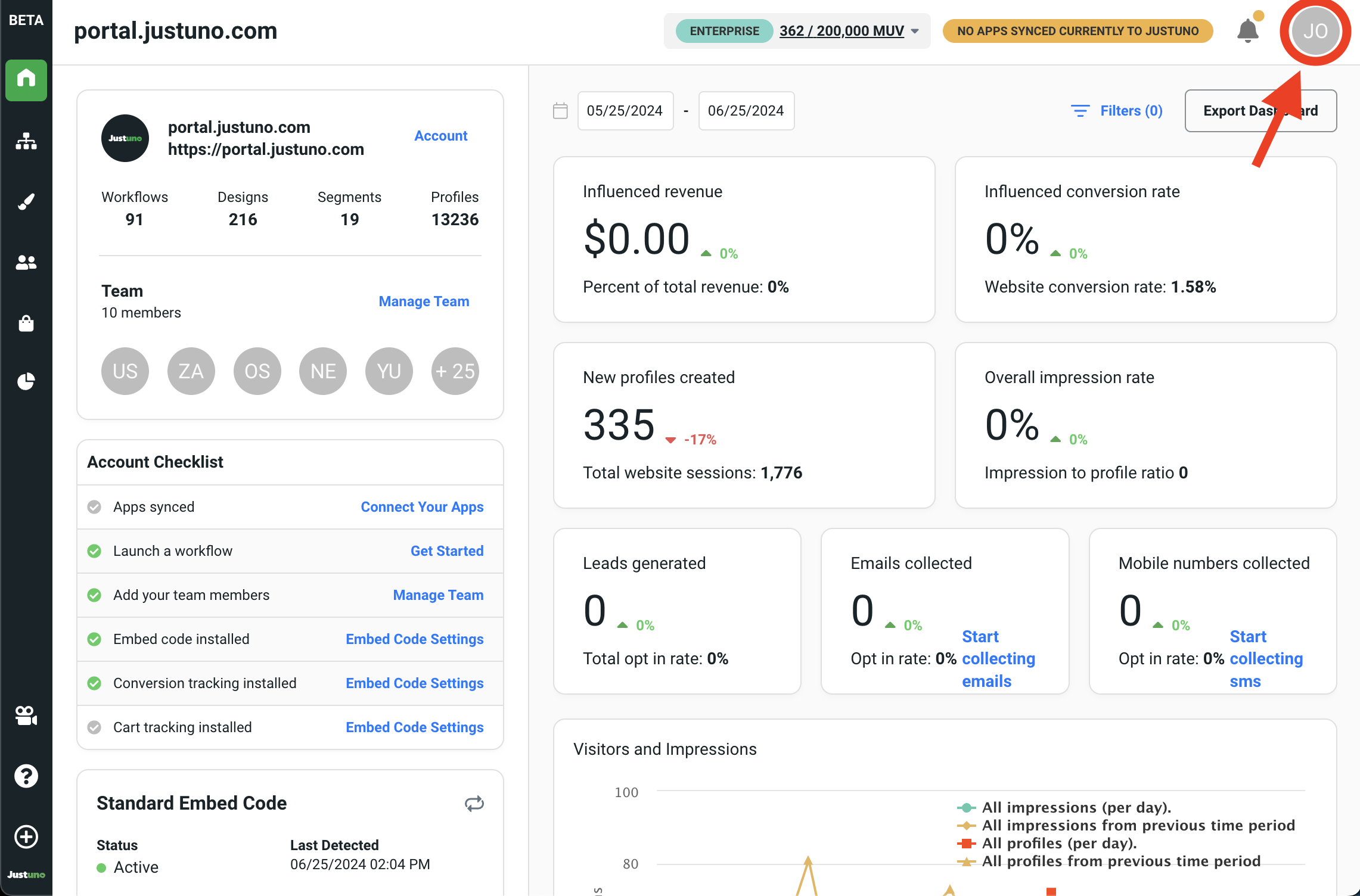
- Within the account settings, find and click on the team section.
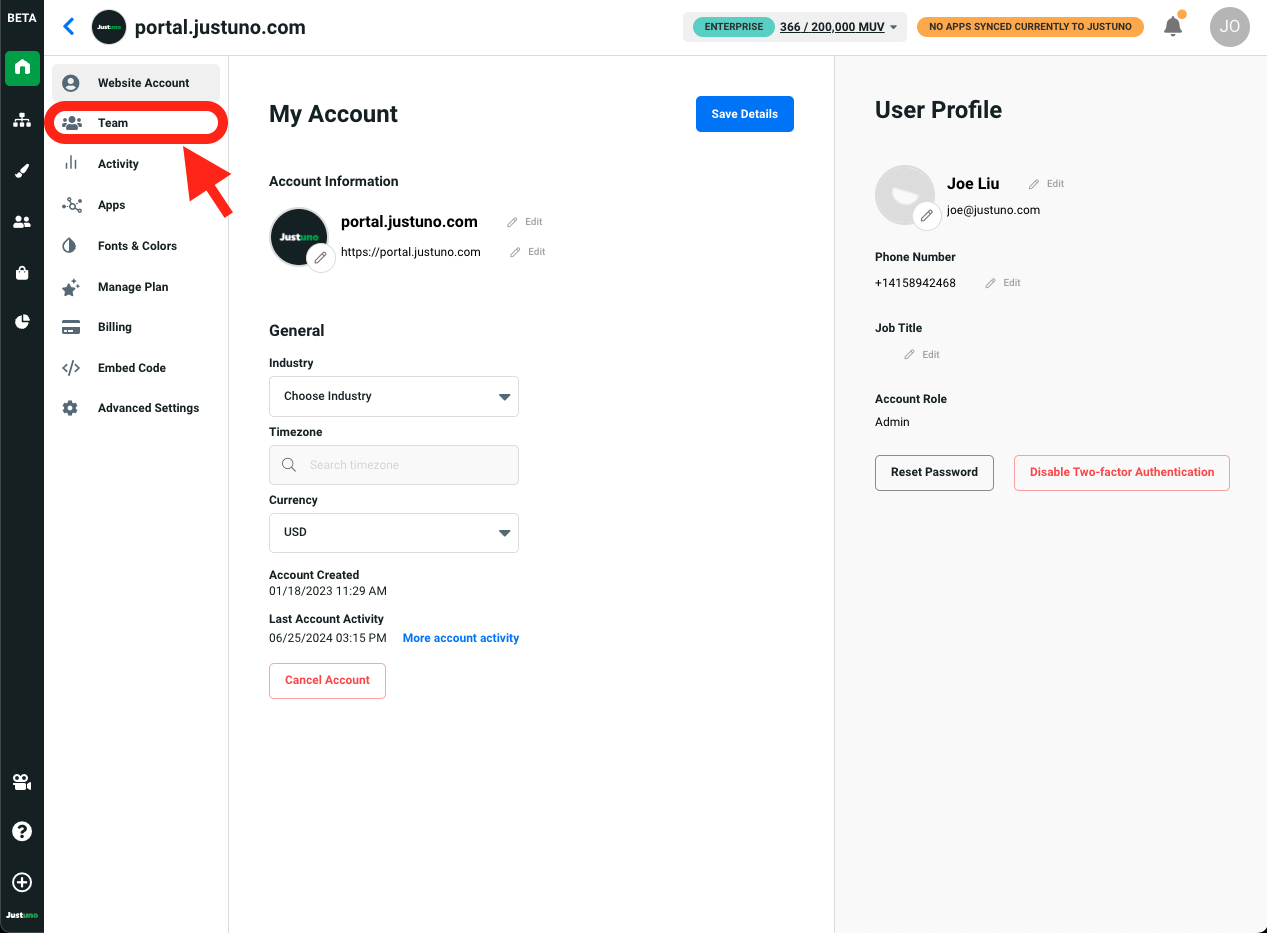
- Inside the team section, click on Invite User and input the email associated with your Master Account. Ideally you'll want permissions set to Full Access.
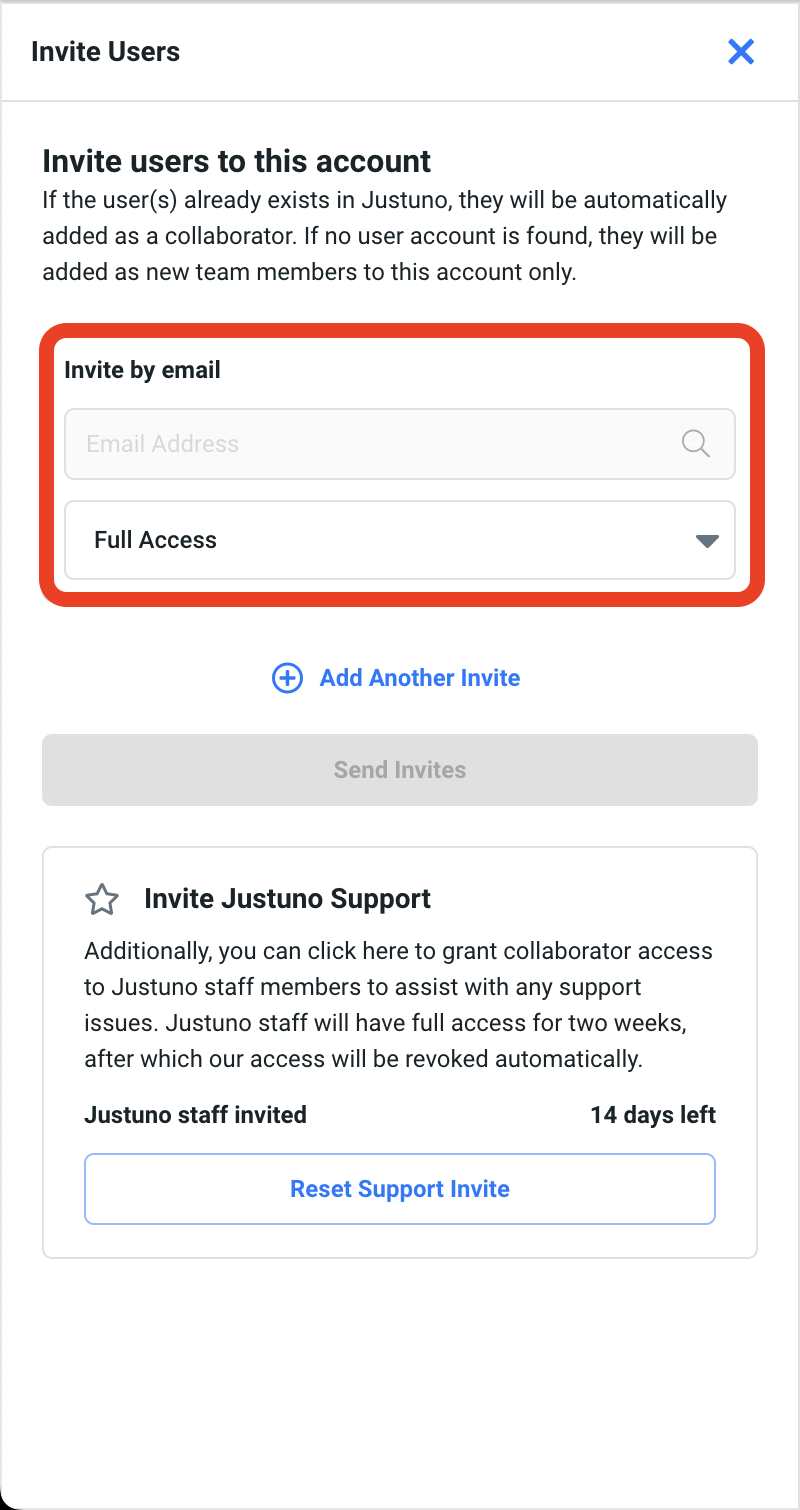
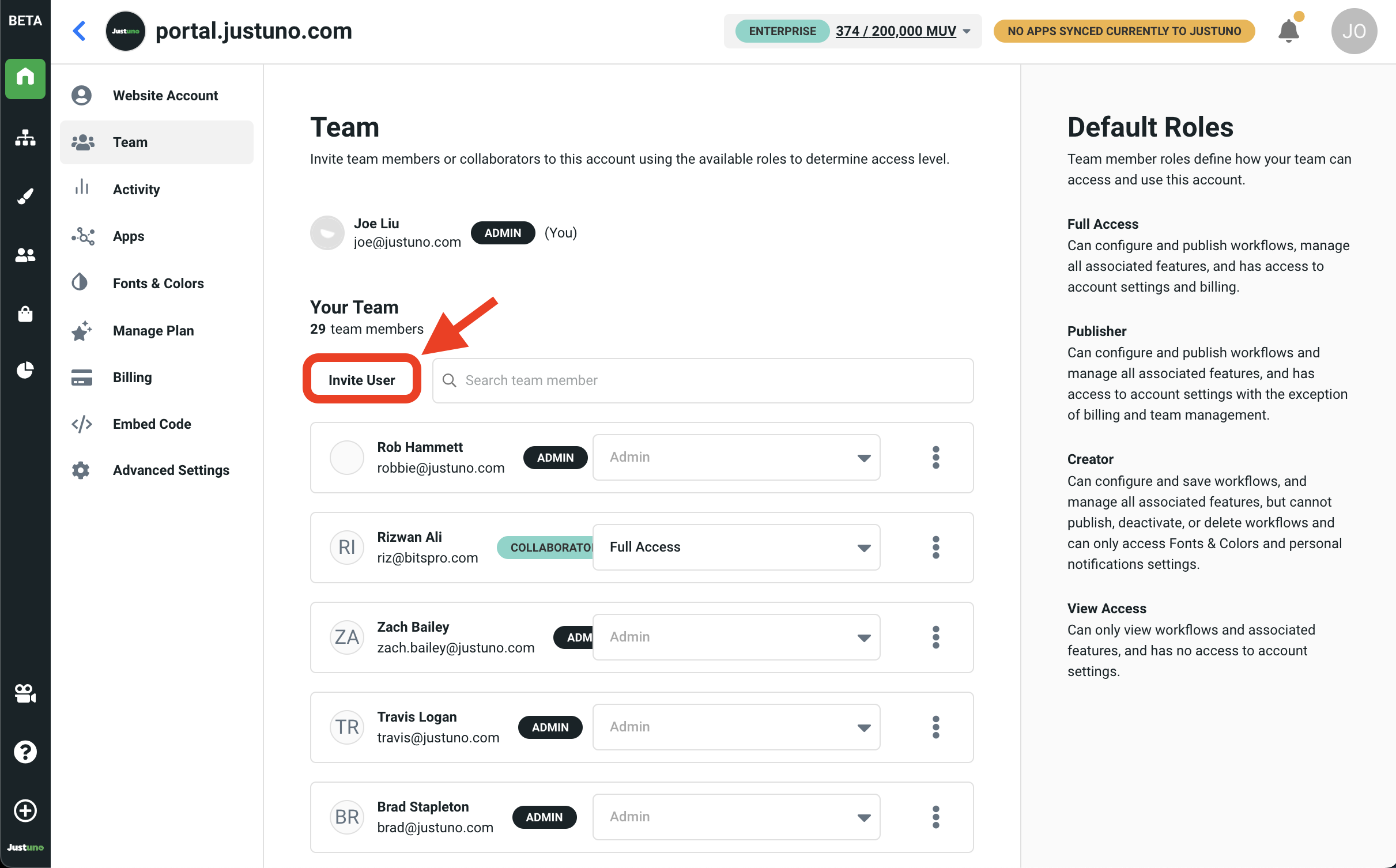
- You're all set - return to your Master Account. You should now be able to view and access your new Sub Account by clicking on the Switch Website option in the settings menu.
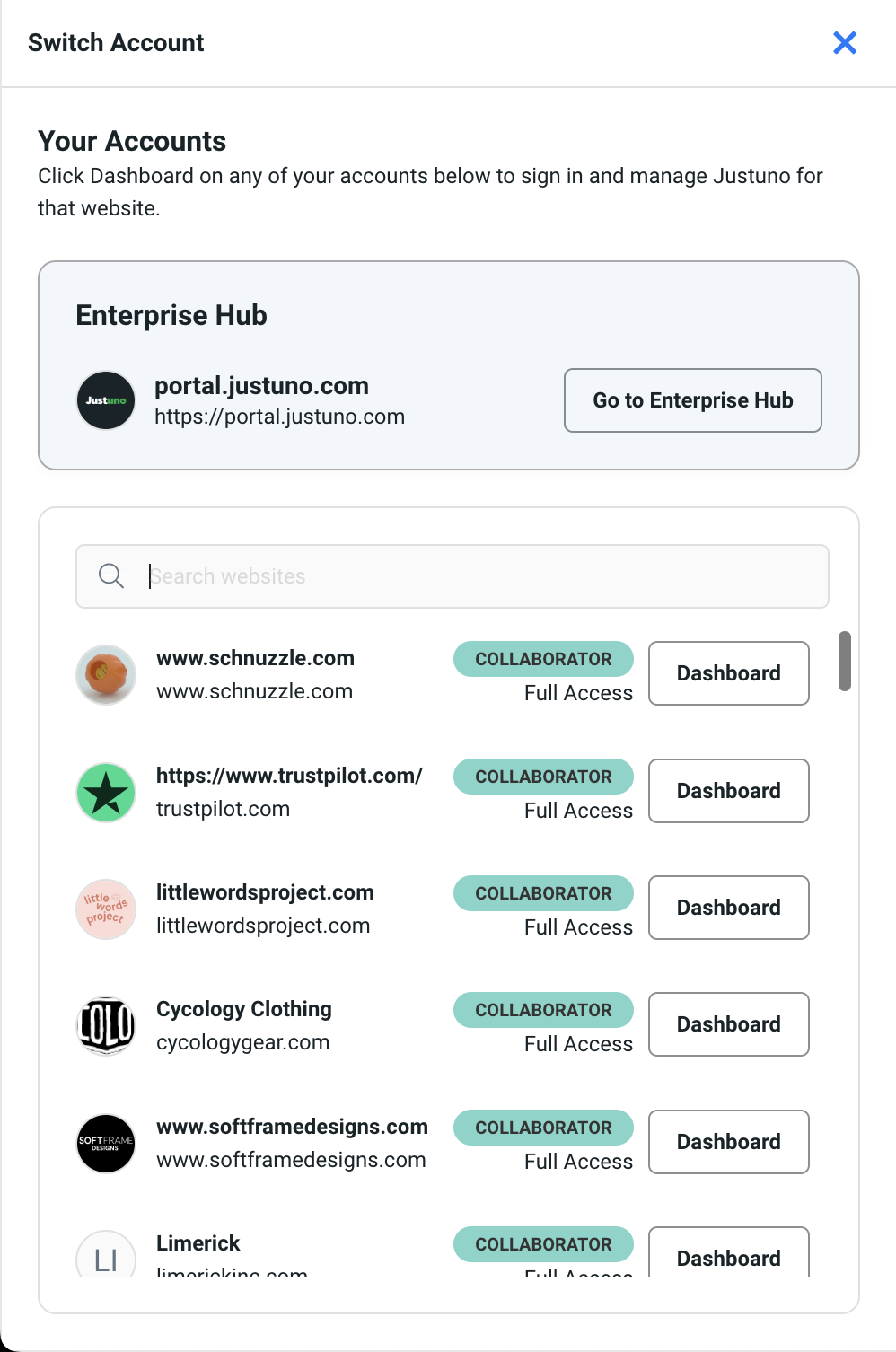
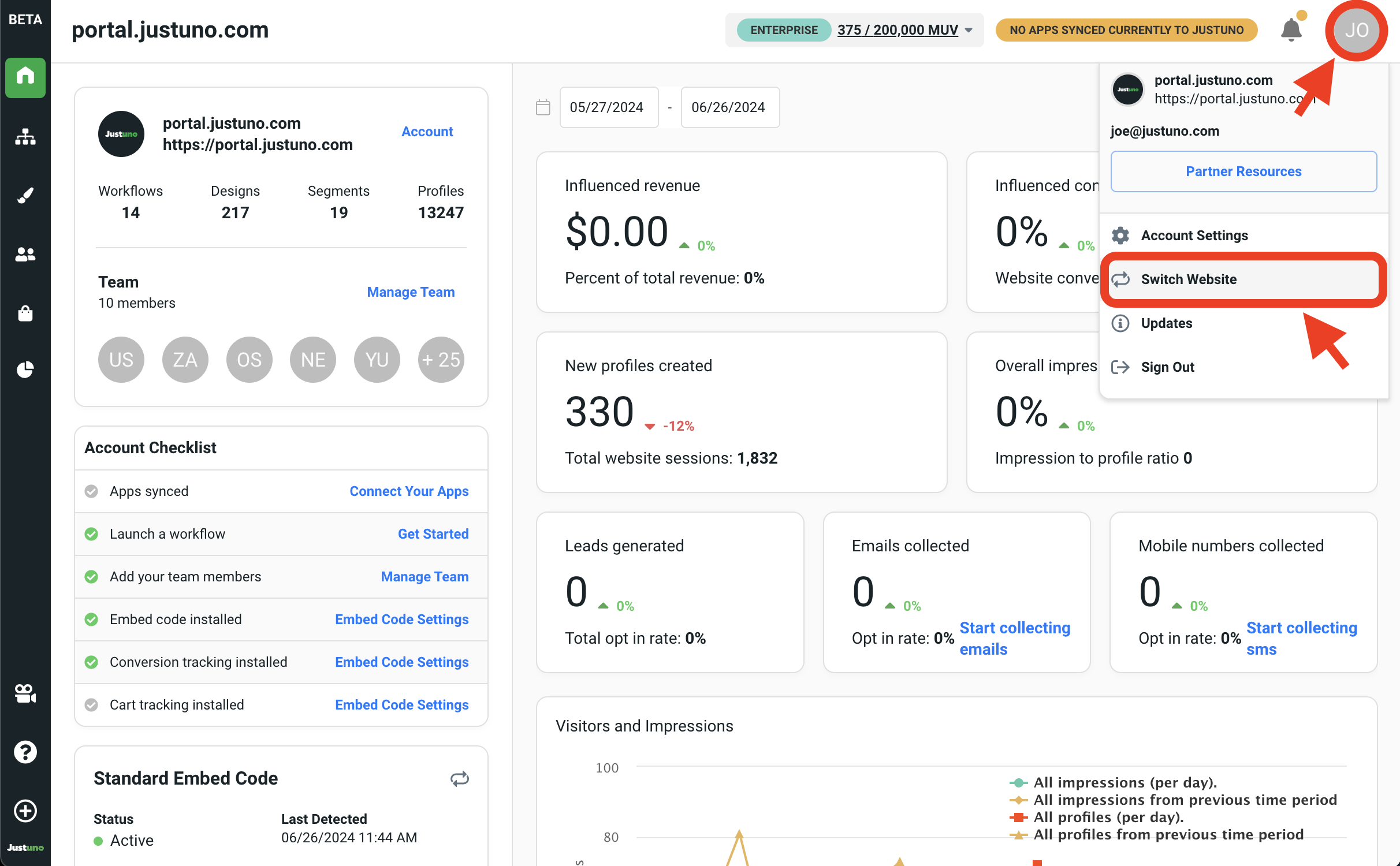
Add Website via Enterprise Hub
The alternative method to linking accounts is to utilize the Add Website feature located inside your Enterprise Hub. An existing sub account is not required as this method simultaneously creates a new sub account.
NOTE: Only users with Admin permissions are able to access the Enterprise Hub.
By adding a website (sub account) via the Enterprise Hub:
-
- Access to the sub account is restricted to Master Account users only.
- All data and design assets are owned by the Master Account.
- The sub account is inseparable from the Master Account, meaning the sub account cannot convert into standalone account.
- Inside the Enterprise Hub Overview page, locate and click on Create new account.
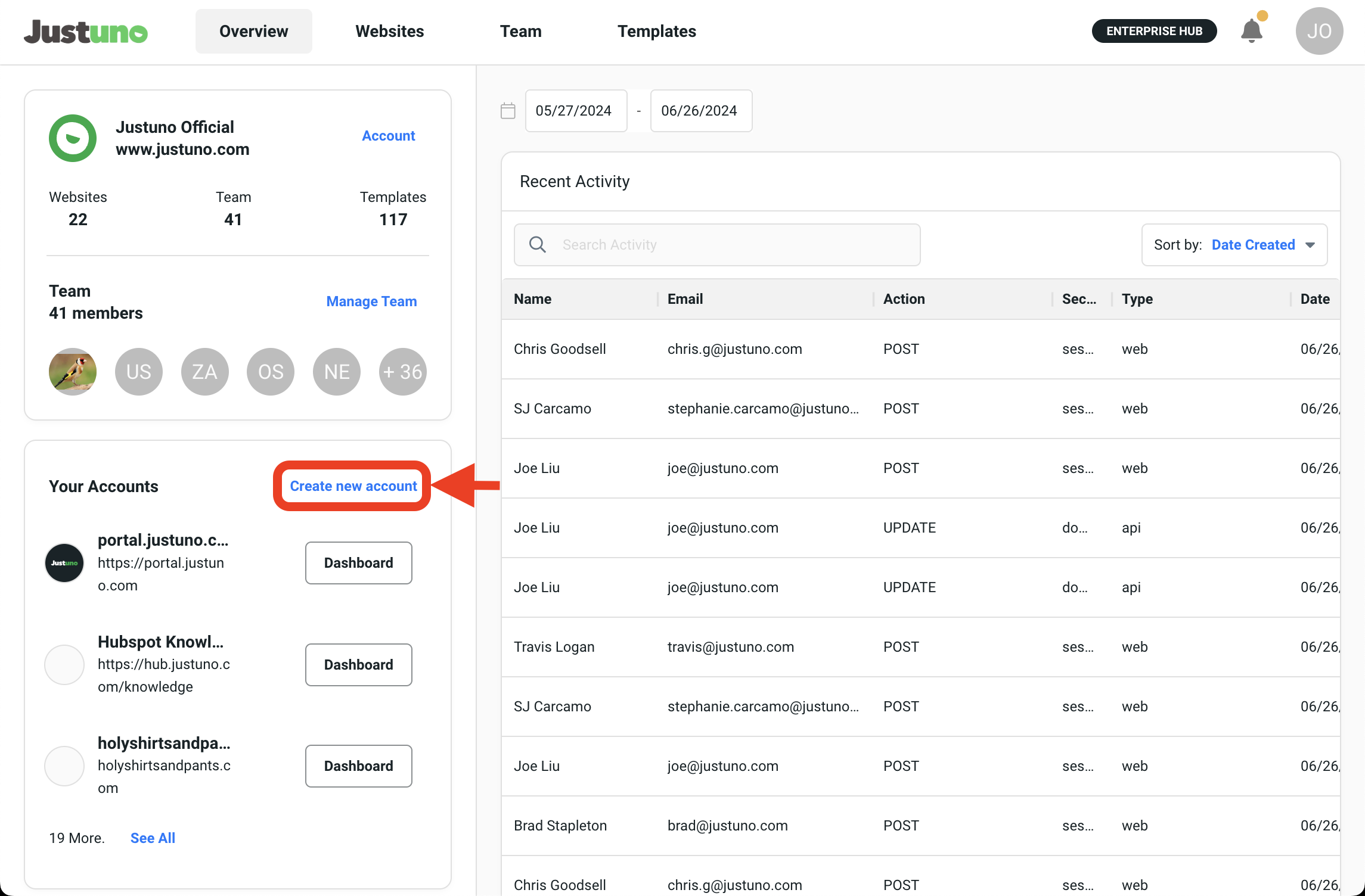
- Input the name, url and industry of the sub account you'd like to create and hit continue.
- Next, set the user permissions for this new sub account. By default, all Admin users have Full Access to all sub accounts. Once complete, hit Confirm team roles.
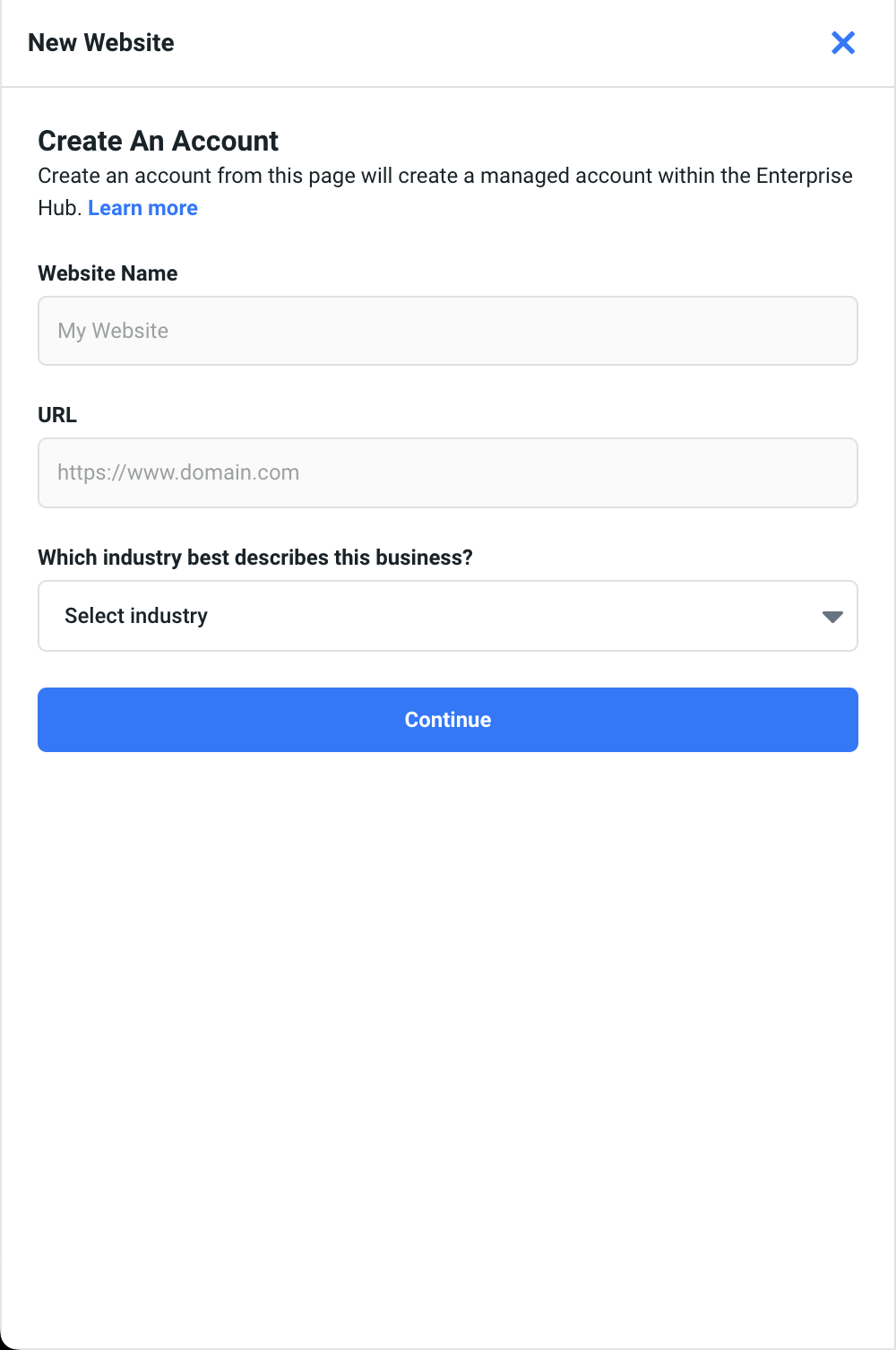
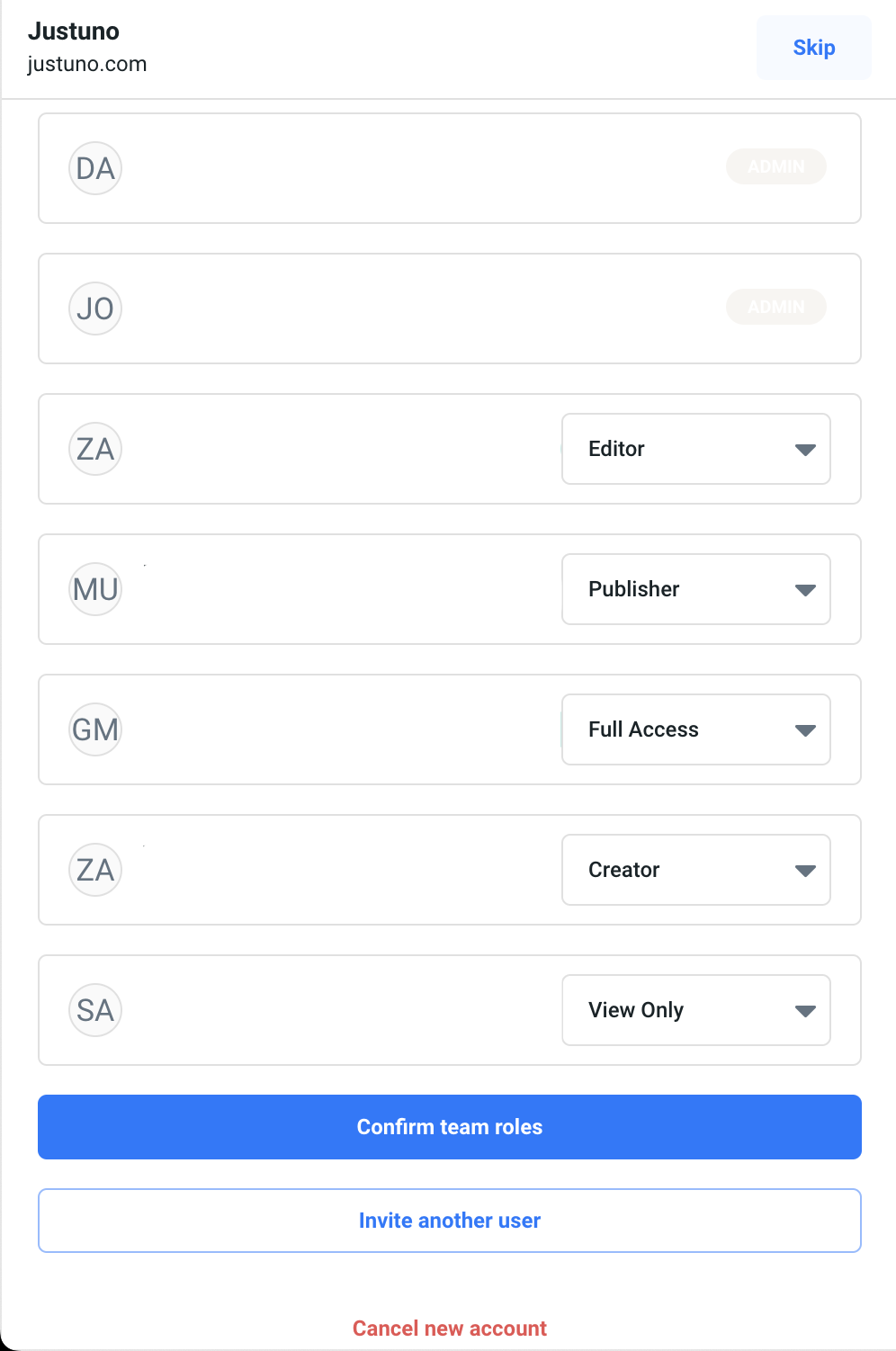
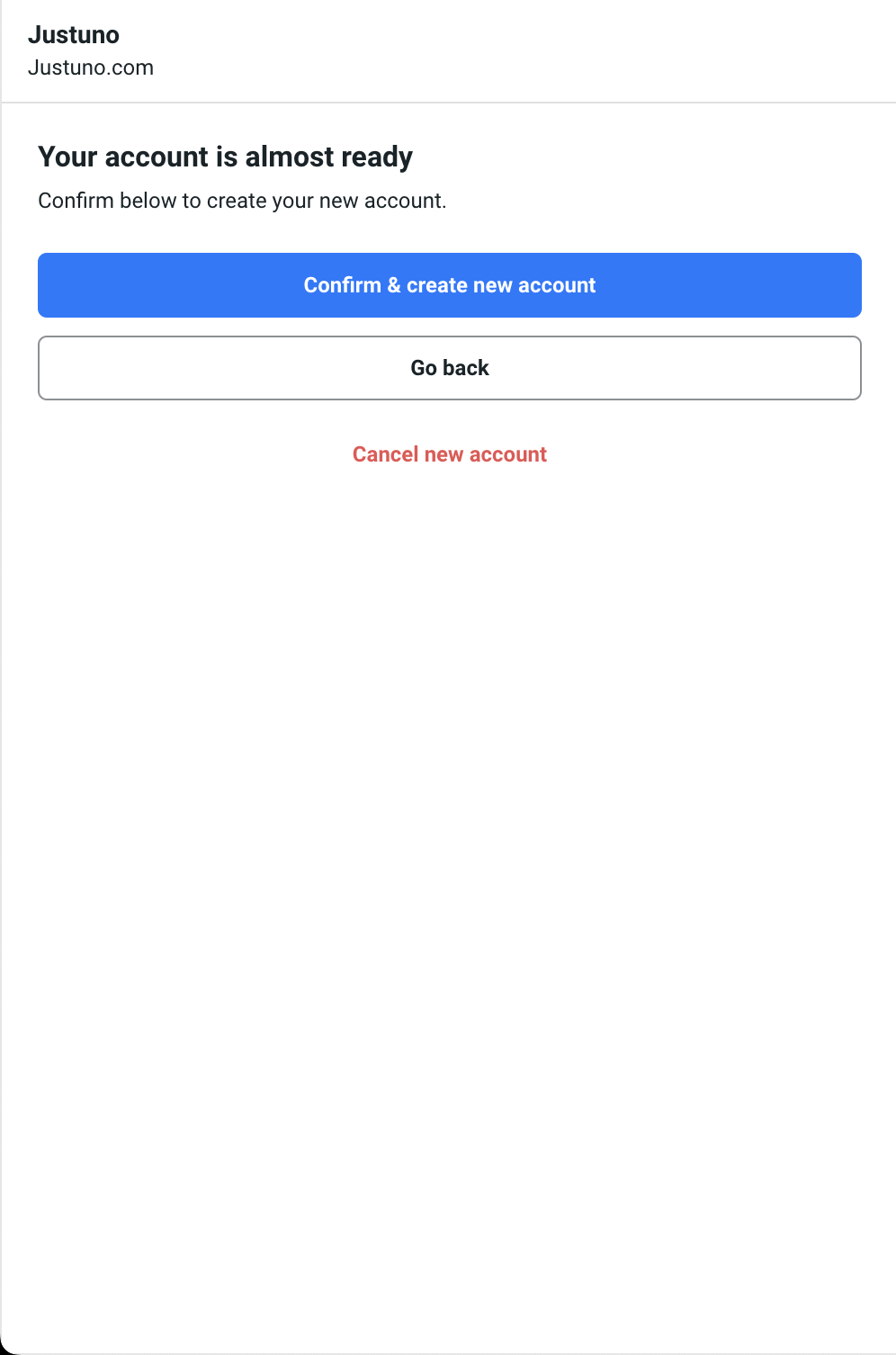
- Finally, confirm all information is correct and click Confirm & create new account.
- In addition to accessing your new sub account via the Switch Website option in your settings menu, your new sub account should now be visible in the lower left panel of your Enterprise Hub Overview page and under the Websites tab.
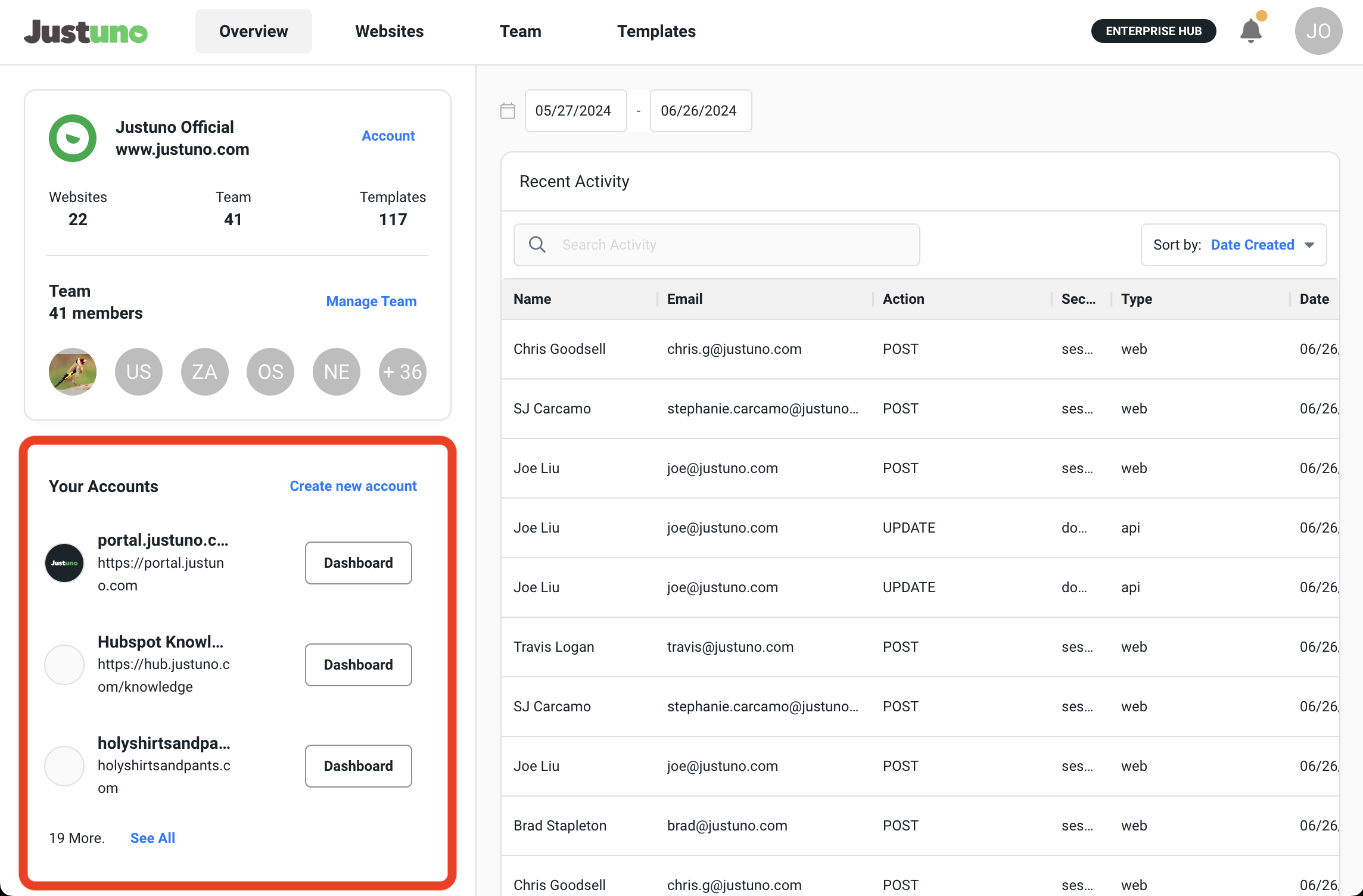
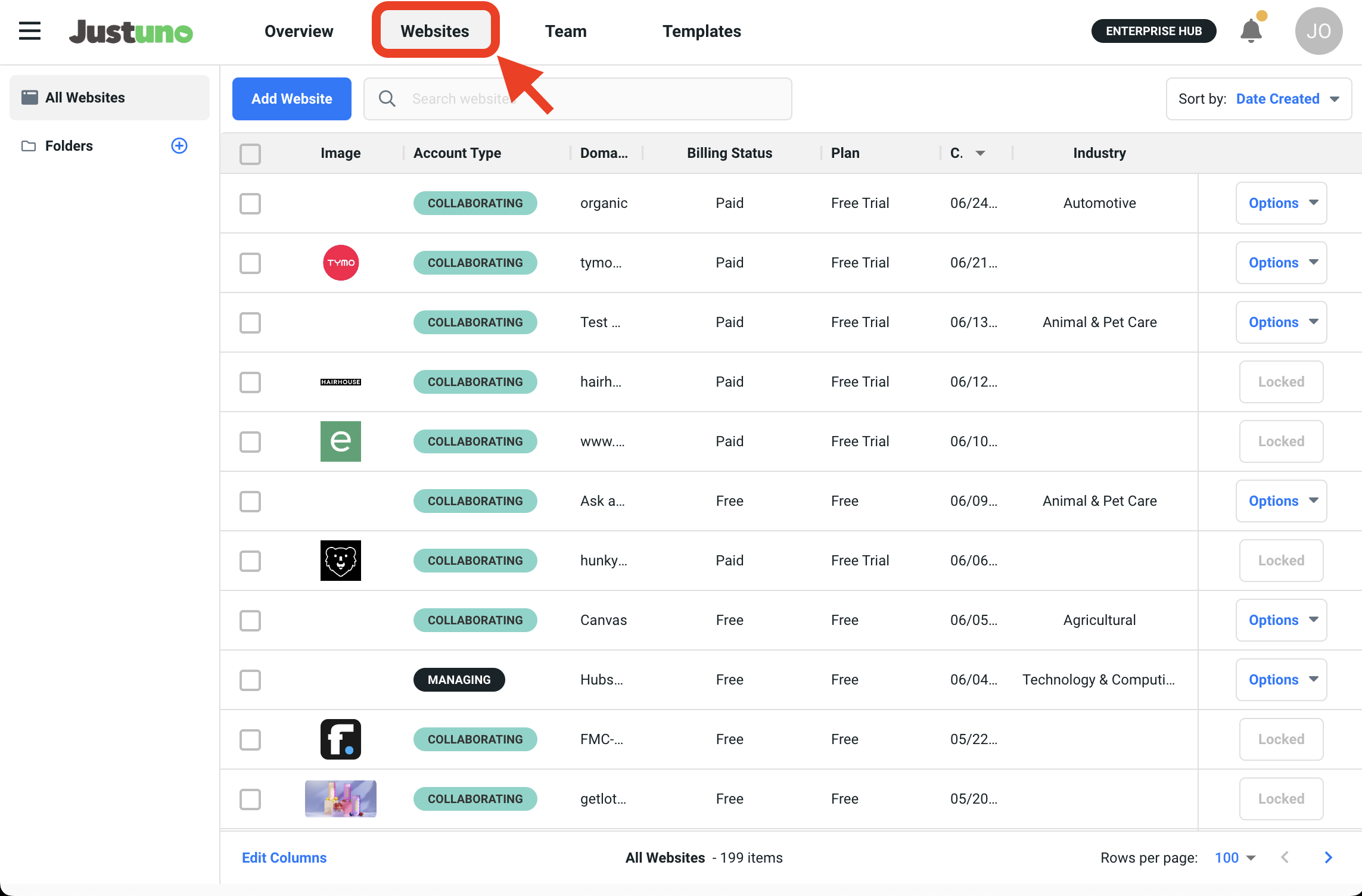
For questions and inquiries please contact us via partners@justuno.com.
