Gamification - Spin to Win
This Justuno article will cover how to set up Justuno's Spin to Win feature along with best practices.
At a glance:
Last updated: 03/24/2025
Introduction
Make opting into your email or SMS list fun for website visitors with a variety of different games to motivate participation and encourage engagement.
By utilizing Justuno's Spin to Win Pop-Ups you can make ordinary call-to-actions more interesting and fun so that shoppers will engage without feeling overly-pressured. The two methods below will provide instructions on how to add this Spin to Win feature to your website.
Spin to Win Template
The easiest method to implement Spin to Win is to add Justuno's Spin-to-Win + Follow-Up Banner template. By default, this template includes a multi-step form prompting users to opt-in and a subsequent discount reminder banner post opt-in.
- To get started, click here to access the template. If prompted, make sure you are logged into your Justuno account. Click on Use Template.
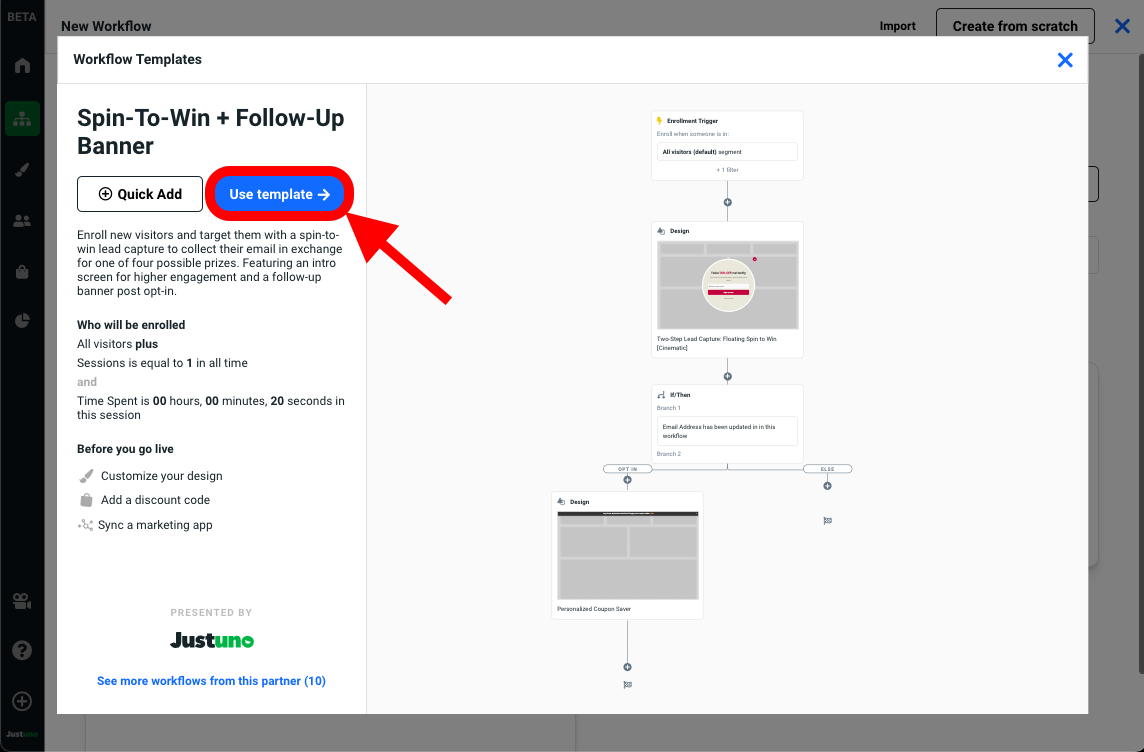
- Inside the Workflow Builder, tap on the design step and edit the design.
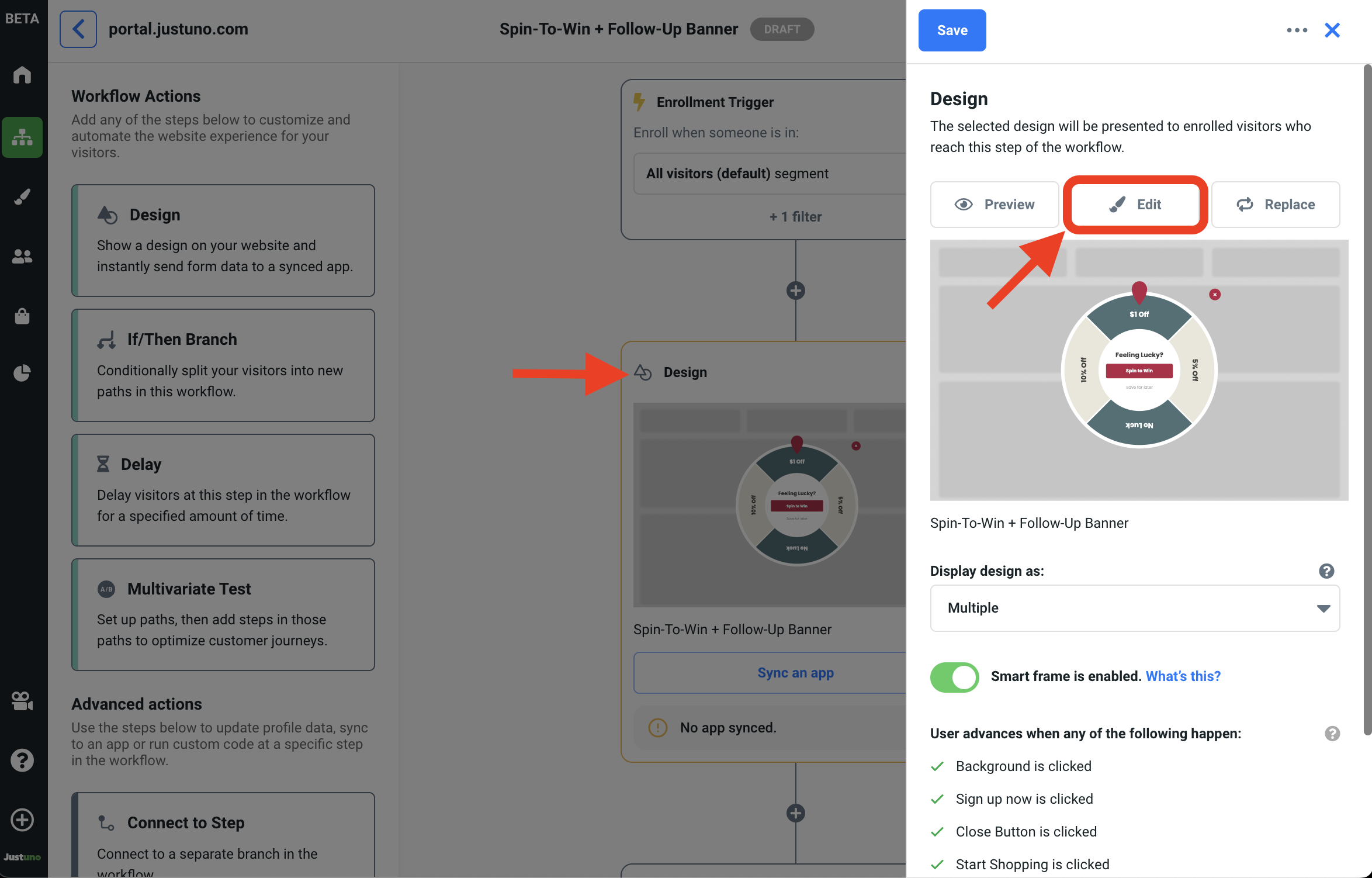
- Inside the Design Studio, select the Spin to Win layer and click on the settings tab in right side menu. This will reveal a plethora of customization options for the spin wheel (i.e. sizing, text, imagery, winning probability, etc.). By default, Slice 4 is setup as the only winning option with the prize set to 10% Off.
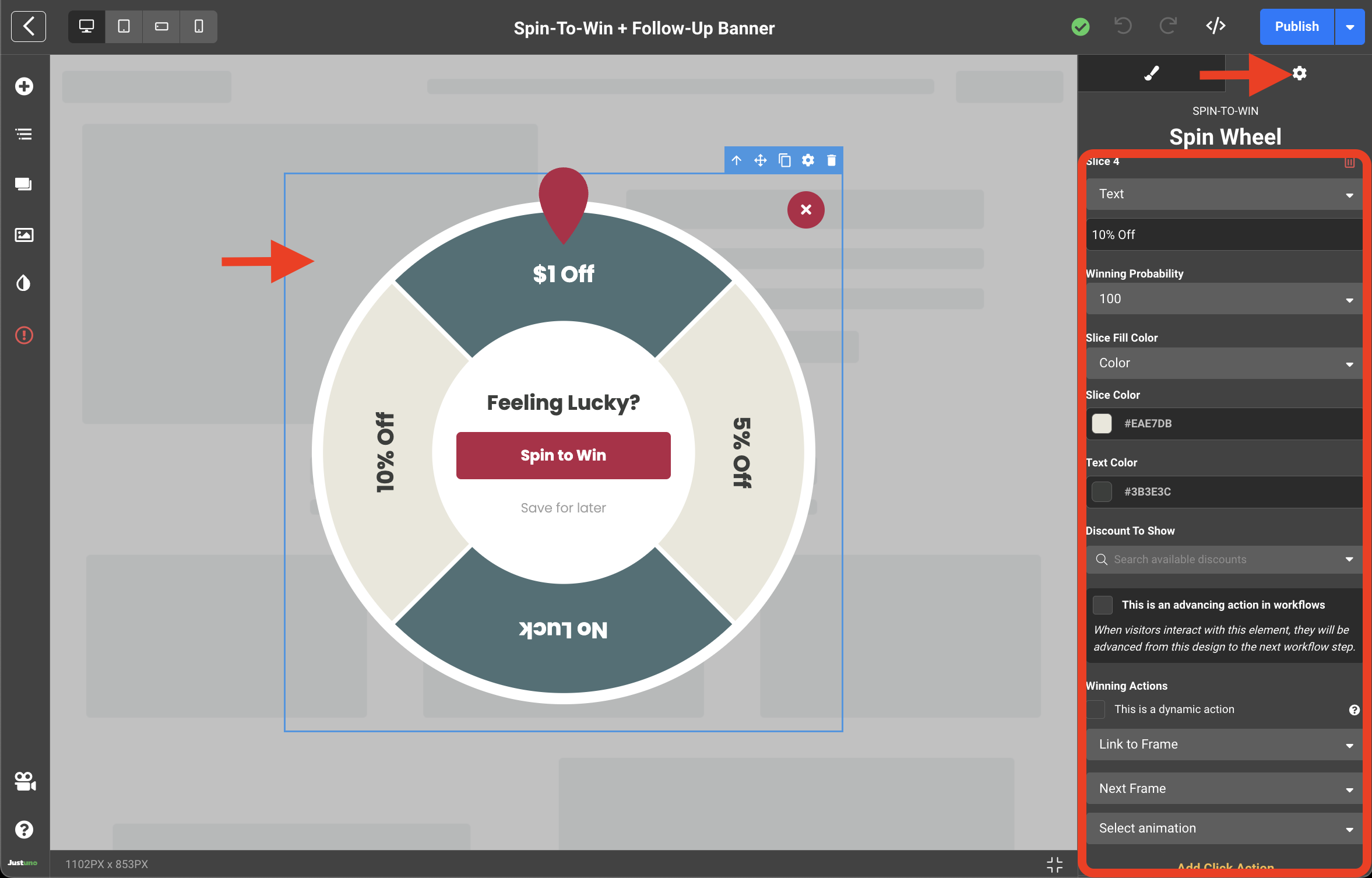
- Need to add a line break to one of your prizes on the spin-to-win? Just hold the Shift key and press 6 to insert the "^" symbol between the words. For example, use "FREE^SHIPPING" without any spaces.
- Once you've finished making adjustments to the wheel. Open the Frames panel from the left hand menu. This design consist of five key frames which are the succession of steps that make up this complete design. Make sure you walkthrough each frame to ensure it accurately reflects your offering. You may also remove any unwanted frames by clicking on the vertical ellipsis (⋮) and Delete Frame.
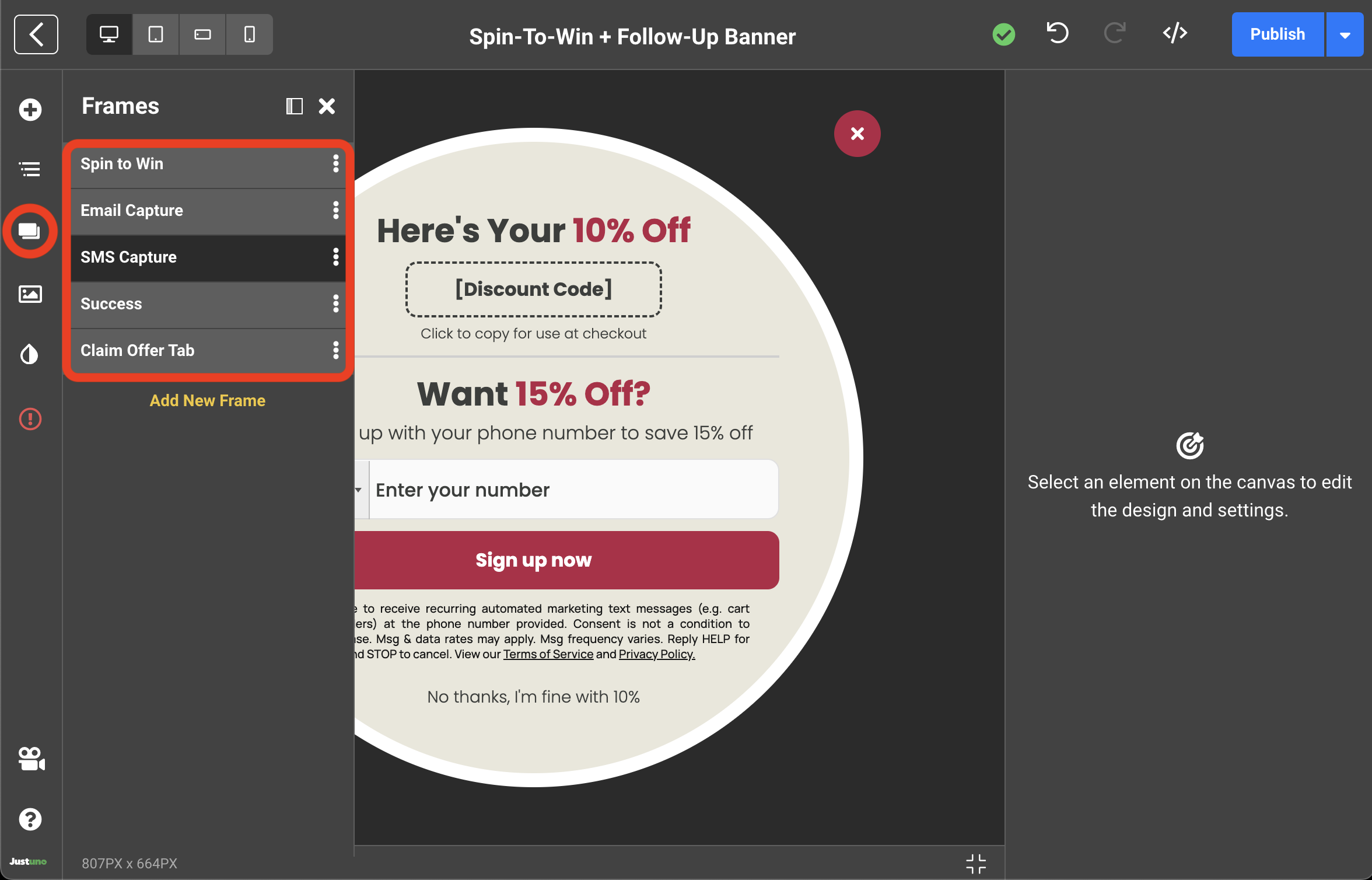
- Every frame containing a discount code layer will also require a discount code input.
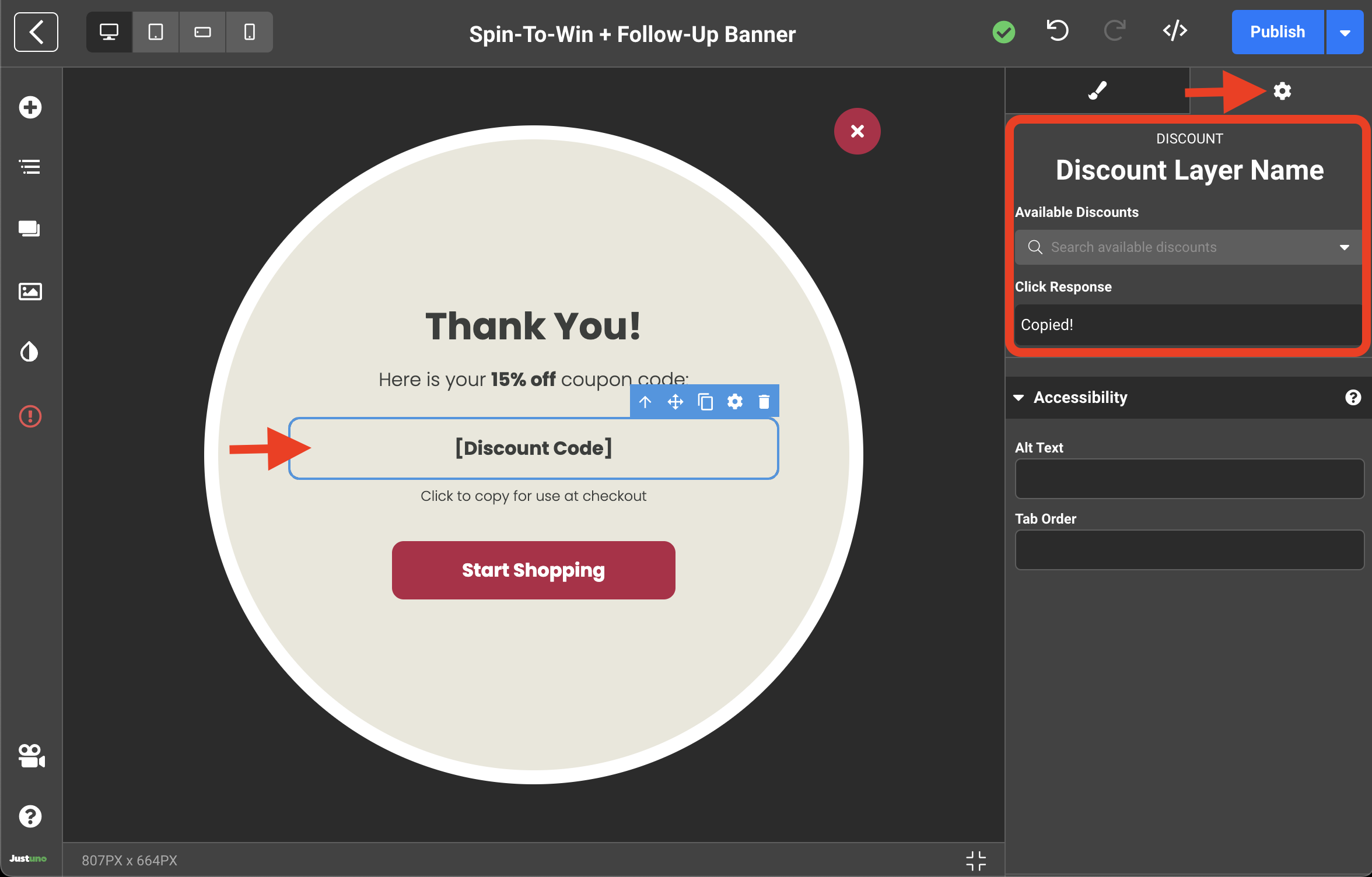
- Once your design is complete, you may publish it and return to the Workflow Builder. Make any adjustments you see fit, click on Publish then Go Live and you're all set!
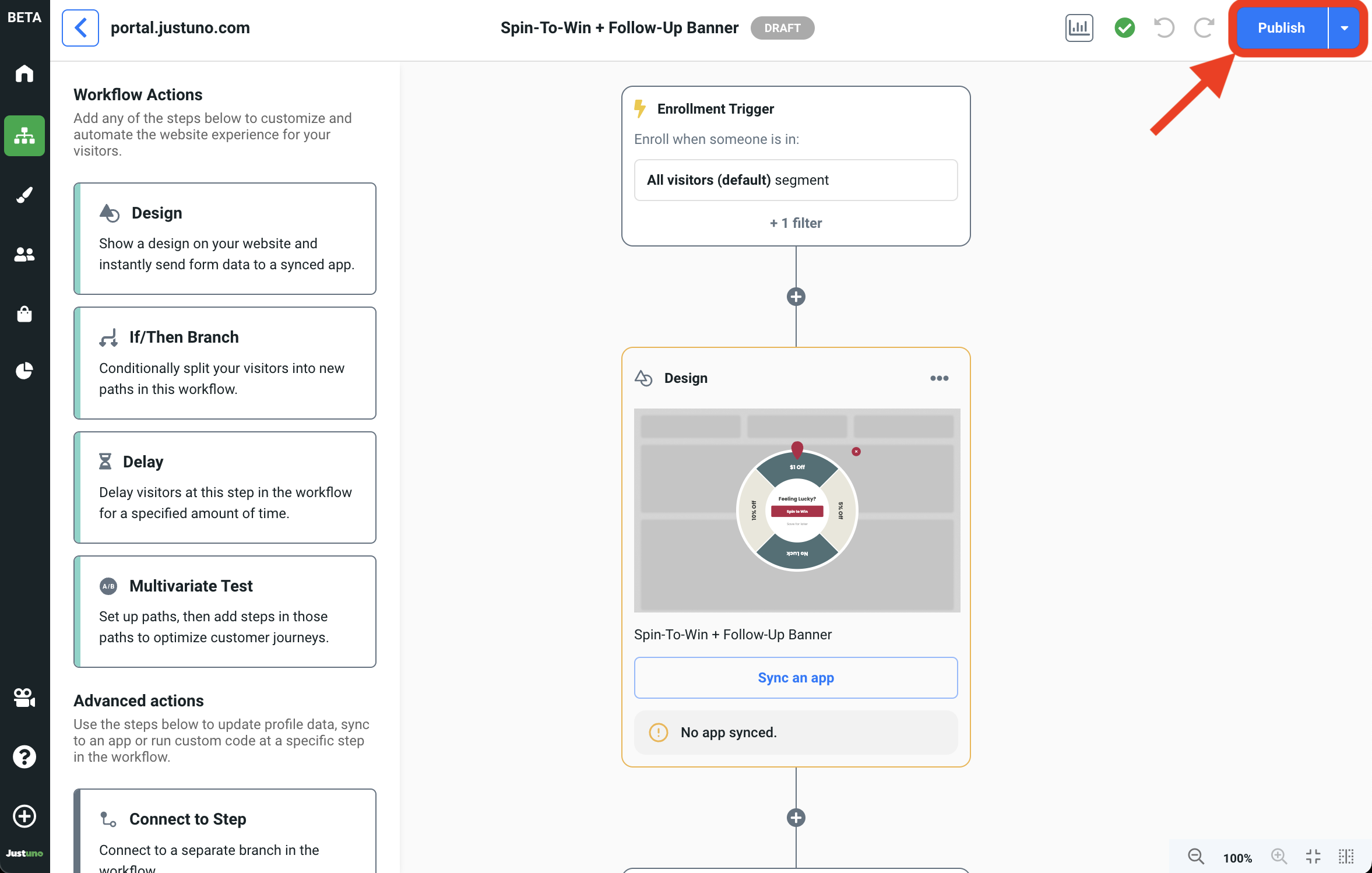
Custom Spin to Win
A Spin to Win can be added into any existing Justuno design:
- Within the Justuno Design Studio, open up the new element menu. Underneath Design Blocks, drag and drop the Spin to Win into your design canvas.
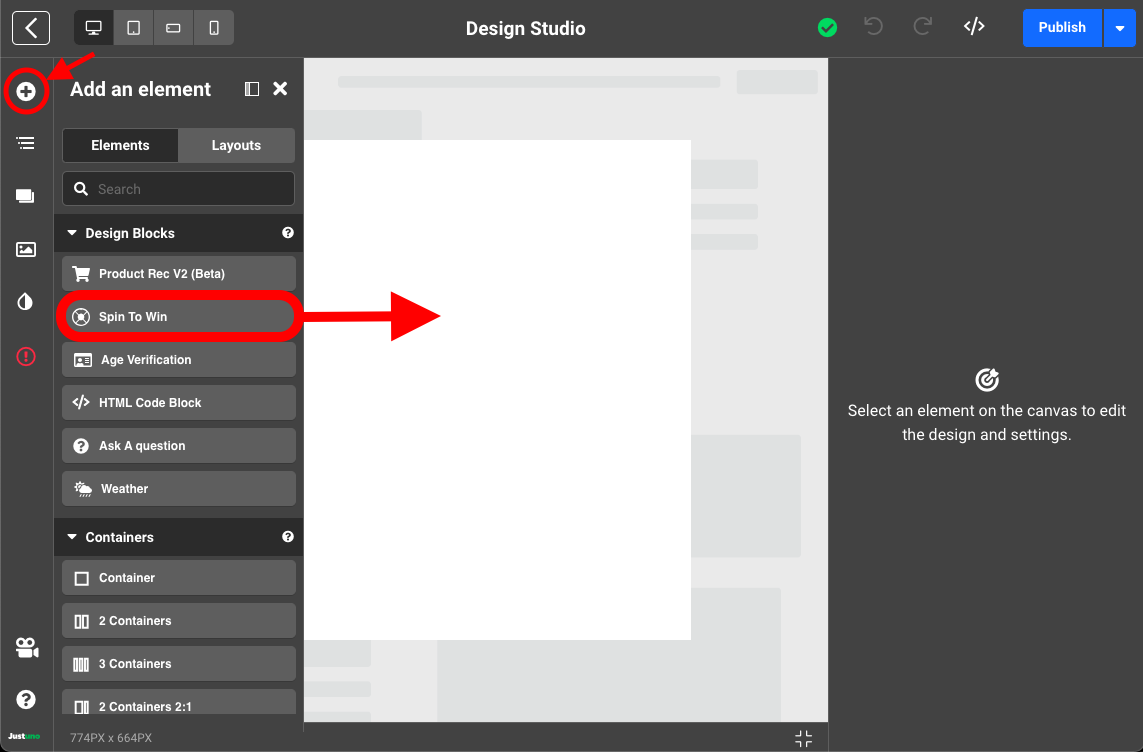
- With the new Spin to Win layer selected, click on the settings tab in right side menu. This will reveal a plethora of customization options for the spin wheel (i.e. sizing, text, imagery, winning probability, etc.). Your slice inputs may look something like the following.
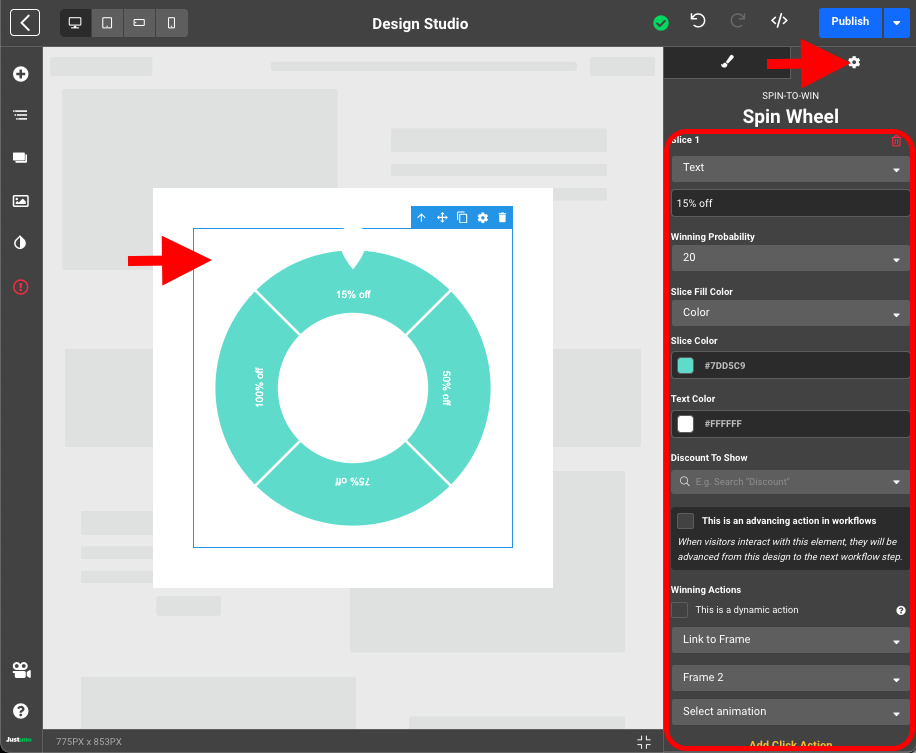
- After you've finished personalizing your Spin Wheel, you'll need to add a new button element from the add an element menu. This button will allow participants to activate/spin the wheel.
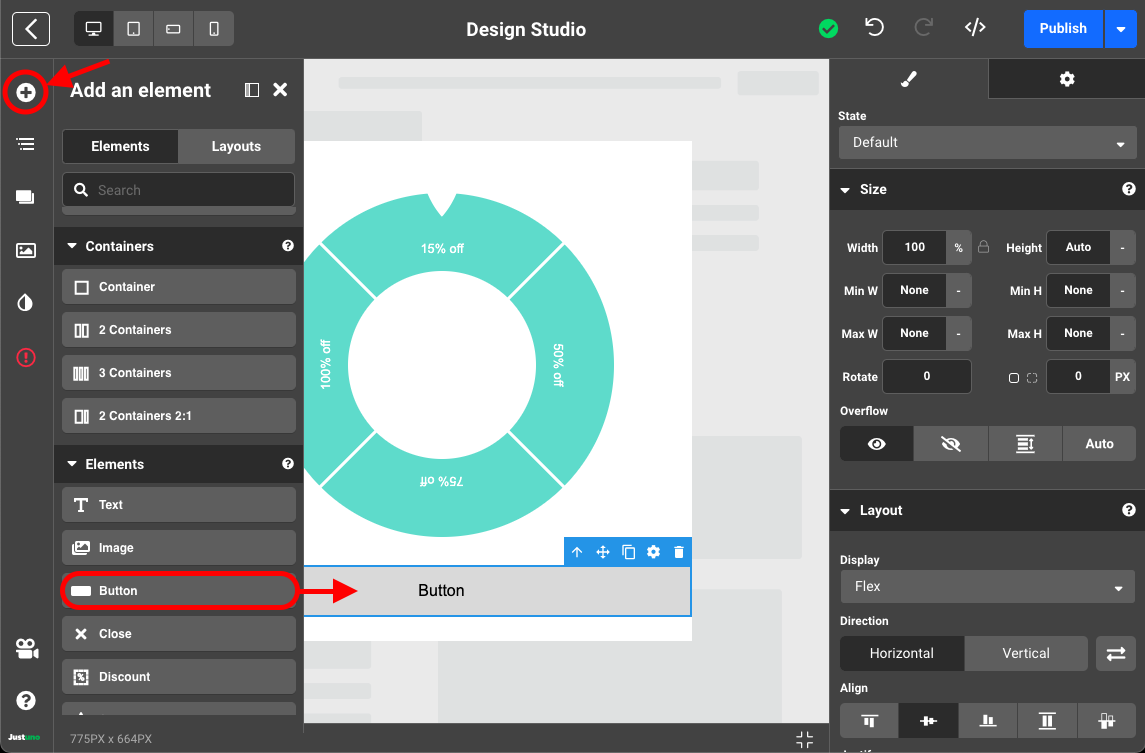
- In the button element's settings menu, make sure to set the Click Action to Spin Wheel. If you are setting up your Spin to Win in conjunction with an opt-in form, you will want to add an additional click action to submit form as well.
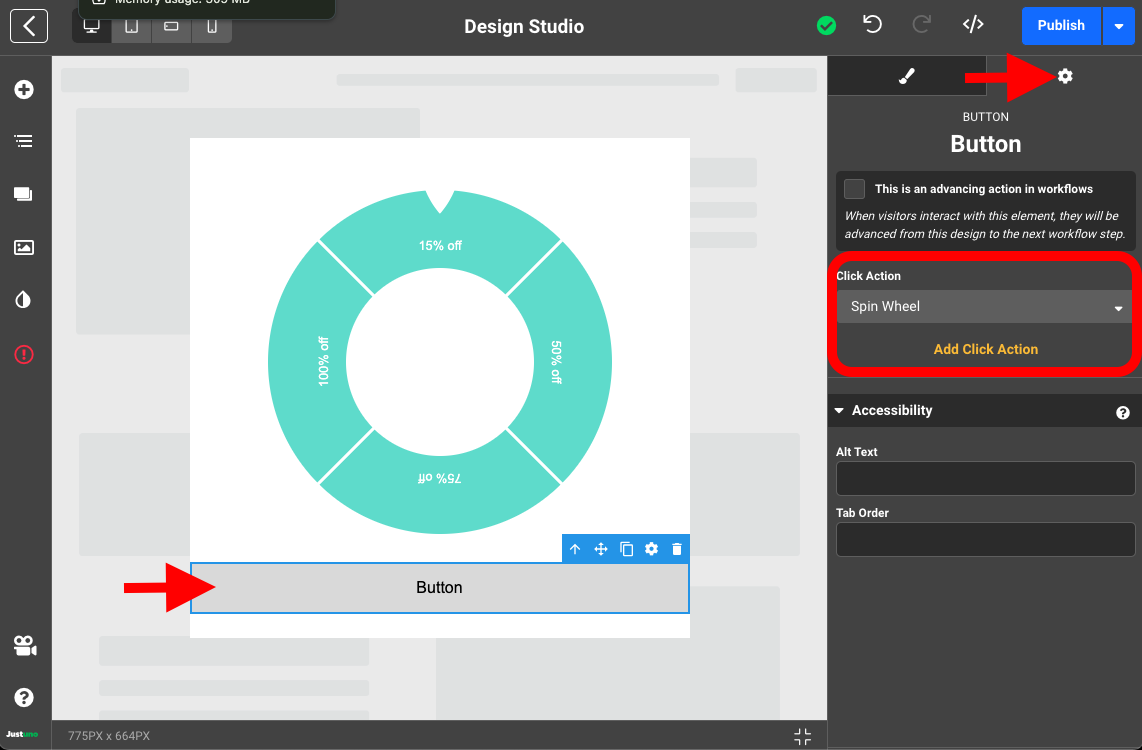
- Make any final adjustments to your design, add it to a workflow, publish and you're all set!
FINAL TIPS:
As conversion experts, we have a lot of experience in increasing sales conversions and conversely, knowledge of common mistakes that reduce sales conversions. The Spin to Win tips below will ensure you'e maximizing your conversion opportunities.
DO:
- Offer prizes people want - make sure majority of the prizes offered are compelling.
- Show the Spin to Win on first engagement - either as a Submit to Spin opt-in form OR on separate steps with a subsequent opt-in form.
- Prioritize the best prize to be won - participants will have their mind set on the biggest prize prior to spinning and are more inclined to convert if won.
DON'T
- Require an SMS field to be filled out to spin the wheel for legality reasons.
- Offer gift cards unless they can be redeemed instantly for use.
- Allow participants to win mediocre prizes.
- Offer too many prize options - we recommend 4-6.
