Discount Codes
In this Justuno support article, we walk through how to setup discount codes.
At a glance:
Last update 11/05/2024
Introduction
Before adding a discount code element in your Justuno design, you must configure your discount code(s) within the Commerce section in Justuno. Doing so will allow you to efficiently view and manage all of your codes from one area.
Discount codes can either be added manually or synced from your e-commerce provider.
IMPORTANT NOTE: The validity of these discount codes must be setup prior in your ecommerce backend. For liability reasons, Justuno does not set up any monetary logic (i.e. shipping & discounting) associated with the redemption of an offer.
Add Codes (Manually)
To add a discount code, navigate to the Commerce main page and click on New Discount. A configuration panel will appear from the right. Select Add Codes.
- Fixed Discount Code: Coupons that can be used multiple times by multiple shoppers until the coupon has expired (e.g. a fourth of July sale for 20% off, may use a generic JULY20 coupon code).
- Unique Discount Codes: A single-use coupon often using a unique string of alphanumeric characters for easier tracking. Selecting this option will prompt you to upload or paste a list of unique codes.
Lastly, input the physical Code for your discount and designate a Discount Type (for organizational purposes). Options include percentage amount off, free shipping, or BOGO discount. Double check all information is correct and hit Save.
Your discount is now ready for use in your designs.
Sync Discount Codes
Alternatively, you may choose to use synced discounts which are unique codes generated by Justuno based on an existing discount within your e-commerce platform. When installing Justuno via an app store, your account should automatically sync any existing codes. You’ll see this via a “connected” indicator next to your platform option.
NOTE: The option to sync codes is currently available only to Justuno app installations from Shopify, BigCommerce, Magento and WooCommerce.
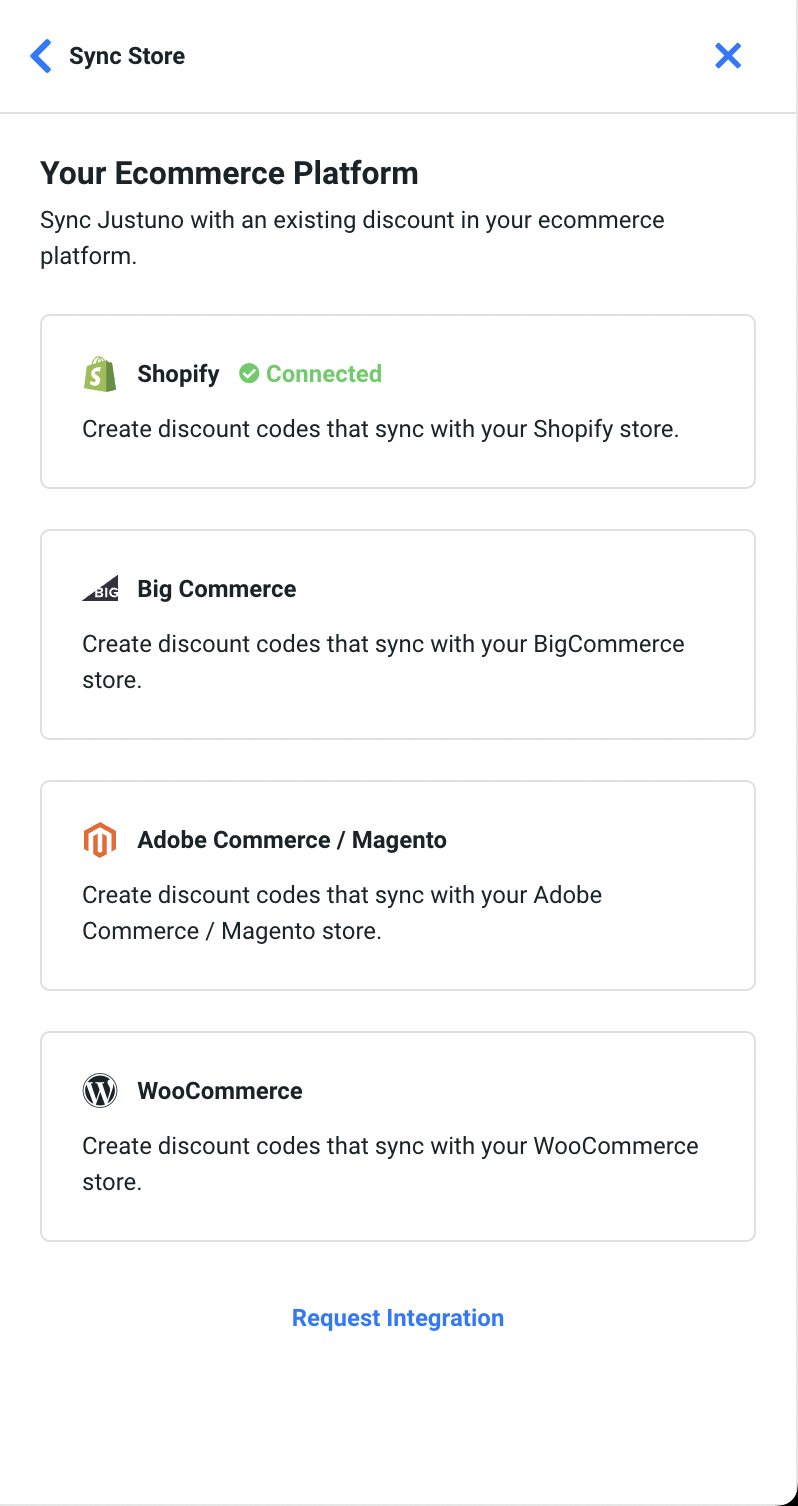
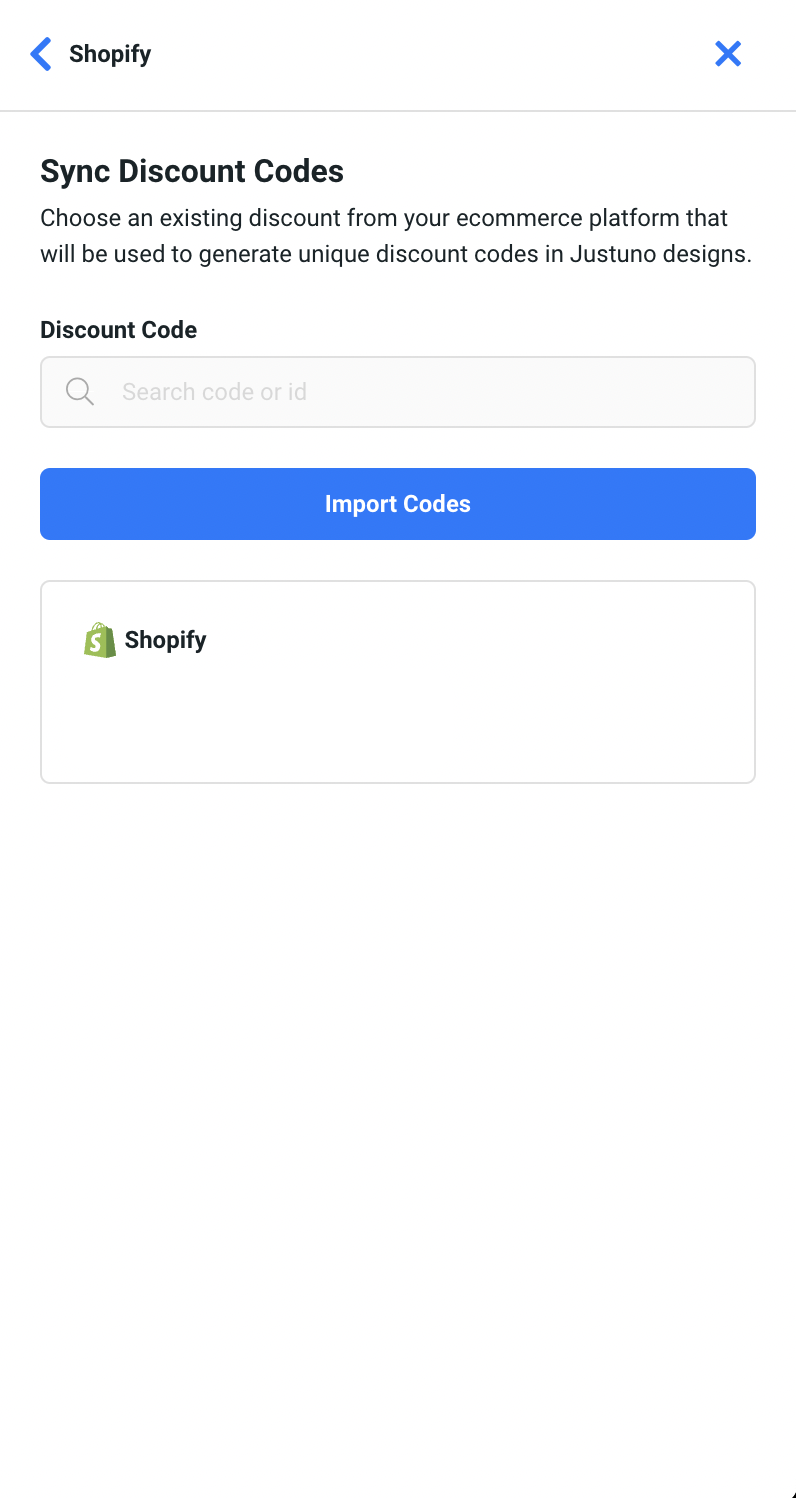
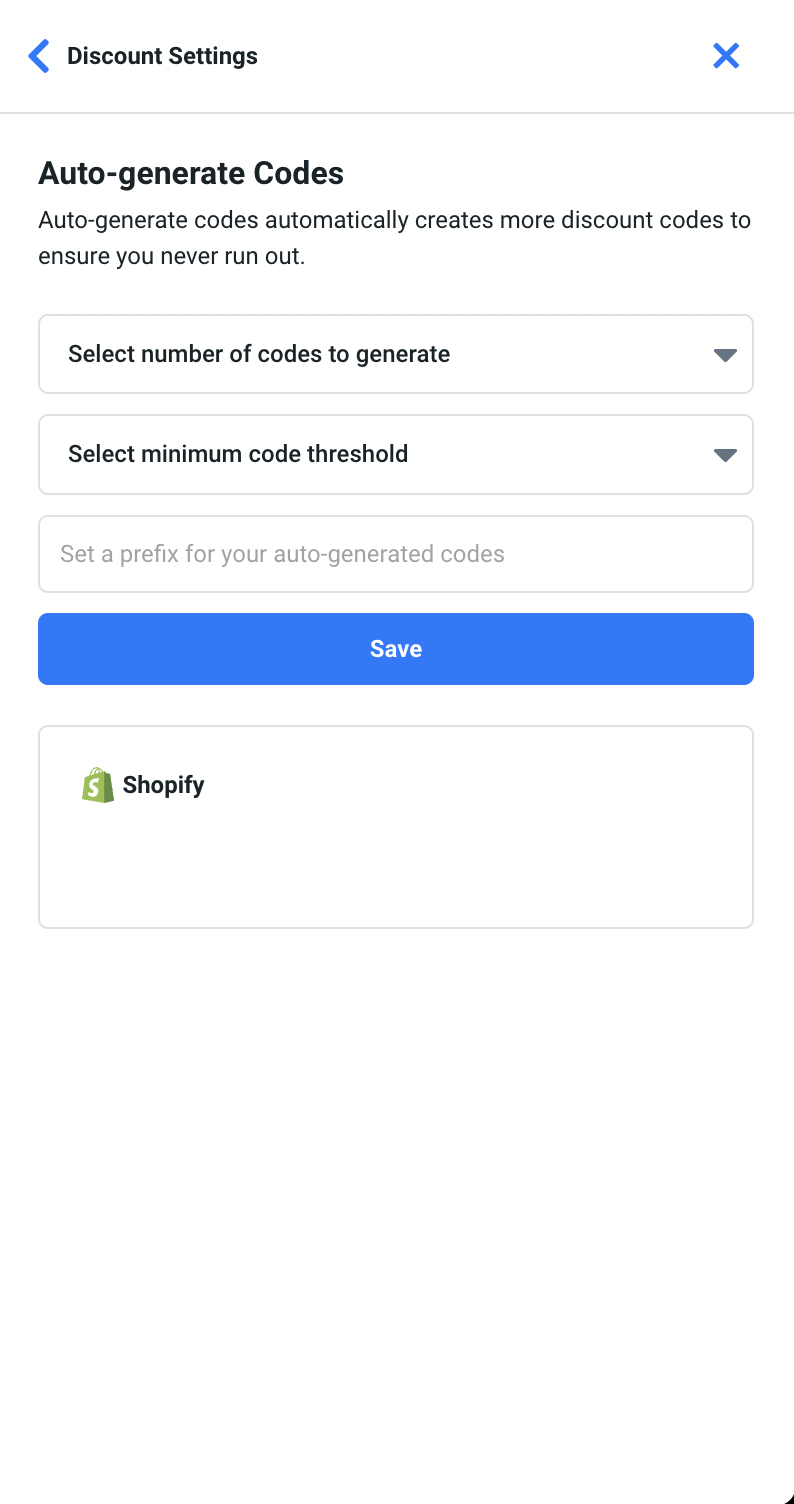
- Click on your connected e-commerce platform.
- Search or select for an existing discount, and click Import Codes.
- Select the batch amount of codes to generate.
- Select a minimum code threshold (amount before the batch amount is replenished).
- If desired, set a prefix for the codes that will be created (i.e. “Welcome”).
- Click Save, and your discount will be ready for use in your designs.
Coupon code auto-apply feature
To disable the auto-apply function for discount codes visit the settings page here and switch the toggle off.
