Syncing Salesforce Marketing Cloud to Justuno
This article will cover the integration of Salesforce Marketing Cloud with Justuno.
On this page
Introduction: Integration Benefits
Introduction
Salesforce Marketing Cloud is a customer relationship management (CRM) platform for marketers that allows them to create and manage marketing relationships and campaigns with customers. You'll be able to find new leads and turn them into customers. Salesforce Marketing Cloud is useful for marketing teams who need to keep track of all customer interactions in a single place. They also offer predictive analytics that can help you make marketing decisions. Justuno integration with Salesforce helps users collect information from a wider pool increasing their target audience.
If you have any questions about this integration, contact our support team via ticket or your Justuno Strategist via email for further direction or full set up.
Using Salesforce Marketing Cloud in a Workflow: Step-by-Step
1. You will need three things in order to connect Salesforce Marketing Cloud to Justuno. The client ID, client secret, and your Salesforce Marketing Cloud API subdomain.
Getting the Salesforce Marketing Cloud API subdomain
To integrate Salesforce Marketing Cloud with Justuno, users need get their Salesforce Marketing Cloud API subdomain. You can find your subdomain by following the steps here.
REST API endpoint: mc563885gzs27c5t9-63k636ttgm.rest.marketingcloudapis.com SOAP API endpoint: mc563885gzs27c5t9-63k636ttgm.soap.marketingcloudapis.com
Then mc563885gzs27c5t9-63k636ttgm is your subdomain that should be entered into Justuno when connecting.
If you do not select the scopes properly, you will encounter issues with the integration.
Once the component is added, grab the the client ID and client secret. With the subdomain, you are now ready to connect the integration in Justuno's App Marketplace.
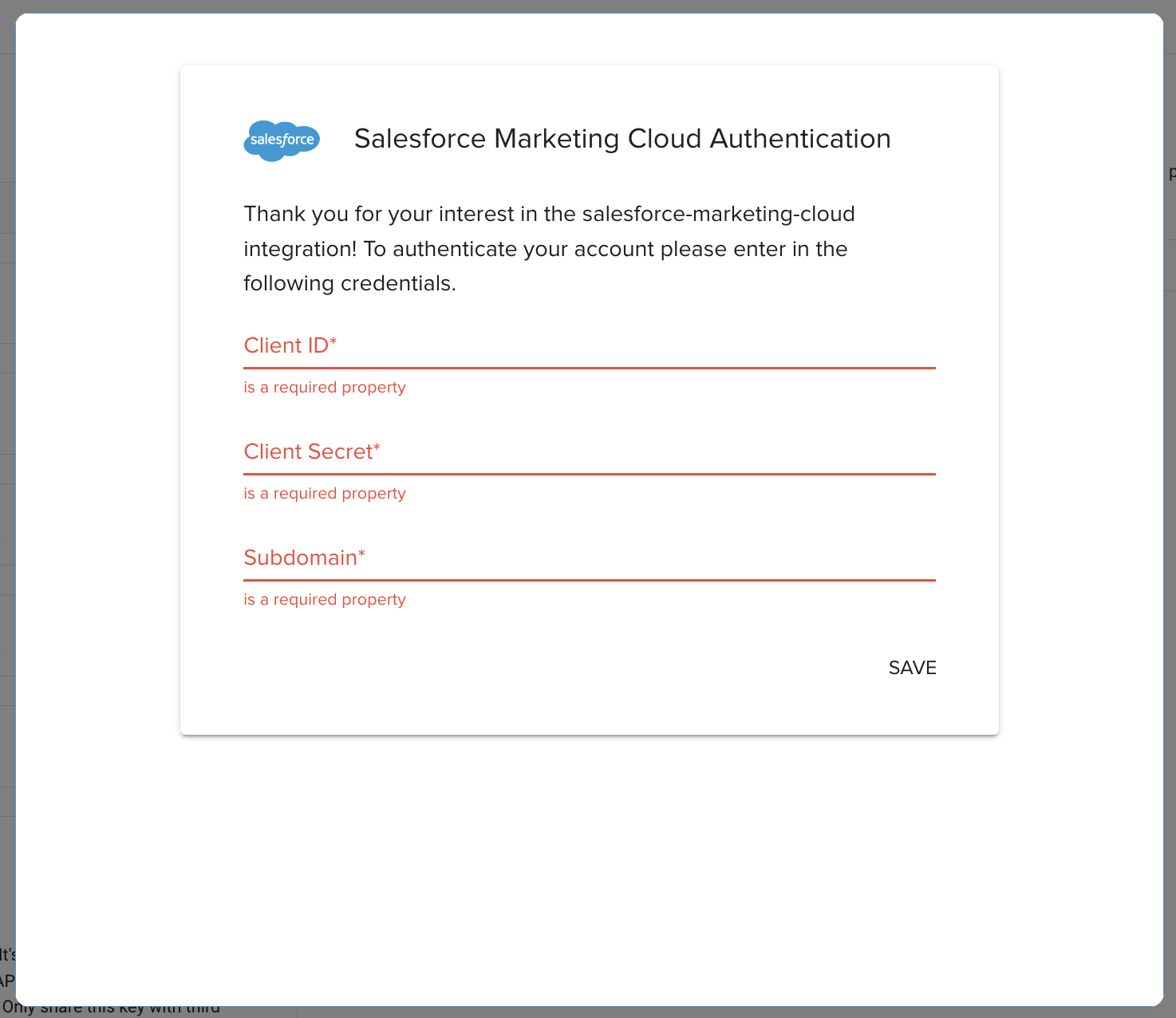
2. Setting up a Data Extension for collecting profile with additional properties from Justuno
Data extensions are used to collect additional information on the contact, i.e. custom properties like name, zip code, etc. It's important to set up your Data Extension properly BEFORE setting up anything in Justuno.
- A field for the Justuno Profile ID. The data type should be Text and this field should be a primary field. Data Extension rows created or updated will not work properly if this is not completed.
3. Setting up a Data Extension for SMS Profiles
- A field to hold the phone, data type should be Phone.
- A field for the Justuno Profile ID. The data type should be Text and this field MUST be a primary field. Data Extension rows created or updated will not work properly if this is not completed.
- Add any other fields you wish to collect.
4. Setting up a Data Extension for Email Profiles
- A field to hold the email, data type should be EmailAddress
- A field for the Justuno Profile ID. The data type should be Text and this field MUST be a primary field. Data Extension rows created or updated will not work properly if this is not completed.
- You will also want to ensure the Nullable checkbox is checked for this email field.
- Add another other fields you wish to collect.
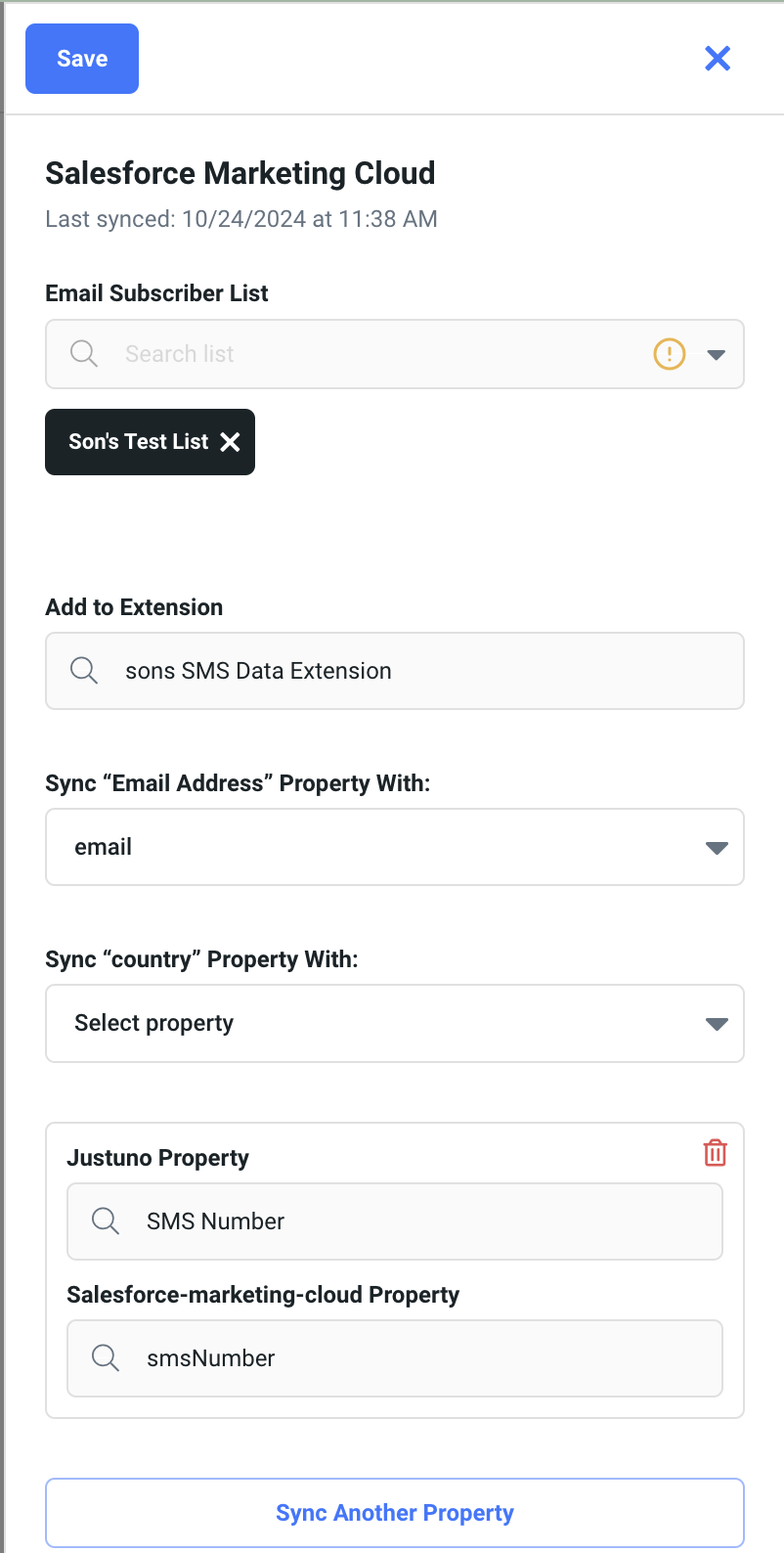
Data transacted
The customer data sent from Justuno to Salesforce Marketing Cloud contains:
- User data, like your user first and last name, user phone number, email address and address
- User subscription data, for example if or not they have chosen to receive marketing communication and which medium they have chosen for communication
- Campaign data, such as the campaign name, conversion data, campaign engagement metrics, which includes impressions, time spent, bounce rate, and campaign analytics
- User event data, which includes the type of the event, like sign up, abandon cart, unsubscribe and others, event timestamp, i.e. the time of the event, and event parameters, for example the purchase amount, any discounts or promotions applied, the device is use and others
- Personalization data like user preferences, behavior data and segmentation data
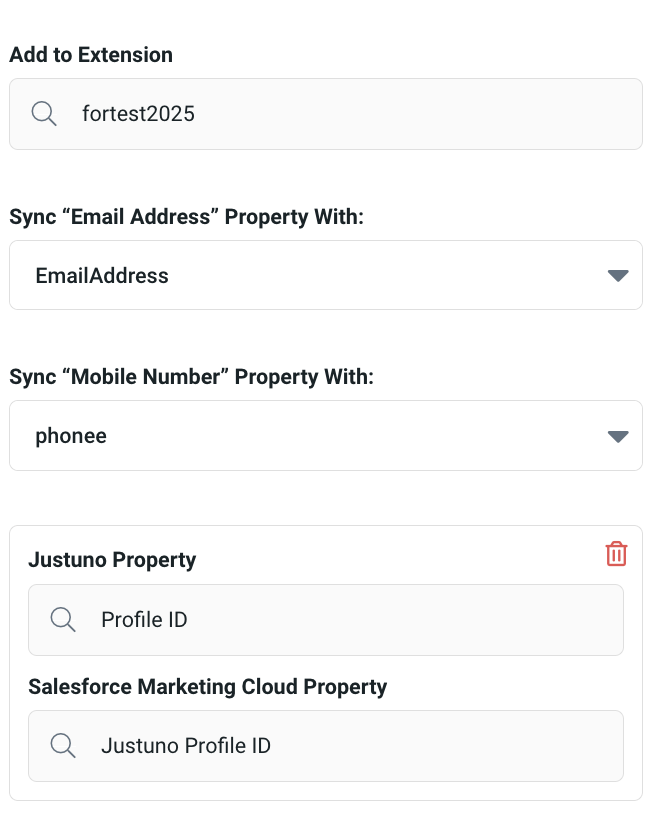
You will need to map the Profile ID field you created in the data extension. Using the Sync Another Property button, you can select the Justuno Property for Profile ID, and then select the name you gave the profile ID within the data extension. This will ensure the data arrives in the records and not just in the list.
- Any subscriber collected in by a Justuno Workflow will have their subscriber key set to the Justuno Profile ID. This is important to note especially if you are using Data Extensions.
- The integration supports adding an email subscriber to list, adding rows to data extensions or any combination of both. The clients could set up a workflow that only pushes to a data extension. Alternatively, a possible setup is just email subscriber to list. Or clients could set up a workflow that collects both. There is flexibility here.
- We don't support Decimal Data Types at the moment for Data Extensions.
